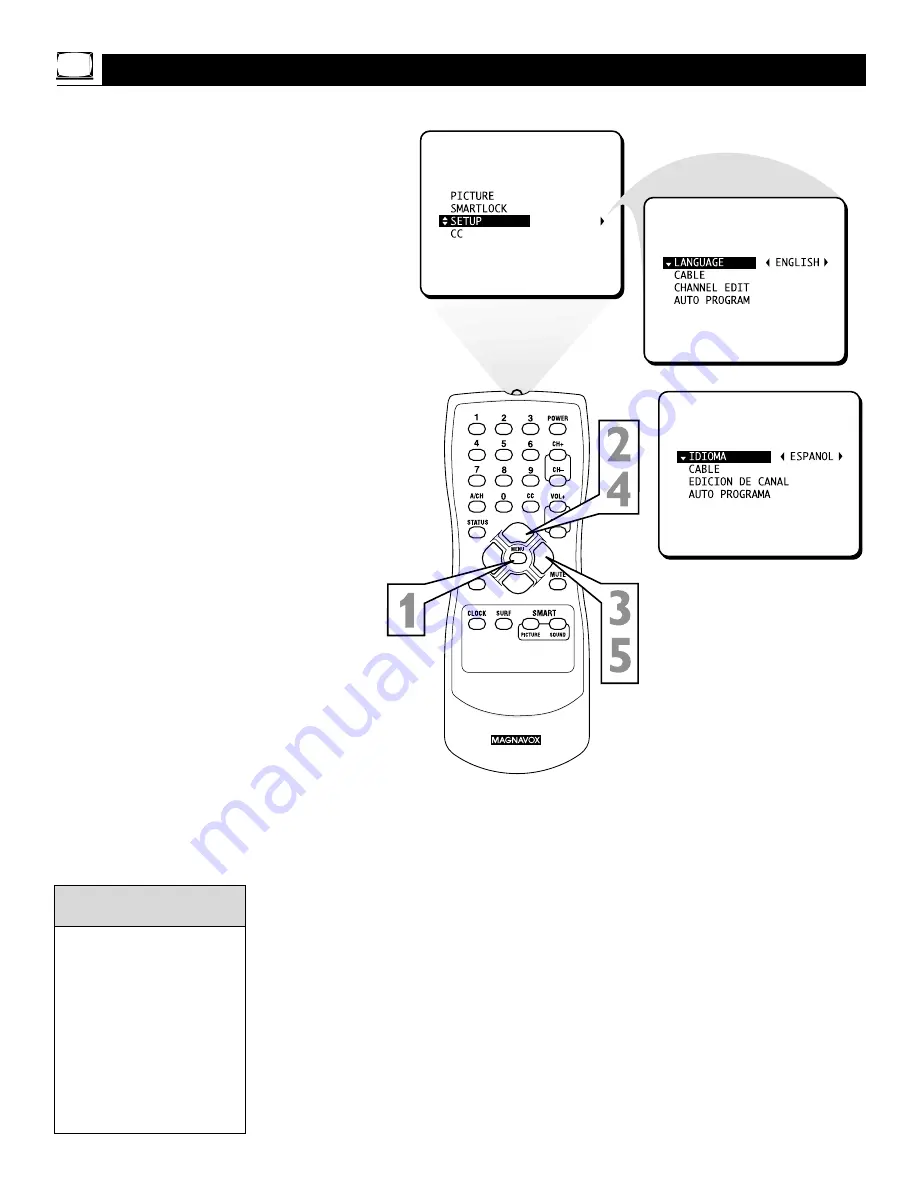
10
OR
EXIT
W
ith the LANGUAGE control, you can set the
TV’s on-screen menu to be shown in either
English or Spanish.
1
Press MENU
to see the menu.
2
Press
8
or
9
to scroll through the
menu until
SETUP
is highlighted.
3
Press
:
to enter the
SETUP
menu.
4
Press
8
or
9
to scroll through the
SETUP menu until
LANGUAGE
is
highlighted.
5
Press
:
repeatedly
to select
ENG-
LISH
or
ESPANOL
(Spanish).
Menu Language
The Language control only
makes the TV’s on-screen
menus appear in English or
Spanish. It does not change
the other on-screen text fea-
tures, such as Closed
Captions.
The menu will disappear
when you finish. Or, press
STATUS/EXIT to clear the
menu from the screen.
Helpful Hints











































