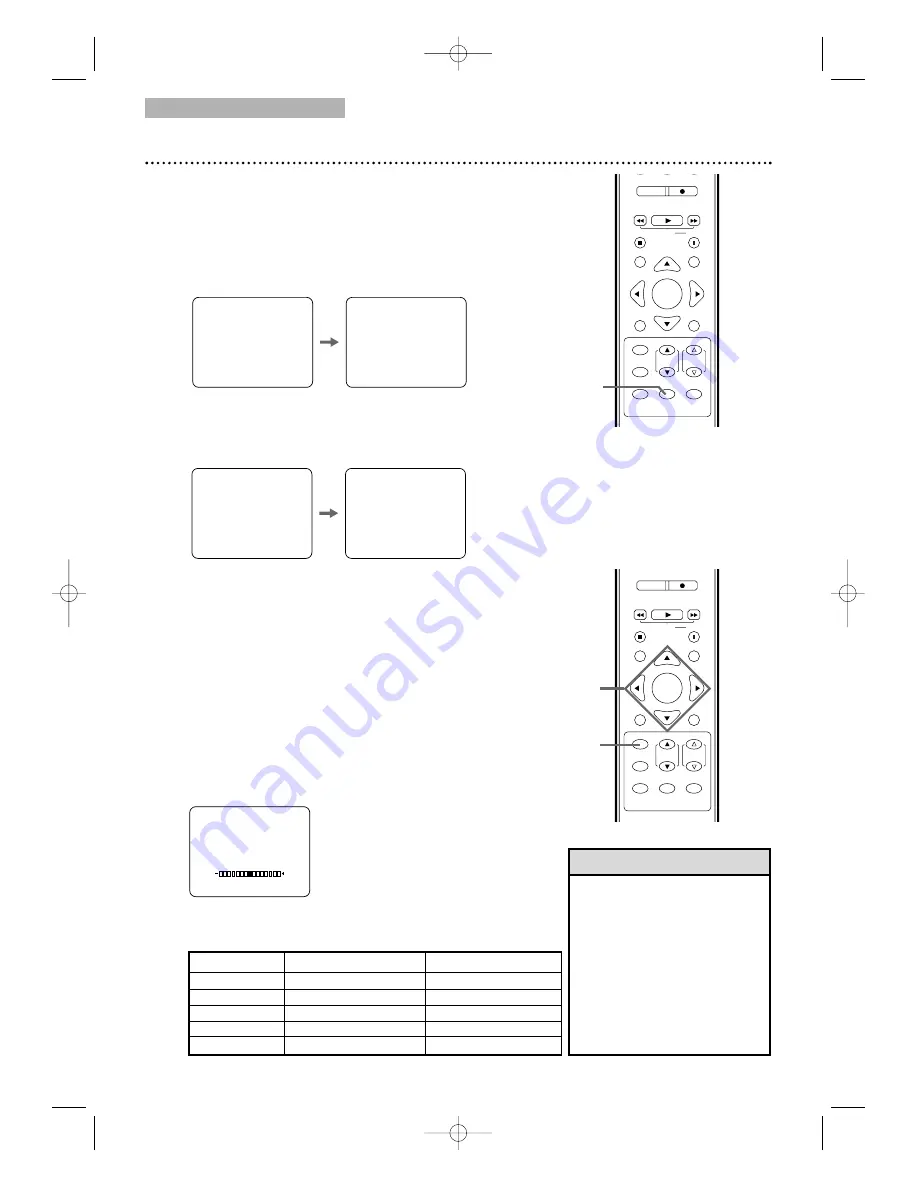
REC MODE
REC
PLAY
H
G
STOP
RETURN
MODE
SELECT
DISPLAY
CH.
VOL.
MUTE
DISC
SET-UP
MENU
SLOW
PAUSE
TITLE
ENTER
PICTURE
/SLEEP
REC MODE
REC
PLAY
H
G
STOP
RETURN
MODE
SELECT
DISPLAY
CH.
VOL.
MUTE
DISC
SET-UP
MENU
SLOW
PAUSE
TITLE
ENTER
PICTURE
/SLEEP
TV/VCR
26 Status Displays, Picture Controls
Picture Controls
Follow these steps to adjust the TV/VCR/DVD’s brightness,
sharpness, tint, color or contrast.
1
Press PICTURE/SLEEP twice.
2
Within 5 seconds, press
▲
or
▼
to select the
picture control you want to adjust.
You can select BRIGHT, CONTRAST, COLOR, TINT
or SHARPNESS.
3
Within 5 seconds, press
s
or
B
to adjust the
picture control.
•
Degaussing:
Magnetism from
nearby appliances and
speakers might affect the
color of the TV picture. If this
happens, move the
TV/VCR/DVD away from the
appliance. If the color is still
not correct, disconnect the
power cord for 30 minutes.
After 30 minutes, try using the
unit again.
Helpful Hint
s
B
BRIGHT
to decrease brightness to increase brightness
CONTRAST
to decrease contrast
to increase contrast
COLOR
to decrease color
to brighten color
TINT
to add purple
to add green
SHARPNESS
to make soft
to make clear
BRIGHT
Status Displays
To see the Videotape Counter, Clock or Channel number on
the screen in TV/VCR mode, press DISPLAY repeatedly.
The following will occur when Closed Captions are OFF.
1
Press DISPLAY once to see the Videotape
counter.
After 5 seconds, only the counter will
remain on the screen.
2
Press DISPLAY again to see the current time
and TV channel.
After 5 seconds, only the clock and
channel number will remain on the screen. To clear
them, press DISPLAY again.
●
If you press DISPLAY when Closed Captions are ON,
all the status information will appear for 5 seconds. After
5 seconds, they will clear from the screen.
Closed Caption
details are on page 42.
5:40 PM
CH 2
STOP
SP
5:40 PM
CH 2
STOP
SP
COUNT 0:12:34
COUNT 0:12:39
1-2
2-3
1
T2221UB_T1201UB_EN1 3/7/06 11:07 AM Page 26






























