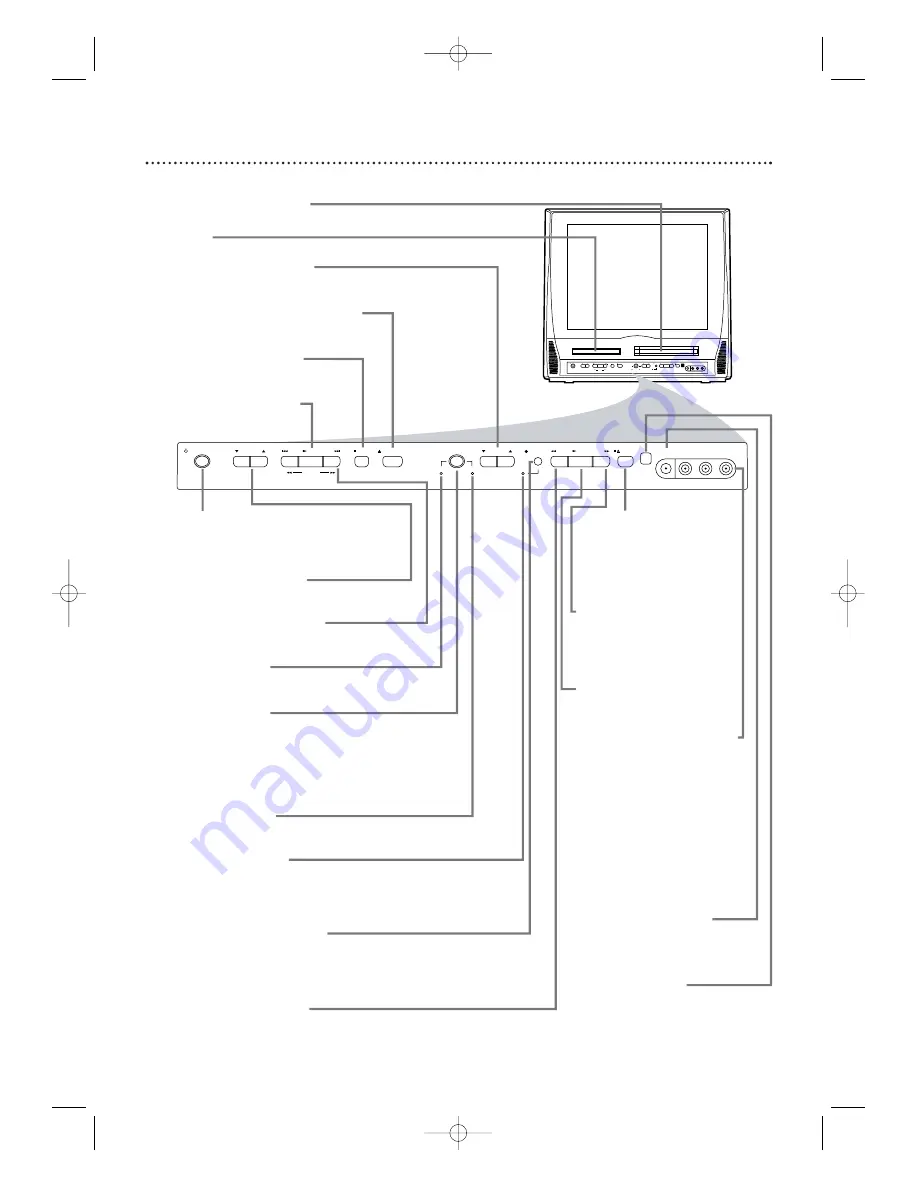
Front Panel
1
7
VIDEO
HEADPHONE
L - AUDIO - R
FWD
PLAY
REW
STOP/EJECT
STOP
OPEN/CLOSE
VOLUME
PLAY
PREV
NEXT
SEARCH
STANDBY-ON
SOURCE
CHANNEL
VCR/TV
DVD
REC/OTR
VIDEO
HEADPHONE
L - AUDIO - R
SOURCE
CHANNEL
REC/OTR
VCR/TV
DVD
FWD
PLAY
REW
STANDBY-ON
STOP/EJECT
STOP
OPEN/CLOSE
VOLUME
NEXT
PLAY
PREV
SEARCH
Front design varies slightly among models.
Cassette Compartment
Insert a videotape here.
Disc Tray
Insert a disc here.
CHANNEL
K
/
L
Buttons
Press to select TV channels.
Details are on page
1
2.
OPEN/CLOSE
A
Button (DVD)
Press to open or close the disc tray.
Details are on page
1
4.
STOP
C
Button (DVD)
Press to stop disc playback.
Details are on page
1
4.
PLAY
B
Button (DVD)
Press to start disc playback.
Details are on page
1
4.
STANDBY-ON
y
Button
Press to turn the TV/VCR/DVD on or
off. Turn off the TV/VCR/DVD for a
Timer Recording.
VOLUME
K
/
L
Buttons
Press to adjust the volume.
PREV
H
,
NEXT
i
Buttons (DVD)
Press to go to a different chapter or
track.
Details are on page 55.
DVD light (green)
Appears if the TV/VCR/DVD is in DVD
mode.
SOURCE Button
Press to select AUX, TV/VCR or DVD
mode. If you switch to TV/VCR mode,
wait about 4 seconds before switching
back to DVD mode. This button works
the same as the SELECT button on the
remote.
VCR/TV light (red)
Appears if the TV/VCR/DVD is in
TV/VCR mode.
REC/OTR light (red)
This light flashes during recording. It
lights when the TV/VCR/DVD is in
standby mode (power off) for a
T
imer
Recording.
REC/OTR
I
Button (VCR)
Press to start a videotape recording.
Details are on page 27.
Press repeatedly to start a One-Touch
Recording.
Details are on page 28.
REW
E
Button (VCR)
Press to rewind the tape or to search
backward quickly during playback.
Details are on page 40.
STOP/EJECT
CA
Button (VCR)
Press to stop tape playback.
Press while playback is
stopped to remove the
tape.
FWD
D
Button (VCR)
Press to fast forward the
tape or to search forward
quickly during playback.
Details are on page 40.
PLAY
B
Button (VCR)
Press to start tape playback.
Details are on page
1
3.
VIDEO and AUDIO L/R
(left/right) In jacks
Use audio and video cables
to connect these jacks to
the Audio and Video Out
jacks of a Camcorder, DVD
player or VCR. This lets you
watch materials playing on
the other equipment when
you choose AUX at the
TV/VCR/DVD.
Details are on
pages
1
0 and 34.
HEADPHONE jack
Connect headphones (not
supplied) here for personal
listening.
Remote Sensor
Receives a signal from your
remote control so you can
operate the TV/VCR/DVD
from a distance.
T2221UB_T1201UB_EN1 3/7/06 11:07 AM Page 17






























