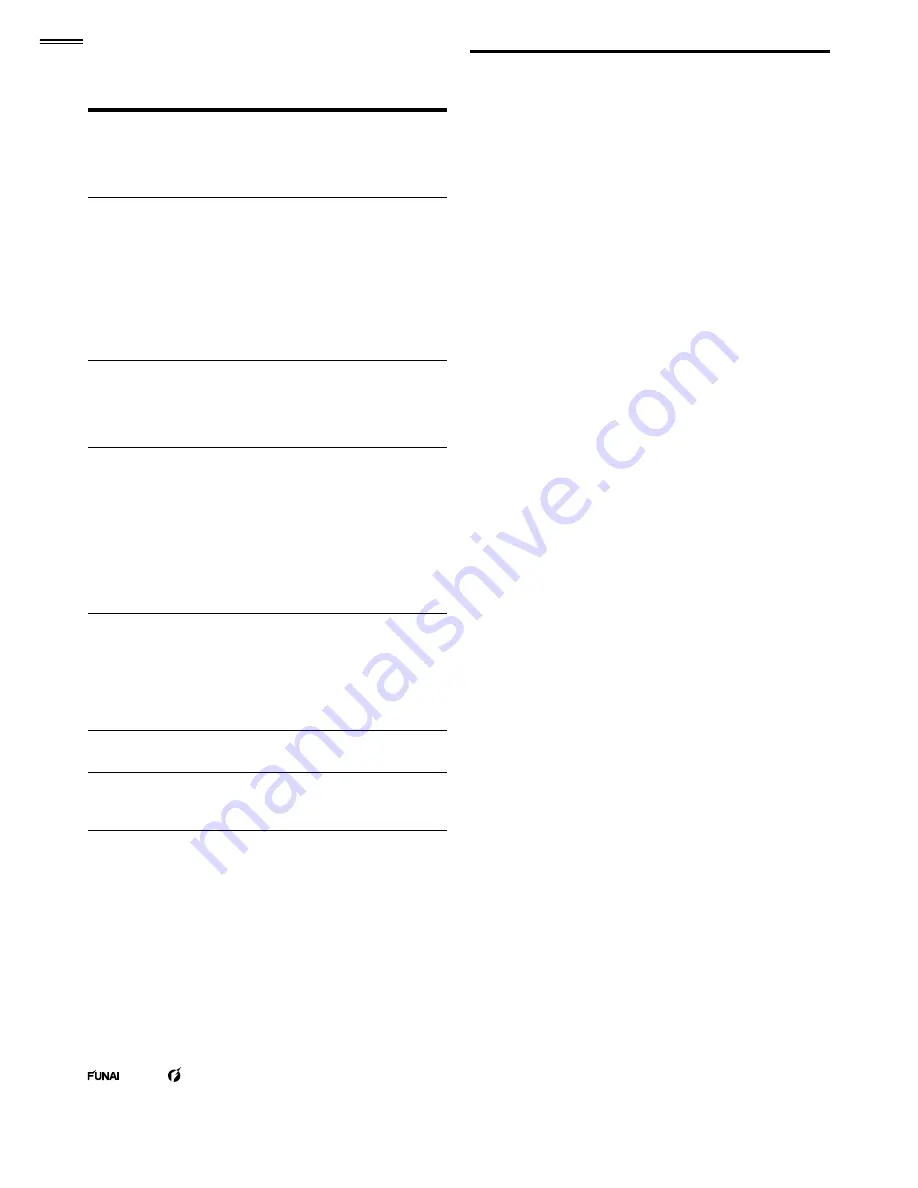
6
INTRODUCTION
Features
•
DTV / TV / CATV
You can use your remote control to select channels which are
broadcast in digital format and conventional analog format. Also,
cable subscribers can access their cable TV channels.
•
Information Display (ATSC only)
You can display the title, contents and other information of the
current DTV program on the TV screen.
•
Autoprogram
This unit automatically scans and memorizes channels available in
your area, eliminating dif
fi
cult setup procedures.
•
Child Lock
This feature allows you to block children’s access to inappropriate
programs.
•
Closed Caption Decoder
Built-in closed caption decoder displays text for closed caption
supported programs.
•
MTS / SAP Tuner
Audio can be selected from the remote control.
•
Auto Standby
If there is no input signal and no operation for 15 minutes, the
unit will go into standby mode automatically.
•
Sleep Timer
You can set the unit to go into standby mode after a speci
fi
c
amount of time.
•
Choices for On-screen Language
Select your on-screen language:
English, Spanish or French.
•
Stereo Sound Function
•
PLL Frequency Synthesized Tuning
Provides free and easy channel selection and lets you tune
directly to any channel using the number and decimal point “•”
buttons on the remote control.
•
Various Adjustment for Picture and Sound
Customizes image quality suitable for your room and sets your
sound preference.
•
fun-Link via HDMI Link
(HDMI Cable not Included)
fun-Link allows your other HDMI link devices to be controlled by
the HDMI cable connected to your TV.
•
HDMI Input
•
HDMI-DVI Input
•
Component Video Input
•
PC Input
•
AV Input
•
USB Terminal
The JPEG picture
fi
les stored on a USB storage device can be
played back on this unit.
•
Digital Audio Output
•
Headphone Audio Output
Contents
Important Safety Instructions
3
Trademark Information
4
Child Safety
5
INTRODUCTION
Features 6
Supplied Accessories
7
Symbols Used in this Manual
7
Attaching the Base
7
Mounting the Unit on Your Furniture
7
Remote Control Function
8
Installing the Batteries
8
Control Panel
9
Terminals 9
PREPARATION
Antenna Connection
10
Connection to Cable Receiver or Satellite Box
10
Plug In the AC Power Cord
10
Initial Setup
11
WATCHING TV
Sleep Timer
12
Switching Each Input Mode
12
Freeze Mode
12
Channel Selection
12
TV Screen Display Mode
13
Sound Functions
13
TV Screen Information
14
ECO 14
fun-Link Options
14
USING FUNCTIONS
Picture 16
Sound 16
Setup 17
Features 18
Language 23
USB 24
CONNECTING DEVICES
External Device Connection
25
USEFUL TIPS
FAQ 28
Troubleshooting Guide
28
INFORMATION
Glossary 30
Maintenance 30
General Speci
fi
cations
31
Electrical Speci
fi
cation
31
Other Speci
fi
cations
31
Limited Warranty
33
© 2011 Funai Electric Co., Ltd.
All rights reserved. No part of this manual may be reproduced, copied, transmitted, disseminated, transcribed, downloaded or stored in any storage
medium, in any form or for any purpose without the express prior written consent of Funai. Furthermore, any unauthorized commercial distribution of
this manual or any revision hereto is strictly prohibited.
Information in this document is subject to change without notice. Funai reserves the right to change the content herein without the obligation to notify
any person or organization of such changes.
with the design is a registered trademark of Funai Electric Co., Ltd. and may not be used in any way without the express written consent
of Funai. All other trademarks used herein remain the exclusive property of their respective owners. Nothing contained in this manual should be
construed as granting, by implication or otherwise, any license or right to use any of the trademarks displayed herein. Misuse of any trademarks or
any other content in this manual is strictly prohibited. Funai shall aggressively enforce its intellectual property rights to the fullest extent of the law.
MAGNAVOX is a registered trademark of Philips Electronics North America Corporation and is used by Funai Electric Co. Ltd. and Funai Corporation,
Inc. under license from Philips Electronics North America.







































