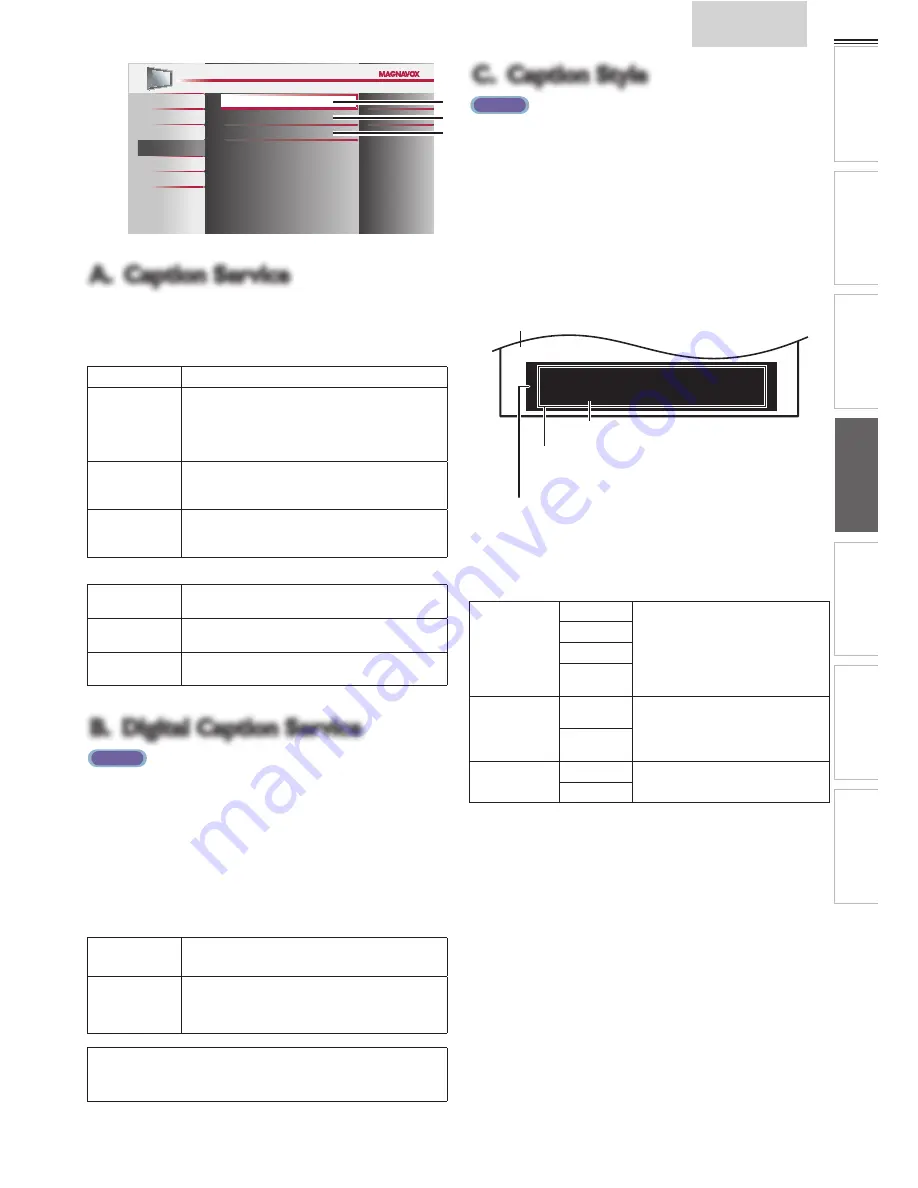
19
INTR
ODUCTION
PREP
ARA
TION
W
ATCHING TV
USING FUNCTIONS
USEFUL TIPS
CONNECTING DEVICES
INFORMA
TION
English
Picture
Sound
Setup
Features
Language
USB
Caption Service
Digital Caption Service
Caption Style
On
On
A
B
C
A. Caption Service
A. Caption Service
1
Use
▲
/
▼
to select
[Caption Service]
, then press
OK
.
2
Use
▲
/
▼
to select the desired closed caption, then press
OK
.
Off
Select if you do not want caption service.
CC-1 and T-1
The primary caption and text services. The
captioning or text is displayed in the same language
as the program’s dialog (up to 4 lines of script on the
TV screen, where it does not obstruct relevant parts
of the picture).
CC-3 and T-3
Serve as the preferred data channels.
The captioning or text is often a secondary
language.
CC-2, CC-4,
T-2 and T-4
Rarely available and broadcasters use them only in
special conditions, such as when
[CC-1]
and
[CC-3]
or
[T-1]
and
[T-3]
are not available.
• There are 3 display modes according to programs:
Paint-on
mode
Displays input characters on the TV screen
immediately.
Pop-on mode
Once characters are stored in memory, they are
displayed all at once.
Roll-up mode
Displays the characters continuously by scrolling
(max. 4 lines).
B. Digital Caption Service
B. Digital Caption Service
ATSC
In addition to the basic closed caption, DTV has its own closed
caption called digital caption service. Use this menu to change
the settings for digital caption service.
1
Use
▲
/
▼
to select
[Digital Caption Service]
, then press
OK
.
2
Use
▲
/
▼
to select the desired digital caption service, then
press
OK
.
Off
Select if you do not want digital caption
service.
CS-1 to CS-6
Select one of these before changing any
other item in
[Closed Caption]
menu.
Choose
[CS-1]
under normal circumstances.
Note
•
[Digital Caption Service]
that you can switch differs depending on
the broadcast description.
C. Caption Style
C. Caption Style
ATSC
You can change the caption style such as font, color or size,
etc.
1
Use
▲
/
▼
to select
[Caption Style]
, then press
OK
.
2
Use
▲
/
▼
to select
[User Setting]
, then press
OK
.
3
Use
▲
/
▼
to select
[On]
, then press
OK
.
4
Use
▲
/
▼
to select an item, then press
OK
. Then use
▲
/
▼
to select the desired setting and press
OK
.
S o, you must be Philip. Hi!
S o, you must be Philip. Hi!
I’m pleased to meet you.
I’m pleased to meet you.
S o, you must be Philip. Hi!
I’m pleased to meet you.
Background
Background
( Background Color and Background Opacity or
( Background Color and Background Opacity or
Transparency)
Transparency)
Picture display
Picture display
Edge
Edge
(Edge Color and Edge Type)
(Edge Color and Edge Type)
Font
Font
( Font Style, Font Size, Font Color and Font Opacity or
( Font Style, Font Size, Font Color and Font Opacity or
Transparency)
Transparency)
• Review your setting choice made below by looking in
the upper right corner of the displayed setting box (not
all selections show the differences selected).
Font
Font Style
Closed captioning font style, size,
color and opacity can be changed.
Font Size
Font Color
Font
Opacity
Background
Background
Color
Background color and opacity of the
displayed caption can be switched.
Background
Opacity
Edge
Edge Color
Edge color and type of the displayed
caption can be switched.
Edge Type





























