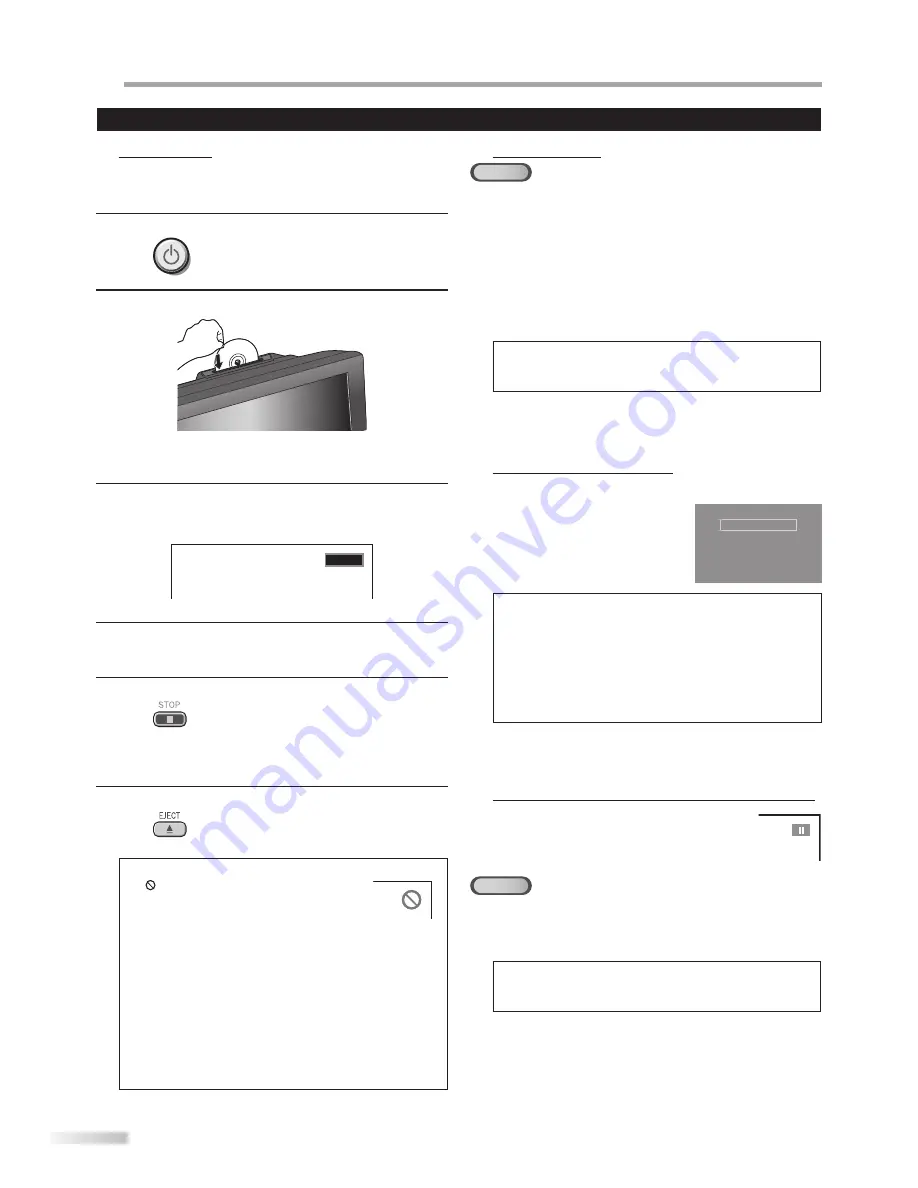
O
PERATING DVD
38
EN
Playback
Before you begin:
Turn on the amplifier and any other equipment which is connected to this unit.
Make sure the external audio receiver (not included) are set to the correct channel.
1
Press
[
y
y
(power)
]
to turn on the unit.
2
Insert a disc with label facing forward.
label
In case the DVD was recorded on both sides, make
sure the label of the side you want to play back is
facing forward.
3
The unit switches to the DVD mode when the unit was
in TV mode and detects the type of disc.
e.g.) DVD
DVD
Press
[PLAY
B
]
if the unit does not go to the DVD mode.
4
The unit starts playback.
If playback does not start automatically, press
[PLAY
B
]
again.
5
Press
[STOP
C
]
to stop playback temporarily.
If playback remains stopped for 20 minutes, the unit will
turn itself off automatically when “AUTO POWER OFF“ is
set to “ON“.
6
Press
[EJECT
A
]
to eject the disc.
Note:
“ ” may appear at the top-right on the TV
screen when the operation is prohibited by the
disc or this unit.
Some DVD may start playback from title 2 or 3 due to
specific programs.
During the playback of a 2-layered disc, pictures may stop
for a moment. This happens while the 1st layer is being
switched to the 2nd layer. This is not a malfunction.
• When you cannot remove the disc, you may try either
following operations.
- Press and hold
[EJECT
A
]
on the unit for more than 5 seconds.
- Unplug the AC power cord and plug it in again, then press
[EJECT
A
]
.
It will take about 10 seconds to eject the disc, while that the
unit will not respond to any key commands.
•
•
•
5
•
•
•
•
Disc Menu
DVD
Some discs contain disc menus which describe the contents of the disc or
allow you to customize disc playback, or title menu which lists the titles
available on the DVD.
To display the DVD menu, press
[DISC MENU]
and use
[Cursor
K
/
L
/
s
/
B
]
to select an item, then press
[OK]
(or
[PLAY
B
]
).
To display the top menu, press
[TITLE]
and use
[Cursor
K
/
L
/
s
/
B
]
to select an item, then press
[OK]
(or
[PLAY
B
]
).
Note:
Menu operations may vary depending on the disc.
Refer to the manual accompanying the disc for more details.
•
Resume Playback
Press
[STOP
C
]
during playback.
Resume message will appear on
the TV screen.
Press
[PLAY
B
]
. Playback will
resume from the point at which
playback was stopped.
Press 'PLAY' to play from here.
To play the beginning,
press 'STOP' first and then 'PLAY'.
Resume ON
Note:
• To cancel resume, press
[STOP
C
]
one more time in the
stop mode. On some discs,
[STOP
C
]
will not work while
the resume message appears. Please wait until the message
disappears.
• The resume information will be kept even when the unit is
turned off. However, ejecting the disc will cancel the resume
feature. Playback will start at the beginning the next time
you insert the disc.
Paused and Step-by-step Playback
Press
[PAUSE
F
]
during playback.
Playback will be paused and sound will be
muted.
To continue playback, press
[PLAY
B
]
.
•
DVD
Each time you press
[PAUSE
F
]
in the pause mode, the
disc goes forward one frame at a time.
To continue playback, press
[PLAY
B
]
.
Note:
Set “STILL MODE” to “FIELD” in the “OTHERS” menu if
pictures in the pause mode are blurred. (Refer to page 49.)
•
5
5
5
These operations are accessible by remote control. Some may also be accessible by controls on the main unit.






























