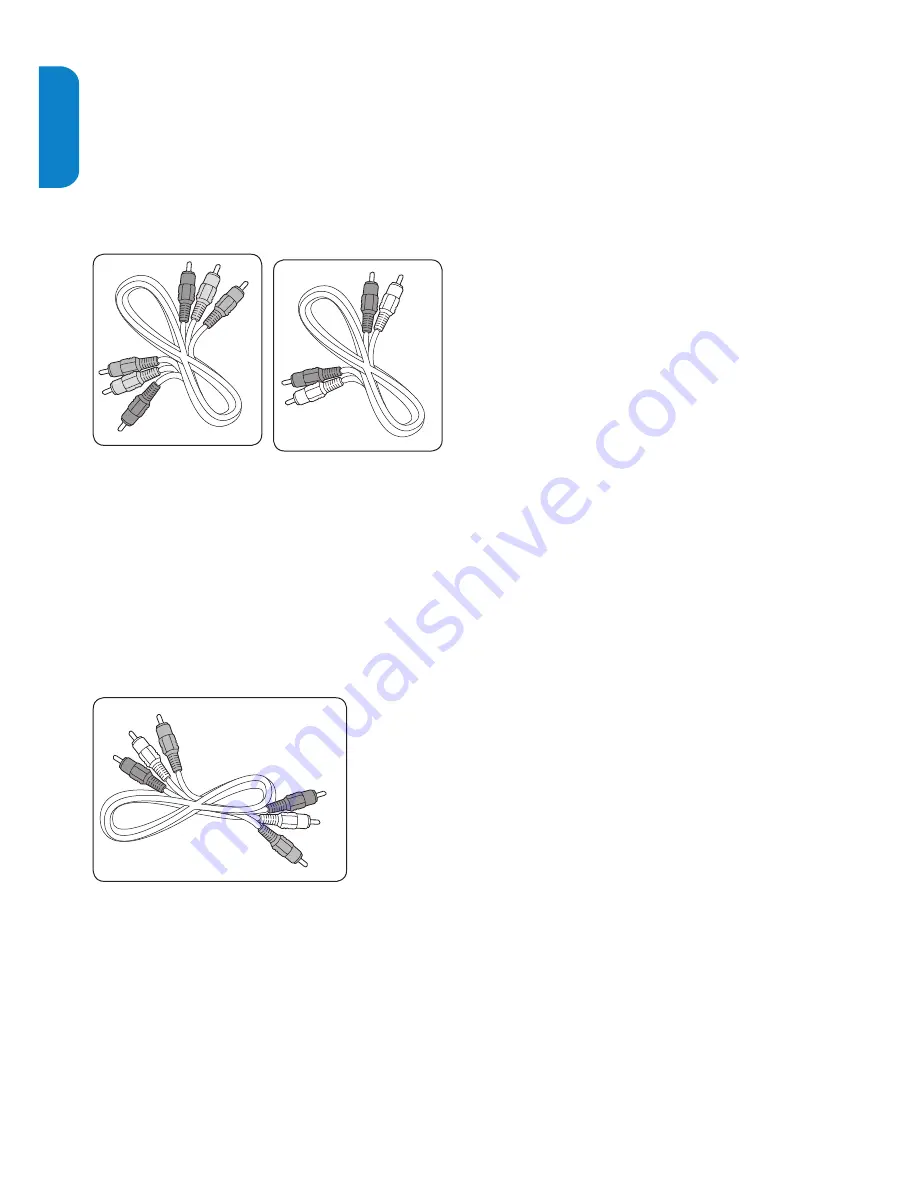
EN-26
ENGLISH
FRANÇAISE
ESP
AÑOL
Component (Y Pb Pr) - Higher quality
Component (Y Pb Pr) video provides better picture
quality than composite video connections. Though
component video supports high-definition signals,
picture quality is lower than HDMI and is analogue.
When connecting a component video cable, match
the cable colours. Also connect a Audio L/R cable to
the red and white Audio L/R input connectors at AV1.
Component video
red, gree, blue
Audio L/R
red, white
S-video
Composite audio/video
yellow, red, white
HDMI
Component video cable
- Red, Green, Blue
Component video
red, gree, blue
Audio L/R
red, white
S-video
Composite audio/video
yellow, red, white
HDMI
Audio L/R cable
- Red, White
Composite - Basic quality
Composite video provides basic analogue
connectivity, usually combining a (yellow) video cinch
cable with (red and white) Audio L/R cinch cable.
Match the cable colours when connecting to the
composite Video and Audio L/R input connectors on
the side of the TV.
Component video
red, gree, blue
Audio L/R
red, white
S-video
Composite audio/video
yellow, red, white
HDMI
Composite audio/video cable - yellow, red and white















































