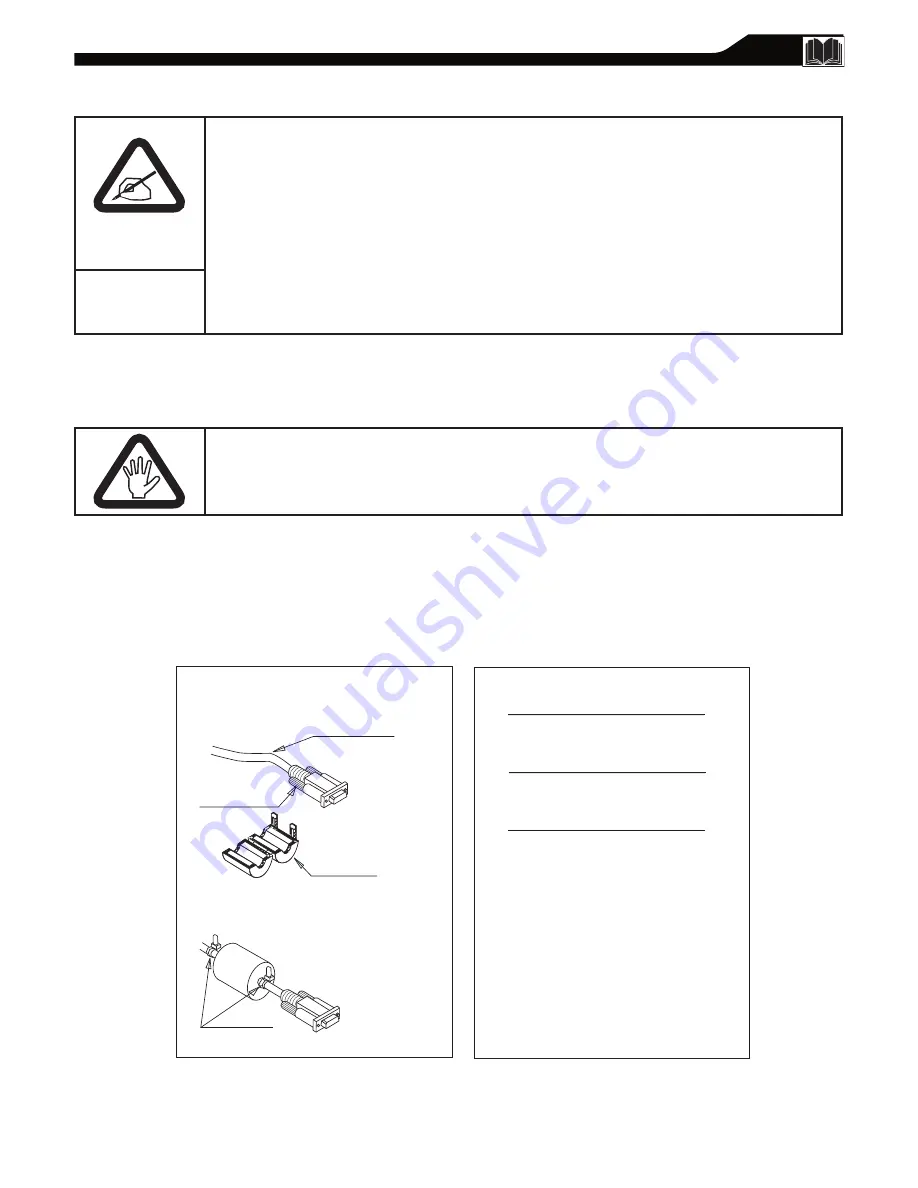
37
R
EGULATORY
Cet équipement a été testé et déclaré conforme auxlimites des appareils numériques de
class B,aux termes de l’article 15 Des règles de la FCC. Ces limites sont conçues de façon
à fourir une protection raisonnable contre les interférences nuisibles dans le cadre d’une
installation résidentielle. CET appareil produit, utilise et peut émettre des hyperfréquences
qui, si l’appareil n’est pas installé et utilisé selon les consignes données, peuvent causer des
interférences nuisibles aux communications radio. Cependant, rien ne peut garantir l’absence
d’interférences dans le cadre d’une installation particulière. Si cet appareil est la cause
d’interférences nuisibles pour la réception des signaux de radio ou de télévision, ce qui peut
être décelé en fermant l’équipement, puis en le remettant en fonction, l’utilisateur pourrait
essayer de corriger la situation en prenant les mesures suivantes:
Toutes modifications n’ayant pas reçu l’approbation des services compétents en matière de
conformité est susceptible d’interdire à l’utilisateur l’usage du présent équipement.
N’utiliser que des câbles RF blindés avec ame en ferrite pour les connections avec des ordinateurs ou périphériques.
•
Réorienter ou déplacer l’antenne de réception.
•
Augmenter la distance entre l’équipement et le récepteur.
•
Brancher l’équipement sur un autre circuit que celui utilisé par le récepteur.
•
Demander l’aide du marchand ou d’un technicien chevronné en radio/télévision.
C
OMMISSION
F
EDERALE
DE
LA
C
OMMUNICATION
(FCC D
ECLARATION
)
CET APPAREIL NUMERIQUE DE LA CLASSE B RESPECTE TOUTES LES EXIGENCES DU REGLEMENT SUR LE
MATERIEL BROUILLEUR DU CANADA.
• Vous pouvez vous procurer le câble de blindage RF avec tore magnétique dans les différents magasins de détails
ou au centre de service d’usine Phillips.
• Le numéro de pièce du câble de blindage RF avec tore magnétique est 3138 198 71441.
• Si votre câble de blindage RF ne possède pas de tore magnétique, vous pouvez l’obtenir auprès du centre de
service d’usine Phillips. Suivez les instructions ci-dessous pour l’installation.
1. Ouvrez le tore magnétique.
2. Localisez le connecteur d’écran allant dans l’ordinate ur et
se branchant dans l’unité. Placez le tore magnétique aussi
près possible du connecteur d’écran comme illustré dans
la figure ci-dessous.
3. Verrouillez le tore magnétique.
4. Placez deux attaches à tête d’équerre de câble sur l’un des
deux côtés du tore ma gnétique pour l’empêcher de glisser
le long du câble, comme illustré ci-dessous.
5. Tirez les attaches à tête d’équerre pour enlever le surplus
des broches de raccordement.
Pour assurer la conformité de cette unité avec
les limites de la Classe B des règlements de
la FCC, partie 15, sous-partie B.
Câble d’interface
Connecteur d’écran
Attache de câble
Cet ensemble doit être utilisé lorsque des câbles
vidéo « sans magnétisme » sont utilisés avec cette unité.
Cette feuille d’instructions vous donne les détails
concernant l’installation adéquate.
Installation du
tore magnétiqu
Des renseignements FCC additionnels peuvent être
trouvés dans l’énoncé d’interférence des radiofréquences
contenus dans le manuel de l’utilisateur.
Tore Magnétique



































