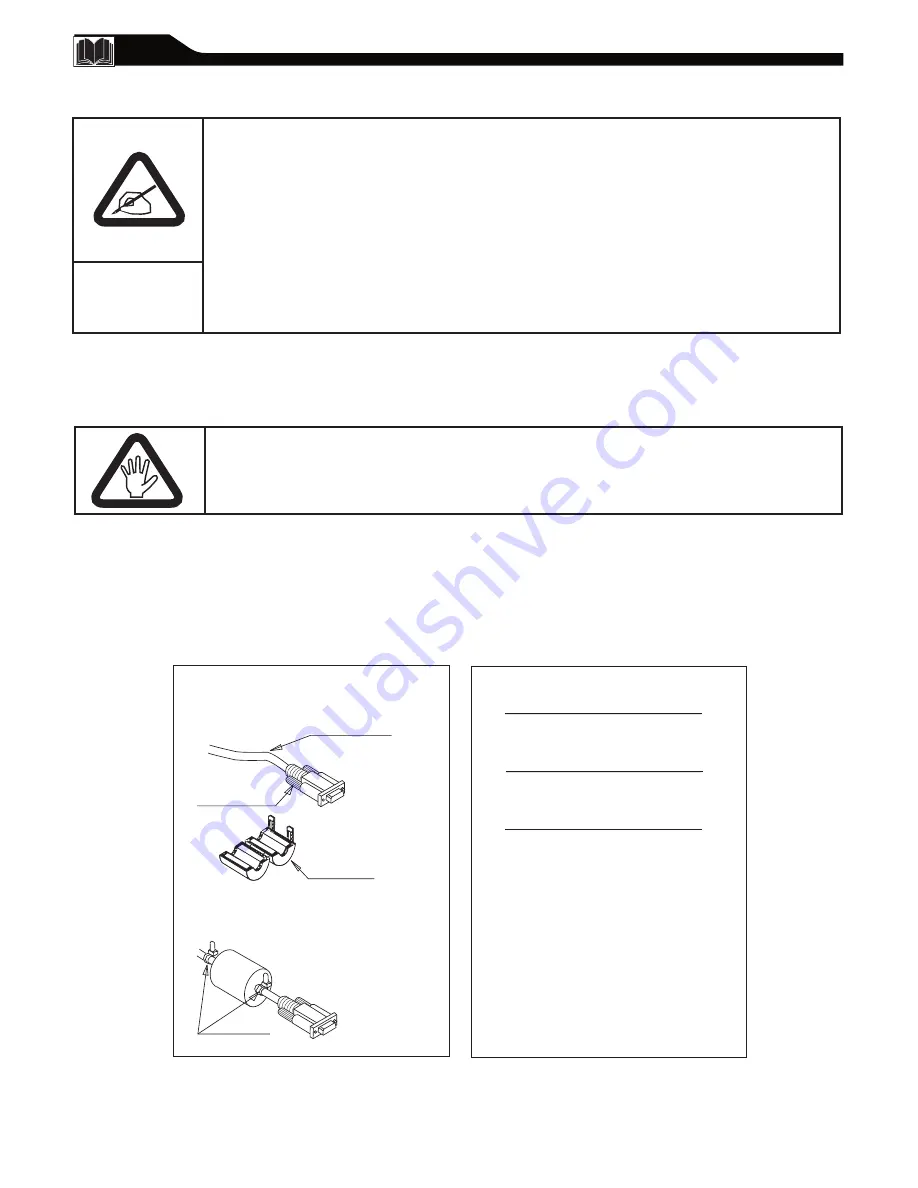
36
F
EDERAL
C
OMMUNICATIONS
C
OMMISSION
(FCC) N
OTICE
(U.S. O
NLY
)
This equipment has been tested and found to comply with the limits for a Class B digital
device, pursuant to Part 15 of the FCC Rules. These limits are designed to provide reasonable
protection against harmful interference in a residential installation. This equipment generates,
uses and can radiate radio frequency energy and, if not installed and used in accordance with
the instructions, may cause harmful interference to radio communications. However, there
is no guarantee that interference will not occur in a particular installation. If this equipment
does cause harmful interference to radio or television reception, which can be determined by
turning the equipment off and on, the user is encouraged to try to correct the interference by
one or more of the following measures:
Use only RF shielded cable with ferrite core when connecting this monitor to a computer device.
•
Reorient or relocate the receiving antenna.
•
Increase the separation between the equipment and receiver.
•
Connect the equipment into an outlet on a circuit different from that to which the receiver is connected.
•
Consult the dealer or an experienced radio/TV technician for help.
R
EGULATORY
To prevent damage which may result in fire or shock hazard, do not expose this appliance to rain or excessive moisture.
THIS CLASS B DIGITAL APPARATUS MEETS ALL REQUIREMENTS OF THE CANADIAN
INTERFERENCE-CAUSING EQUIPMENT REGULATIONS.
•
RF shield cable with ferrite core can be obtain from multiple retail outlets or Philips Factory Service Center.
• The RF shield cable with ferrite core part number is 3138 198 71441.
• If your RF shield cable without ferrite core, you can obtain the ferrite core from Philips Factory Service
Center, installation as following.
1. Open the ferrite core.
2. Locate the video connector that goes to the computer and
plugs into the unit. Place the ferrite core as close to the
video connector as possible, as shown in the figure below.
3. Lock the ferrite core.
4. Place two cable tie wrap on either side of the ferrite core
to prevent it from sliding down the cable, as shown in the
figure below.
5. Draw the tie wraps tight and cut off the excess leads.
Cable tie
Ferrite Core
Installation
To ensure compliance of this unit to the
Class B limits of the FCC Rules, Part 15,
Subpart B.
This kit must be utilized when
“non-ferrited” video cables are used
with this unit. This instruction sheet
gives the details for proper installation.
Additional FCC information may be
found in the radio frequency interference
statement located in the user’s manual.
Interface cable
Video connector
Ferrite Core
Changes or modifications not expressly approved by the party responsible for compliance
could void the user’s authority to operate the equipment.




































