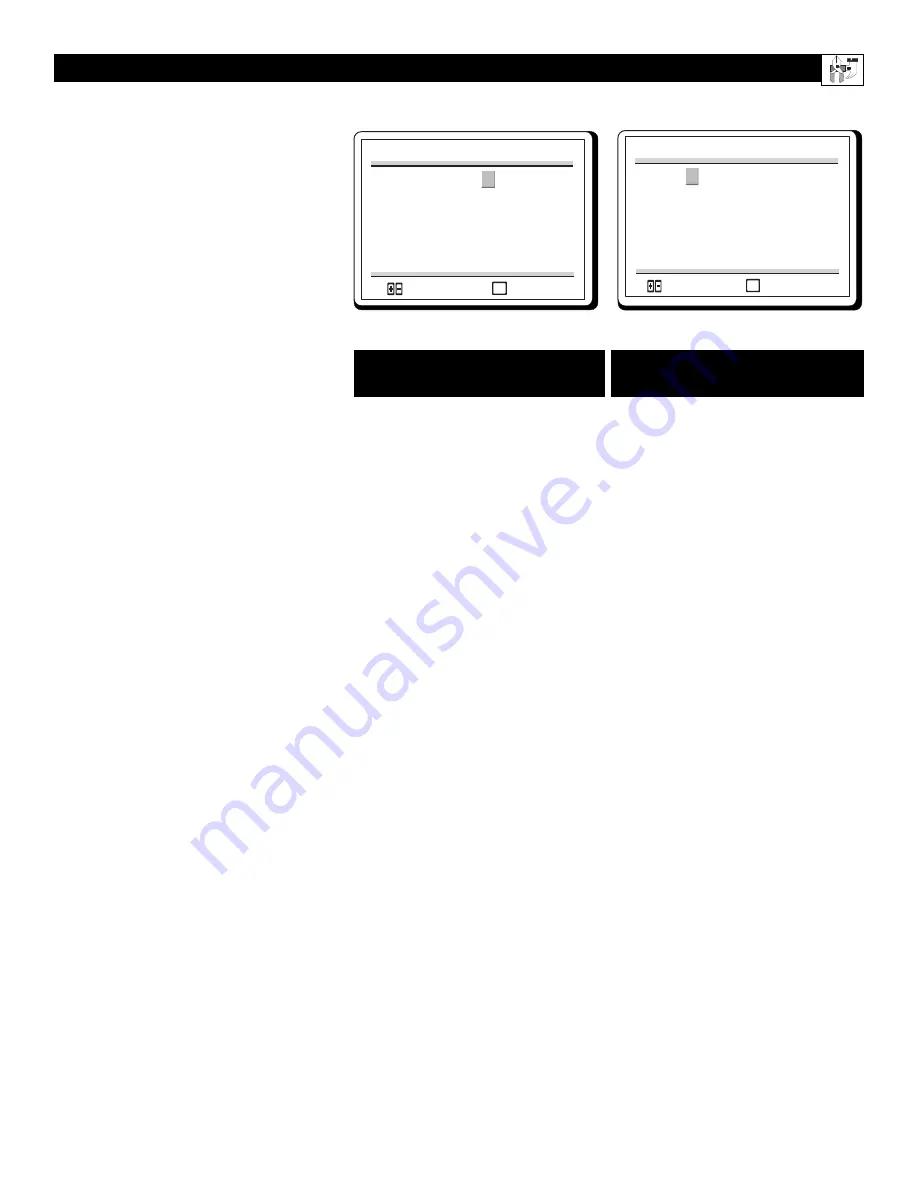
19
T
he Smart Lock feature is an integrated
circuit that receives and processes data
sent by broadcasters, or other program
providers, that contain program content advi-
sories. When programmed by the viewer, a TV
with Smart Lock can respond to the content
advisories and block program content that
may be found objectionable (such as offensive
language, violence, sexual situations, etc.).
This is a great feature to censor the type of
viewing children may watch.
Smart Lock offers various BLOCKING
controls from which to choose:
Access Code -
An Access Code must be set
to prevent children from unblocking question-
able or censored programming set by their
parents.
Block Enable -
After an access code has
been programmed, you can block program-
ming depending on the received rating and
user setting.
Movie Ratings -
Certain blocking options
exist which will block programming based on
ratings patterned by the Motion Pictures
Association of America.
TV Ratings -
Just like the Movie Ratings,
programs can be blocked from viewing using
standard TV ratings set by TV broadcasters.
S
MART
L
OCK
MOVIE RATING
MENU
G
PG
PG-13
R
NC-17
X
:SELECT
:EXIT
U
U
U
U
U
U
M
OVIE
R
ATINGS
TV R
ATINGS
TV RATING
MENU
TV Y
TV Y7
TV G
TV PG
TV 14
TV MA
:SELECT
:EXIT
U
U
U
U
U
U
FV U
V U S U L U D U
V U S U L U D U
V U S U L U
G: General Audience - All ages admit-
ted. Most parents would find this pro-
gram suitable for all ages. This type of
programming contains little or no vio-
lence, no strong language, and little or
no sexual dialog or situations.
PG: Parental Guidance Suggested -
This programming contains material that
parents may find unsuitable for younger
children. It may contain one or more of the
following: moderate violence, some sexual
situations, infrequent coarse language, or
some suggestive dialog.
PG-13: Parents Strongly Cautioned -
This programming contains material that
parents may find unsuitable for children
under the age of 13. It contains one or
more of the following: violence, sexual
situations, coarse language, or suggestive
dialog.
R: Restricted -This programming is
specifically designed for adults. Anyone
under the age of 17 should only view this
programming with an accompanying par-
ent or adult guardian. It contains one or
more of the following: intense violence,
intense sexual situations, strong coarse
language, or intensely suggestive dialog.
NC-17: No children under the age of 17
will be admitted. - This type of program-
ming should be viewed by adults only. It
contains graphic violence, explicit sex, or
crude, indecent language.
X: Adults Only - This type of program-
ming contains one or more of the follow-
ing: very graphic violence, very graphic
and explicit or indecent sexual acts, and
very coarse and intensely suggestive lan-
guage.
TV-Y All children - Appropriate for all
children. Designed for a very young audi-
ence, including children ages 2-6. This
type of programming is not expected to
frighten younger children.
TV-Y7 Directed to Older Children -
Designed for children age 7 and above. It
may be more appropriate for children who
can distinguish between make-believe and
reality. This programming may include
mild fantasy and comic violence (FV or
fantasy violence).
TV-G General Audience - Most parents
would find this programming suitable for
all ages. This type of programming con-
tains little or no violence, no strong lan-
guage, and little or no sexual dialog or sit-
uations.
TV-PG Parental Guidance Suggested -
Contains material that parents may find
unsuitable for younger children. This type
of programming contains one or more of
the following: Moderate violence (V),
some sexual situations (S), infrequent
coarse language (L), or some suggestive
dialog (D).
TV-14 Parents Strongly Cautioned -
Contains some material that many parents
would find unsuitable for children under
age 14. This type of programming contains
one or more of the following: intense vio-
lence (V), intense sexual situations (S),
strong coarse language (L), or intensely
suggestive dialog (D).
TV-MA Mature Audience Only -
Specifically designed to be viewed by
adults and may be unsuitable for children
under 17. This type of programming con-
tains one or more of the following: graphic
violence (V), explicit sexual situations (S),
or crude, indecent language (L).
















































