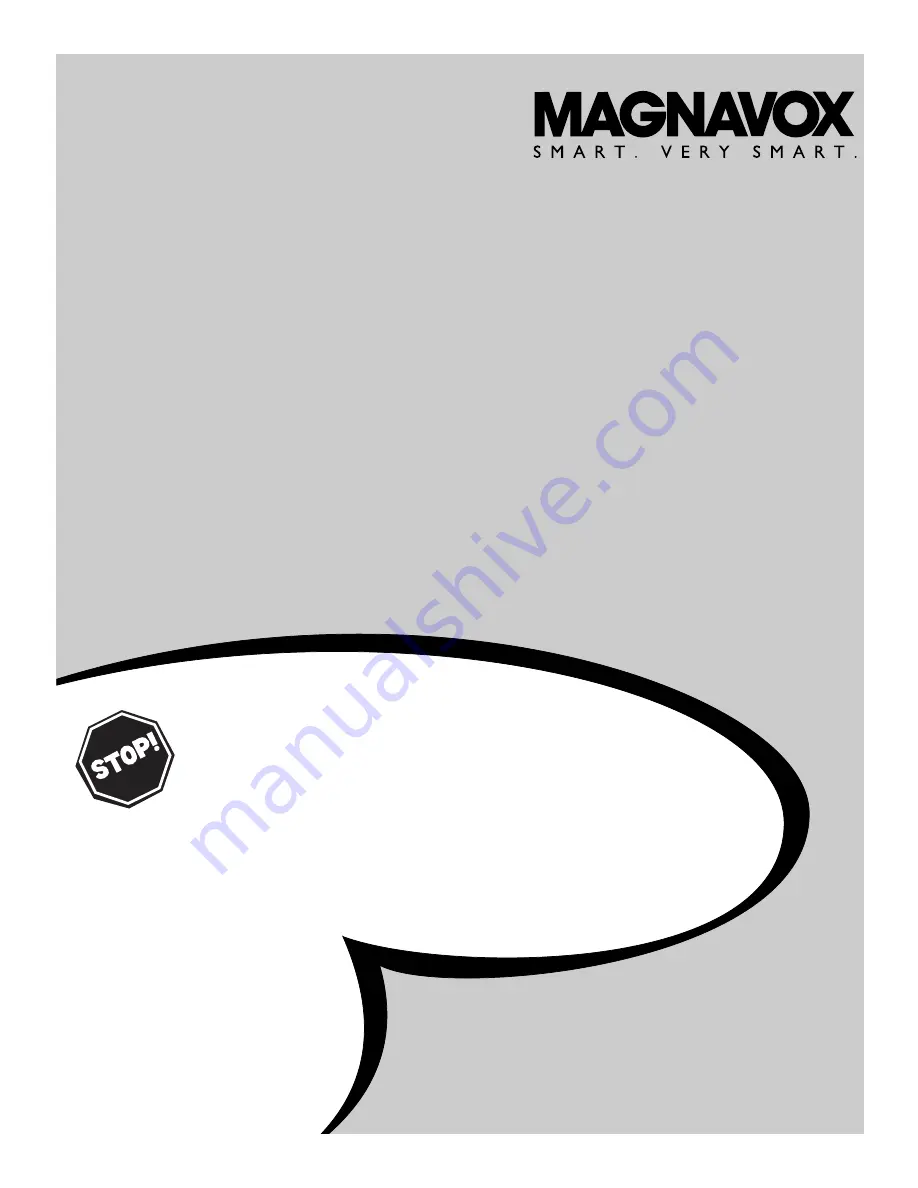
O
WNER
’
S
M
ANUAL
LCD TV Monitor
15MF200V/37
N
EED
H
ELP
? C
ALL US
!
M
AGNAVOX REPRESENTATIVES ARE READY TO HELP YOU WITH
ANY QUESTIONS ABOUT YOUR NEW PRODUCT
. W
E CAN GUIDE
YOU THROUGH
C
ONNECTIONS
, F
IRST
-
TIME
S
ETUP
,
AND ANY OF
THE
F
EATURES
. W
E WANT YOU TO START ENJOYING YOUR NEW
PRODUCT RIGHT AWAY
.
C
ALL US BEFORE YOU CONSIDER RETURNING THE PRODUCT
.
1-800-705-2000
O
R VISIT US ON THE WEB AT WWW
.
MAGNAVOX
.
COM
Important!
Return your Warranty Registration Card within 10 days.
See why inside.
IB8452E001


































