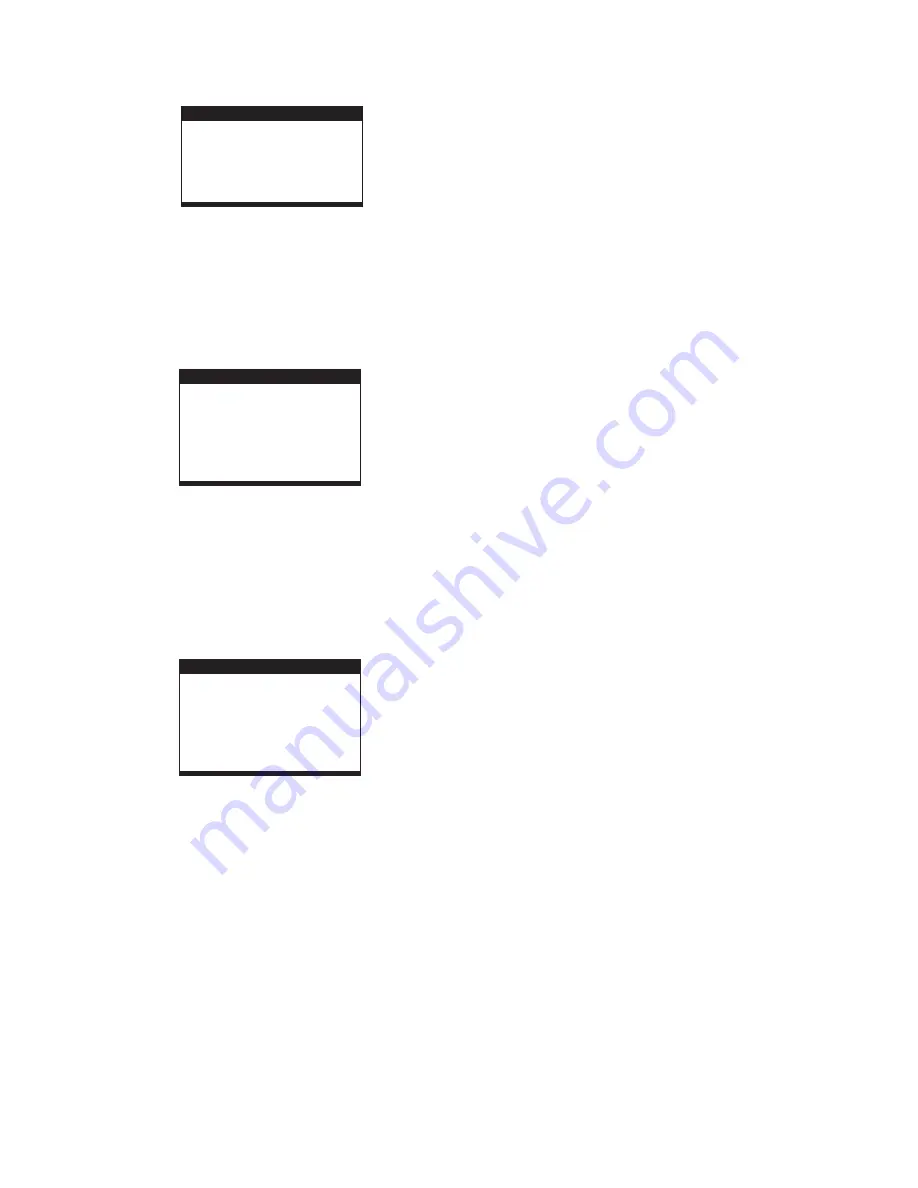
6
RADIO OPERATION
1. Slide the FUNCTION CONTROL to the RADIO position,
POWER indicator will light up.
2. Select the desired band using the BAND switch.
Option: AM / FM / FM Stereo
4. The built-in AM antenna and external FM TELESCOPIC
ANTENNA are directional.
5. Adjust the volume level to a comfortable listening level,
using the VOLUME control.
6. To turn the radio off, slide the FUNCTION switch to the
OFF position.
NOTES:
OTHER OPTIONS
NOTE: When external headphones/earphones are connected,
the sound to the unit's main speakers will be muted.
TO PLAY THE RADIO
3. Tune to the desired station by rotating the TUNING control
(Move the control back and forth until you get the strongest
clearest sound).
=
When receiving an FM broadcast, fully extend the
TELESCOPIC ANTENNA and position it for the best
reception.
=
For AM broadcasts, rotate the whole set until the best
reception is heard.
=
If a particular FM (STEREO) station is weak, or you hear
too much background noise, try moving the position of
the band selector switch to the FM (MONO) position. This
can often result in a much clearer reception.
=
When the band selector switch is set to FM STEREO and
a stereo broadcast is being received, the FM STEREO
indicator on the top of the unit will be lit.
STEREO HEADPHONE JACK
A stereo headphone jack has been provided on the back of the
unit, so that you may listen to the unit without disturbing others.
To use this jack, plug in a pair of headphones/earphones (not
included), and adjust the VOLUME control to a comfortable
listening level.
MICROPHONE JACK
A microphone jack has been provided on the front of the unit, so
that you may sing along to all of your favourite songs. To use
this jack, plug in a microphone (not included), and adjust the
MIC LEVEL control to a comfortable volume level.
AUX-INPUT JACK
An AUX-Input jack has been provided on the front of the unit, so
that you may listen to your songs on your portable music
device. To use this jack, plug in a portable music device using a
3.5mm to 3.5mm stereo audio cable (not included), and adjust
the VOLUME control to a comfortable listening level.
SWITCH BETWEEN NTSC/PAL PLAYBACK
By pressing the P/N button on the remote control, you can
switch playback from this unit between NTSC and PAL.
the
2.1 OSD LANGUAGE -
Used to select the different On Screen
Display languages for different user.
2.2 AUDIO LANG -
Used to select the preferred audio
language. (DVD only, disc needs to support this option).
2.3 SUBTITLE LANG -
Used to select the preferred subtitle
language. (DVD only, disc needs to support this option).
2.4 MENU LANG -
Used to select the preferred disc menu
language. (DVD only, disc needs to support this option).
SPEAKER SETUP
DOWNMIX
EXIT SETUP
3. VIDEO SETUP
VIDEO SETUP
BRIGHTNESS
CONTRAST
HUE
SATURATION
EXIT SETUP
3.1 BRIGHTNESS -
Used to set the brightness for the display.
Options: 0 / 2 / 4 / 6 / 8 / 10 / 12
3.2
CONTRAST -
Used to set the contrast effect for display.
Options: 0 / 2 / 4 / 6 / 8 / 10 / 12
3.3 HUE -
Used to set the colour impression for display.
Options: -6 / -4 / -2 / 0 / +2 / +4 / +6
3.4 SATURATION -
Used to set the saturation level for display.
Options: 0 / 2 / 4 / 6 / 8 / 10 / 12
4. SPEAKER SETUP
4.1 DOWNMIX
Options:
LT/RT -
Left/Right mix mode
STEREO -
Select this option if you don't have a 5.1
channel amplifier.
2. LANGUAGE SETUP
LANGUAGE SETUP
OSD LANGUAGE
AUDIO LANG
SUBTITLE LANG
MENU LANG
EXIT SETUP










