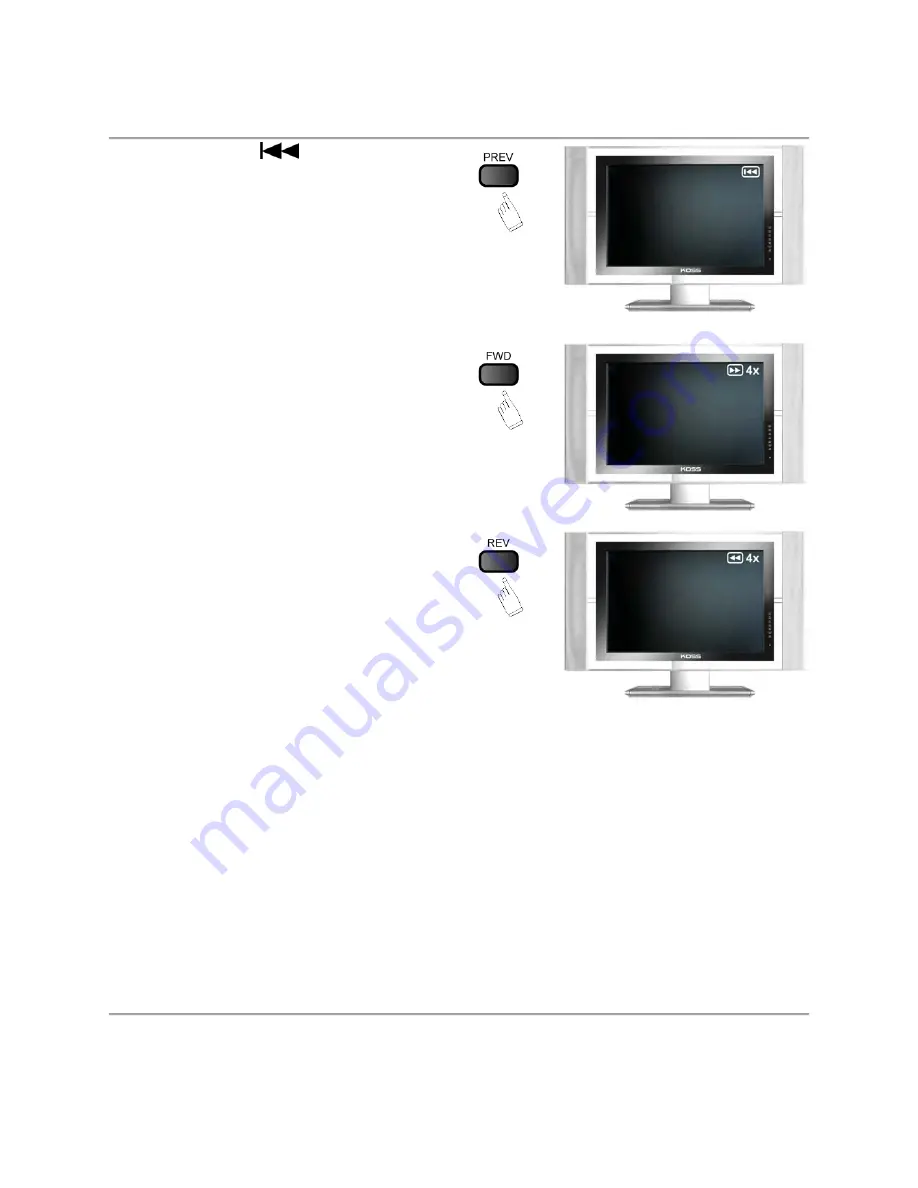
Page 9
•
Press
PREV
to beginning of the
previous title/chapter/track on a disc.
6. MULTI-SPEED PLAYBACK
•
Press FWD key repeatedly to toggle
between fast forward 2x, 4x, 8x, 16x, 32x
and 1x regular speed playback.
Alternatively, press the PLAY button to
return to regular playback speed.
•
Press REV key repeatedly to toggle
between fast reverse 2x, 4x, 8x, 16x, 32x
and regular speed playback. Alternatively,
press the PLAY button to return to regular
playback speed.
7. MULTI-SPEED SLOW MOTION PLAYBACK
•
Press SLOW button during playback to enter slow motion playback mode. Slow motion
playback has four speeds : 1/2, 1/4, 1/8, 1/16.
•
Press PLAY button to resume normal playback.
8. REPEAT PLAYBACK MODES
During disc playback, press the REPEAT button repeatedly to access one of the various repeat
playback modes. The repeat mode you have accessed will show on the TV screen.
•
During SVCD/VCD/CD/MP3/JPEG disc playback mode, press REPEAT button once to turn on
the REPEAT playback mode. Press REPEAT button repeatedly to toggle between the various
repeat modes. There are two repeat modes: Repeat Track and Repeat All. If you press the
REPEAT button three times, the repeat mode will return to the OFF mode and be cancelled.
•
During DVD playback, press REPEAT button once to turn on repeat playback mode. There are
three repeat modes: Repeat Chapter, Repeat Title and Repeat All. If you press the REPEAT
button four times, the repeat mode will return to the OFF mode and be cancelled.











































