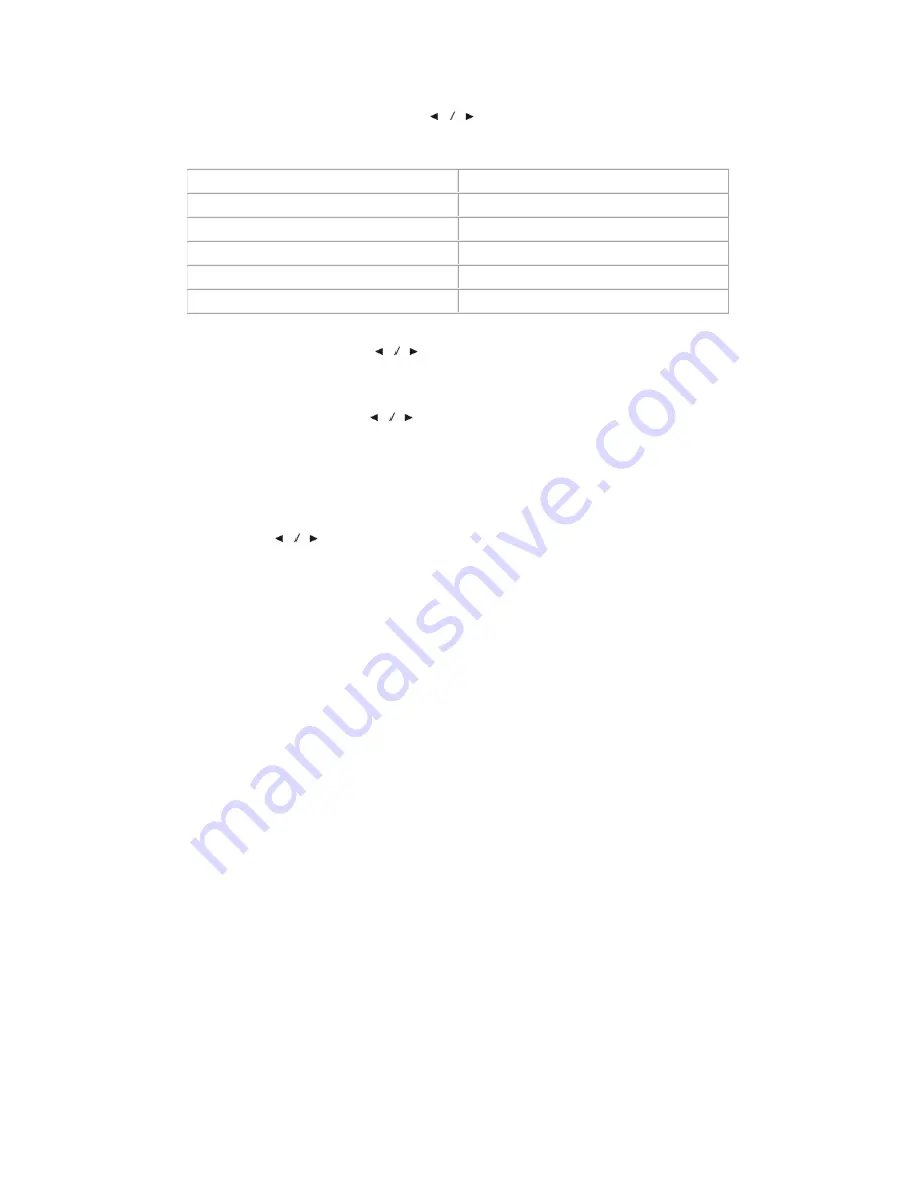
b.4.4 MOVIE RATING:
Press the
keys to adjust the movie rating to
NONE
Æ
G
Æ
PG
Æ
PG13
Æ
R
Æ
NC17
Æ
X
Æ
NONE.
G
General Audiences
PG
Parental Guidelines Suggested
PG
-
13
Parents Strongly Cautioned
R Restricted
NC
-
17
No 17 And Under Admitted
X
b.4.5 ENGLISH:
Press the
keys to adjust the English rating to
E
Æ
C
Æ
C8+
Æ
G
Æ
PG
Æ
14+
Æ
18+.
b.4.6 FRENCH:
Press the
keys to adjust the French rating to
E
Æ
C
Æ
C8+
Æ
13+
Æ
16+
Æ
18+.
b.5 SCAN FORMAT:
Set the scan format by changing the value form 0 to 2,
using the
keys.
0:
2X2
,
screen will display 4 sub video windows.
1:
3X3
,
screen will display 9 sub video windows.
2:
4X3
,
screen will display 12 sub video windows.
b.6 TIMER:
the refresh time of the picture
,
the adjustable value is 0—10
19






































