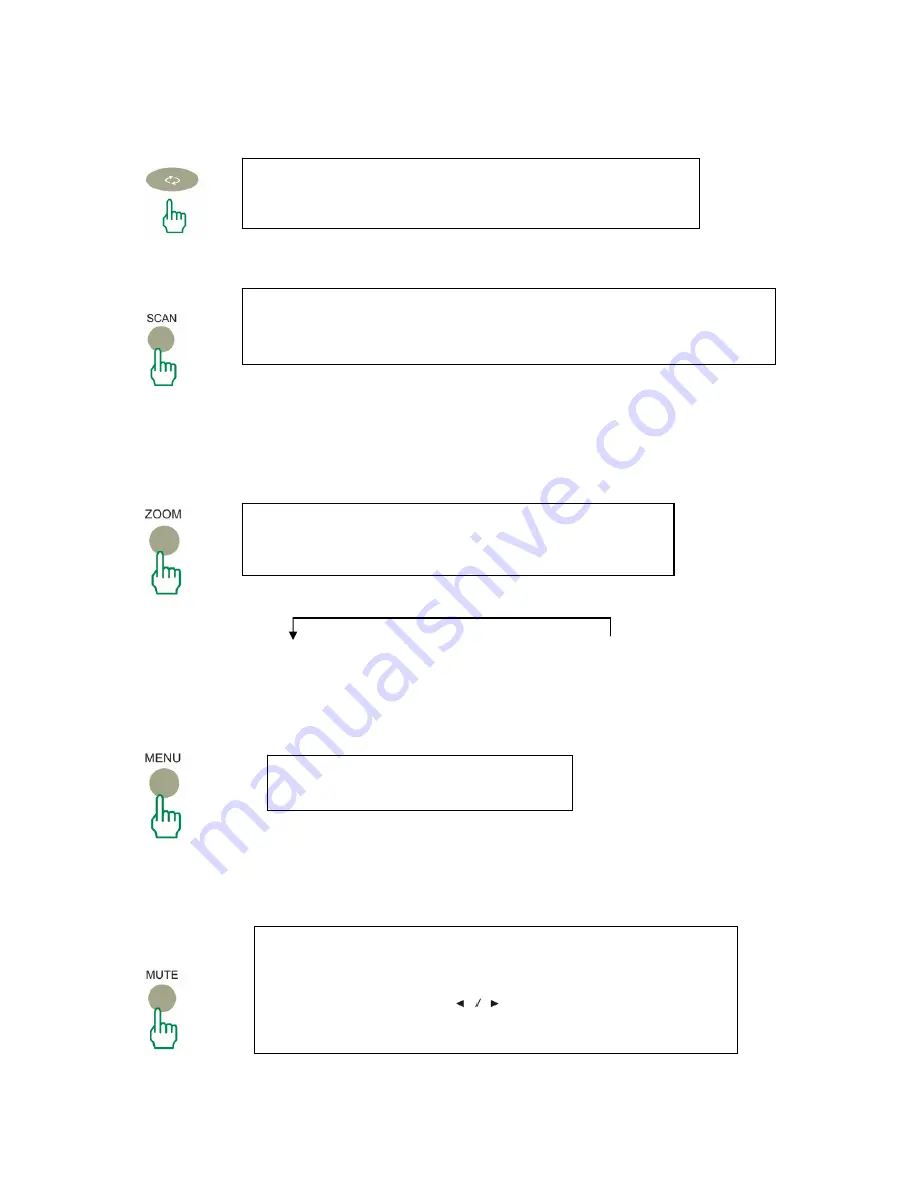
5.7 QV
Pressing this will quickly switched back to the previous
channel viewed.
5.8 SCAN
Pressing this button will automatically scan through the channels.
Pressing this button again will stop scan.
5.9 ZOOM
Press this key repeatedly to change aspect radio as
follows.
FULL
→
ZOOM
→
4:3
→
PANORAMA
5.10 MENU
See MENU Operation
on Chapter 7.
5.11 MUTE
Pressing this button will mute the volume on the television.
Note: Mute will be displayed on the screen. Pressing this
button again or pressing
will exit mute and resume to
the previous volume level.
12











































