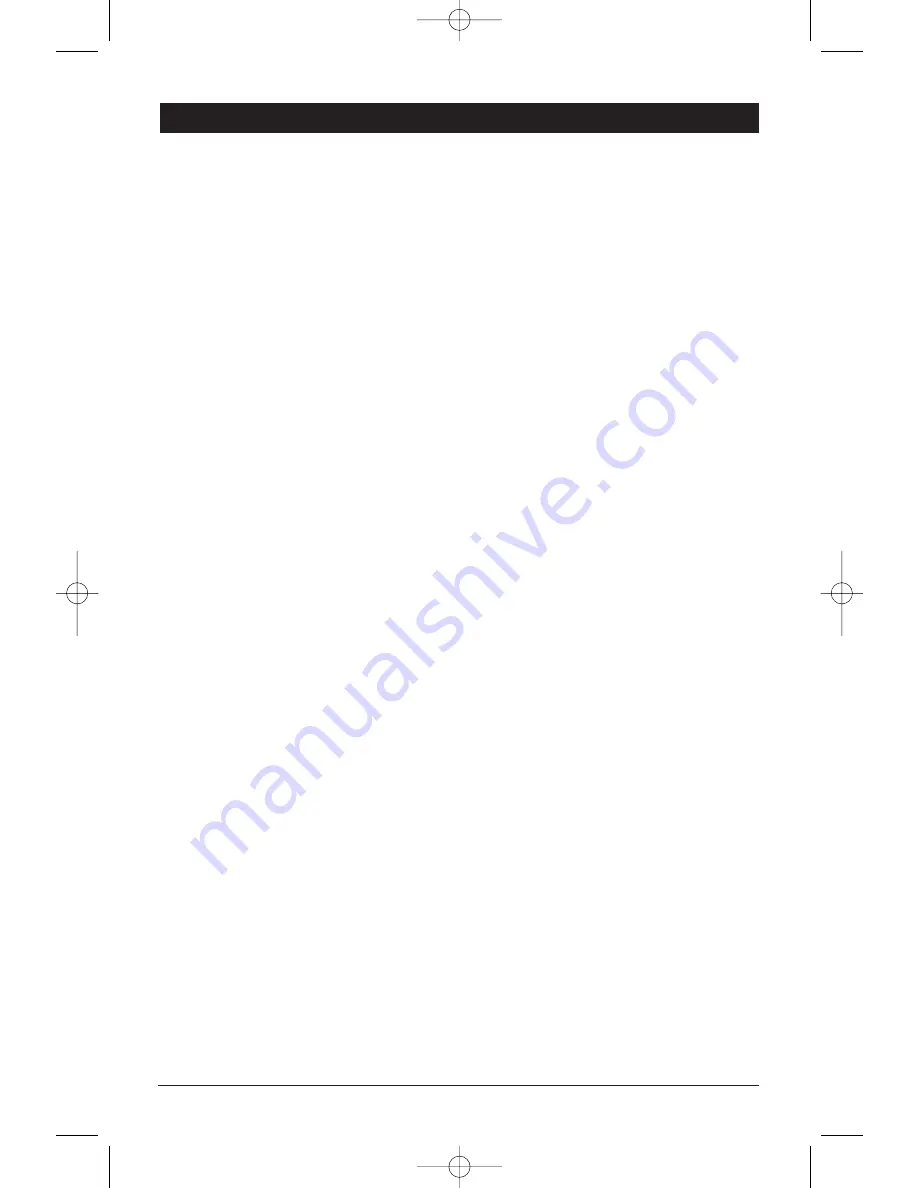
3
8. Multi-Function Button 3/RPT:
Radio:
Recalls a memorized radio station, and programs a radio station into memory
(See Radio Operation for more information).
CD:
Continuously repeats the same track (See CD Operation for more information).
9. Multi-Function Button 4/RDM:
Radio:
Recalls a memorized radio station, and programs a radio station into memory
(See Radio Operation for more information).
CD:
Plays all tracks on the current disc in random order (See CD Operation for more information).
10. Multi-Function Button 5/INT:
Radio:
Recalls a memorized radio station, and programs a radio station into memory
(See Radio Operation for more information).
CD:
Plays the first several seconds of each track on the current disc
(See CD Operation for more information).
11. Band Button: Selects the radio band in the following order: FM1, FM2, FM3, AM, WX.
12. Mono Button: Changes FM radio reception from Mono to Stereo.
13. Display Button: Displays either the clock or radio frequency. (See setting the clock for more
information).
14. EQ Button: Selects preprogrammed equalizer settings in the following order: POP (Pop), JAZ (Jazz),
CLA (Classical), JAM (Jam), ROC (Rock) and FLA (Flat).
15. Shift and Scan Button:
Shift Button:
Enables the unit to scroll through the CD's (using Track/Tune Up and Down Buttons)
when a CD Changer is connected.
Scan Button:
Scans through the strong stations in the current radio band.
16. Elapse and AS/PS Button:
Radio:
Automatic memory storing and preset scan (See Radio operation for more information).
CD:
Displays elapsed time of current CD track or time remaining on the current CD.
17. Eject Button: Ejects the disc from the CD slot when the CD door is open.
18. Play/Pause and Mute Button:
Radio/Aux In: Mutes audio level.
CD:
Starts CD play function or pauses CD play function.
19. CD Slot: Located behind the Waterproof CD Cover; insert discs here.
20. Display Area: Displays Radio, CD and Clock functions.
21. Reset Button: Resets control logic of CPU in the event of a lockup. See General Operations/Reset
button for more details.
22. Waterproof CD Cover: To access the CD Slot, press down the tab on the top of the cover.
23. Audio Mode Selection Button: Selects the desired audio mode in the following order: Volume, Bass,
Treble, Balance and Fader.
Location and Function of Controls at a Glance
M5100CDUMFinal 2/1/05 4:58 PM Page 3

































