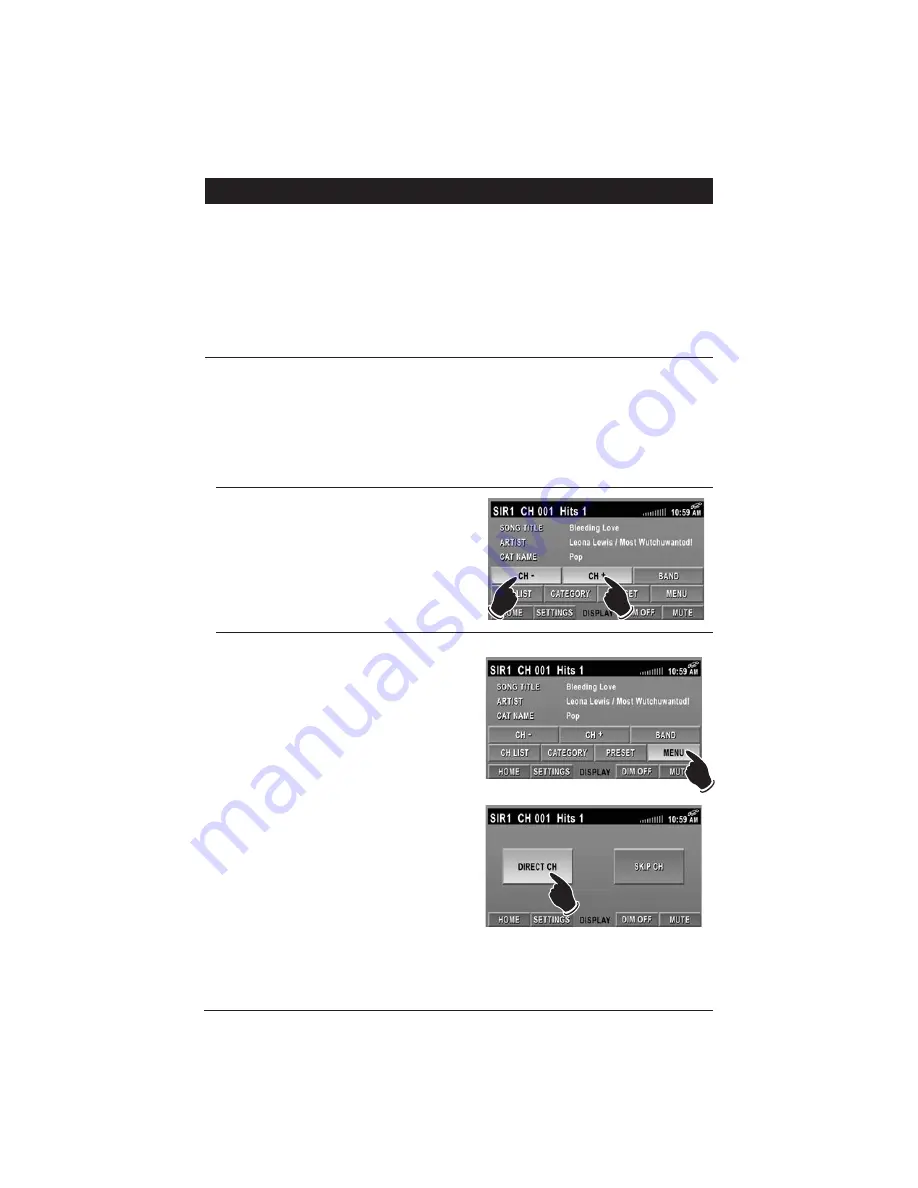
29
Sirius Satellite Radio Operation
(Option)
Please note that satellite radio signal may be blocked by trees, buildings or other obstacles.
Channel Selection Modes:
Channels are selected by the following methods:
• Manual Tuning: Use the Manual Tuning method to scan through the channels.
• Direct Tuning: Use the Direct Tuning methods when you know the desired channel.
• Category Tuning: Use the Category Tuning method when you know what category you want to scan
for a channel.
For details, see the following operation descriptions:
Information display during reception:
ANTENNA ERROR:
When an antenna issue exists.
ACQUIRING SIGNAL:
When a channel is being tuned-in (no signal is yet received).
INVALID CHANNEL:
A channel without a broadcast has been selected or the receiver may not be activated.
CALL 888-539-SIRIUS TO SUBSCRIBE:
A channel not covered by your contract or the Sirius tuner is not
activated. Call Sirius Service Center 1-888-539-7474 or visit them online at
www.siriusradio.com.
Manual Tuning:
Press the
CH -
or
CH +
button until the desired
channel appears in the display.
Direct Tuning:
1. Press the
MENU
button.
2. Press the
DIRECT CH
button.
















































