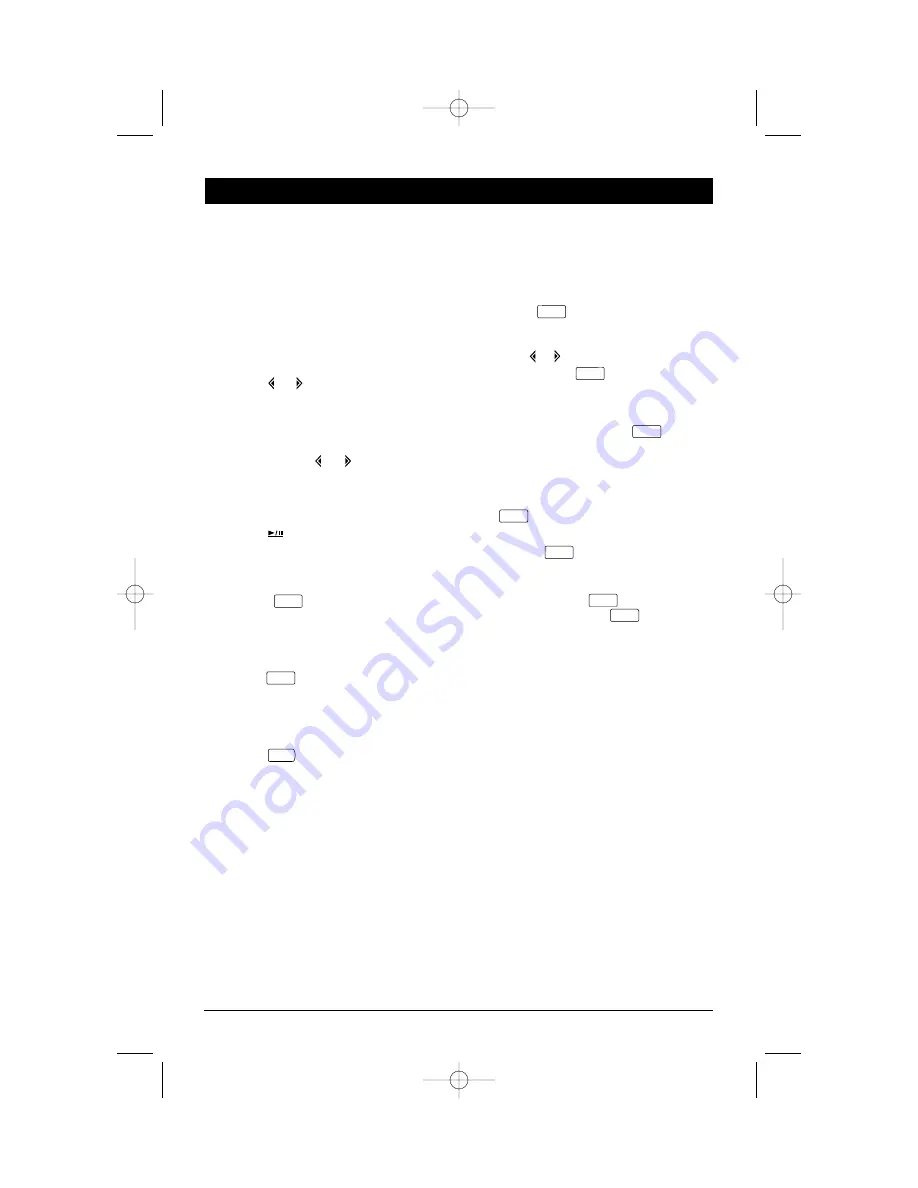
7
CD Operation
Inserting a Disc
Push the Open button (13) to open the front
panel. Insert a disc into the CD Slot, label side up,
and the disc will begin to play automatically.
Ejecting a Disc
Push the Open button to open the front panel.
Press the EJECT button (15) to stop CD play and
the disc will be ejected.
Select Tracks
Press the
or
buttons to move to the previ-
ous track or the following track. The track num-
ber appears in the Display Area.
Fast Forward and Fast Reverse
Press and hold the
or
buttons to fast for-
ward or fast reverse. Disc play starts from when
you release the button.
Pause Disc Play
Press the
button (14) to pause the CD play-
er. Press it again to resume play.
Repeat the Same Track
Press the
button (9) to continuously
repeat the same track. Press it again to stop
repeat.
Play All Tracks in Random Order
Press the
button (10) to play all tracks on
the current disc in random order. Press it again
to stop random play.
Intro Scan
Press the
button (11) to play the first 10
seconds of each track. Press it again to cancel the
function and listen to the track.
Program CD Tracks
Use the Program function to select up to 32 CD
tracks to play in any order. The Program function
allows you to select a track number for each spot
in the playing sequence. A CD must be inserted to
use the Program function.
1. Press the
button (7) to enter Program
mode. PGM starts flashing and the “P-01”
appears in the display.
2. Press the or
button to choose a track num-
ber. Then press the
button to memorize it.
Select the next track and it will be memorized as
“P-02”.
Repeat these steps to program tracks in the
desired order. Then press the
button to
play the CD in programmed order. When you
have programmed 32 tracks, “FULL” will appear
on the display.
• When the CD is playing in program order, press
the
button to exit the PGM mode.
• When the CD is playing in programmed order,
pressing the
button will clear all the pro-
grammed content and “CLR” will appear in the
display.
• If you don’t press the
button to carry out
program setting, press the
button for sev-
eral seconds, “NO-P” will appear in the display.
Track/Time Display
To display the running time/remaining time of
track, press the AS/PS button (12).
3 PGM
2 MEM
2 MEM
3 PGM
3 PGM
2 MEM
2 MEM
6 INT
5 RDM
4 RPT
MUTE
M4100CDUM.qxd 07/24/03 4:29 PM Page 7












