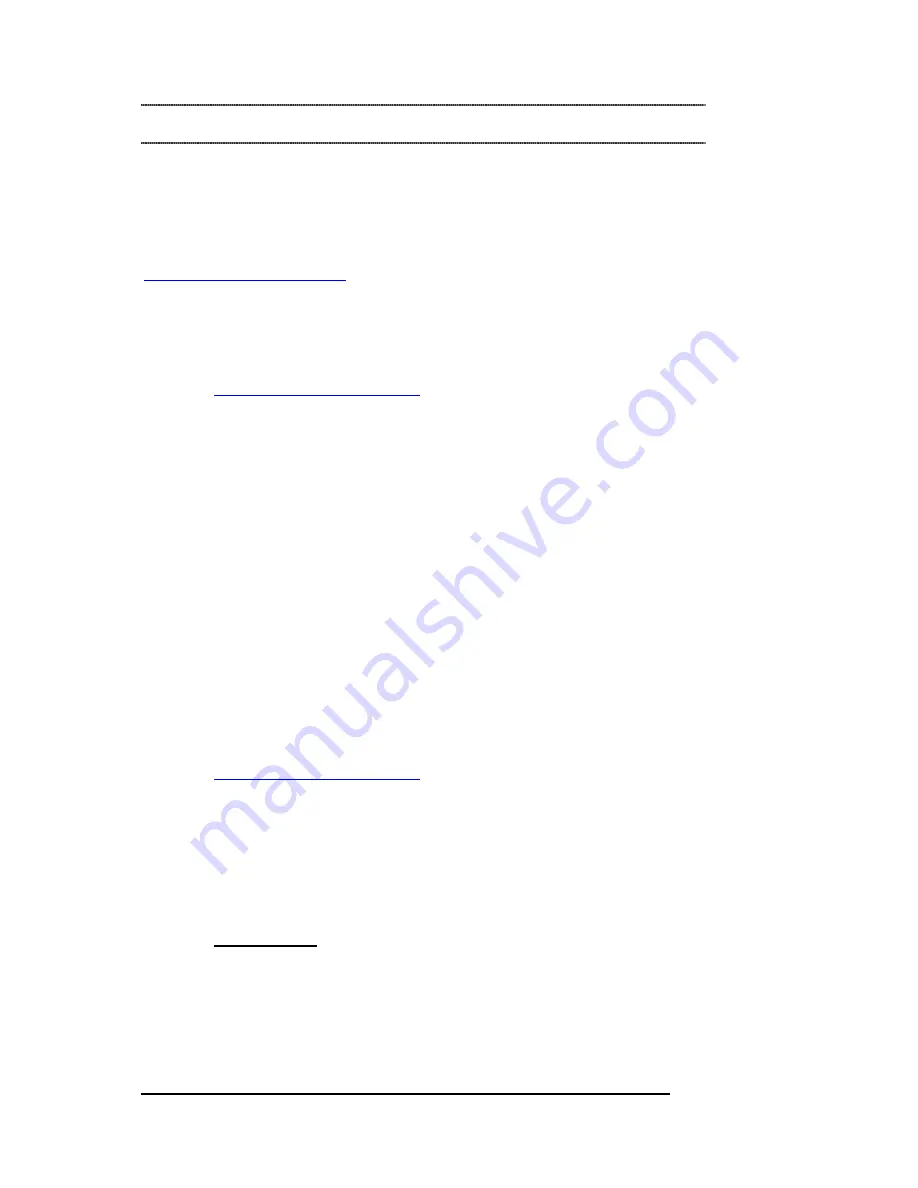
M A G M A
16 Chapter 5 How to Get More Help
Chapter 5 How to Get More Help
Product Registration
While registration is not required to resolve warranty claims, it will help
make any warranty claim easier to complete. For your convenience,
please register your product using our online registration form at
www.magma.com/support
.
Frequently Asked Questions (FAQ)
You can visit the Technical Support FAQ pages on the Internet at:
www.magma.com/support/
Contacting Technical Support
Our support department can be reached by fax at (858) 530-2733 or by
phone at (858) 530-2511. Support is available Monday through Friday,
8:00 AM to 5:00 PM PT. When contacting MAGMA Technical Support,
please be sure to include the following information:
1) Name
2) Company Name
3) Phone Number
4) Fax Number
5) Email Address
6) Model Number
7) Serial Number
8) Computer Make
9) Computer Model
10) Operating System and Version
11) Make/Model of PCI cards in expansion chassis
12) Detailed description of the problem
You can also visit our web site at:
www.magma.com/support/
For a quick response, use the Technical Support and RMA Request
Form available in the Support Section of the website. Simply complete
the form with all required information. Please make sure that your
problem description is sufficiently detailed to help us understand your
problem.
For example: Don’t say “Won’t boot up.” Do say “Tried all the
steps in the Troubleshooting Section and it still won’t boot up.”
For faster diagnosis of your problem, please run the two utility programs
described in the following sections and include the diagnostic files they
generate with your email.























