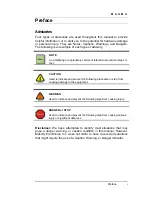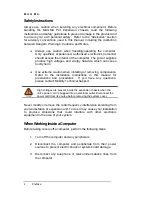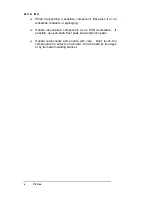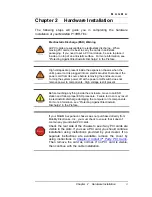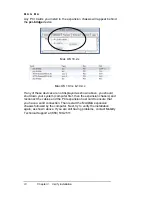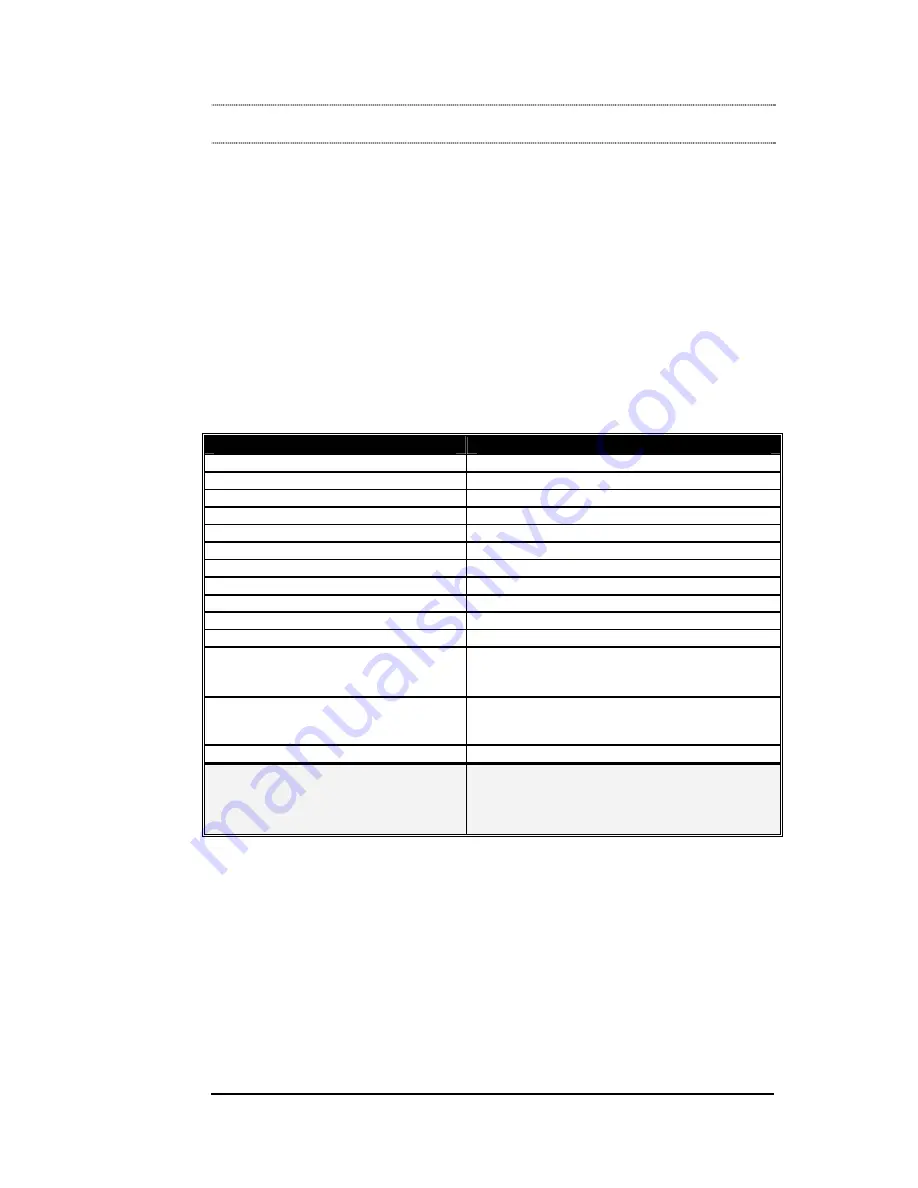
M A G M A
Chapter 1 Introduction 1
Chapter 1 Introduction
General Specifications
The MAGMA P13RR-TEL is a rugged COTS (Commercial-Off-The-
Shelf) 13 Slot PCI to PCI Expansion System designed specifically for
industrial telephony and military-grade configurations requiring remote
monitoring capability. In addition, this expansion was designed to meet
MIL-STD 461E. The expansion chassis is fully compliant with the PCI
Local Bus Specification. This MAGMA expansion system consists of a
PCI Host Interface Card, a PCI expansion cable (a shielded, high-speed
cable), a 16 gauge steel expansion chassis containing a 13 slot PCI
backplane, the Surveillance Pro 2 remote monitoring system and status
panel, a redundant power supply, and high volume cooling fans.
Item
Description
Backplane:
13 standard PCI slots 32-bit / 33MHz
Enclosure:
Black, 4U Rack-Mount
Dimensions:
19"W x 7"H x 18"D
Weight:
35lbs or 15.9kg
Standard Cable Length:
1 meter
PCI Local Bus Specification:
Revision 2.2
PCI Bridge Architecture Spec:
Revision 1.1
Interconnect Bandwidth:
132 MB/sec (Theoretical Max. of PCI 33/32)
Cooling:
(3) 120mm 92CFM fans
Power Supply:
Dual Redundant N+1 400W Power Supply
MTBF:
53,000
hours
Operating
Environment:
0
º
to 50
º
C Operating Temperature
-20
º
to 60
º
C Storage Temperature
5% to 85% Relative Humidity, Non-condensing
Operating
Systems:
Windows
XP/2000
Mac OS X version 10.2.2+
RedHat Linux 9
Warranty:
1 Year Return to Factory
Available
Options:
1.5-meter cable (PN: SUBCBL1.5HF)
CardBus Card: required to use the expansion
chassis with a laptop computer (PN: SUBCBHIF)
Rack mount slide kit (PN: RSLIDES-XX)
Pre-Installation Information
Before using the MAGMA expansion chassis you should perform the
following steps:
•
Inventory the shipping carton contents for all of the required parts
•
Gather all of the necessary tools required for installation
•
Read this manual.
Summary of Contents for PCI Expansion System P13RR-TEL
Page 59: ......