Reviews:
No comments
Related manuals for P7R4

CoreBuilder 9000
Brand: 3Com Pages: 12

CoreBuilder 9000
Brand: 3Com Pages: 8

MVME956AC
Brand: Motorola Pages: 60

VX2000
Brand: Viglen Pages: 58

FlexPoint LMC200A-2PS-DC
Brand: Black Box Pages: 4
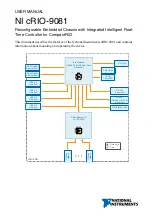
cRIO-9081
Brand: National Instruments Pages: 40

NI cDAQ-9191
Brand: National Instruments Pages: 6
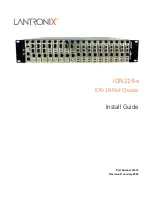
ION219-x
Brand: Lantronix Pages: 34

Total Access 850
Brand: ADTRAN Pages: 292

PXI-1011
Brand: National Instruments Pages: 55
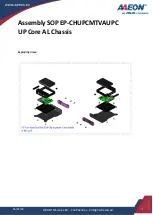
Aaeon UP Core AL
Brand: Asus Pages: 11

GC3-A
Brand: Gatekeeper Designs Pages: 4

Chassis SR1450
Brand: Intel Pages: 6

M9010A PXIe
Brand: Keysight Technologies Pages: 18

AXIe Series
Brand: Keysight Technologies Pages: 22

M9502A AXIe
Brand: Keysight Technologies Pages: 28

M9506A
Brand: Keysight Technologies Pages: 41

M9506A-BC1
Brand: Keysight Technologies Pages: 96
















