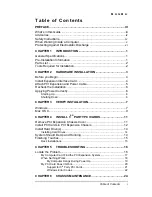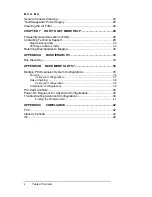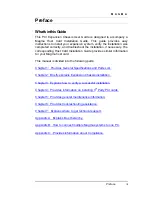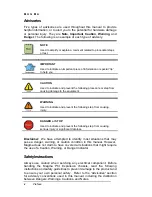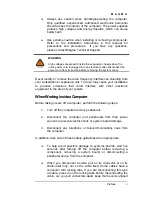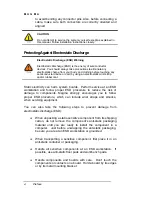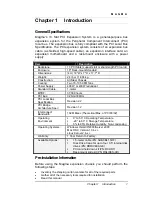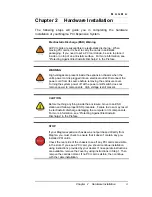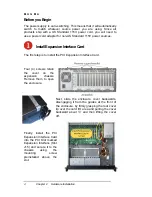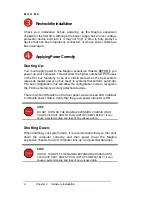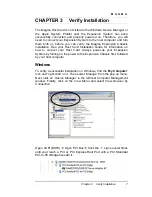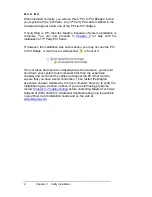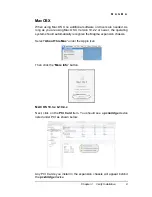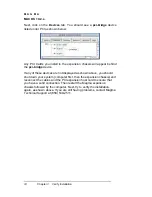M A G M A
Table of Contents
i
T a b l e o f C o n t e n t s
PREFACE ............................................................................................. III
What’s in this Guide ...............................................................................iii
Advisories ..............................................................................................iv
Safety Instructions..................................................................................iv
When Working Inside a Computer ......................................................... v
Protecting Against Electrostatic Discharge ............................................vi
CHAPTER 1 INTRODUCTION .......................................................... 1
General Specifications ........................................................................... 1
Pre-Installation Information .................................................................... 1
Parts List ................................................................................................ 2
Tools Required for Installation................................................................ 2
CHAPTER 2 HARDWARE INSTALLATION ..................................... 3
Before you Begin.................................................................................... 4
Install Expansion Interface Card ............................................................ 4
Attach PCI Expansion and Power Cable................................................ 5
Recheck the Installation ......................................................................... 6
Applying Power Correctly ....................................................................... 6
Starting Up: ................................................................................................... 6
Shutting Down:.............................................................................................. 6
CHAPTER 3 VERIFY INSTALLATION.............................................. 7
Windows ................................................................................................ 7
Mac OS X............................................................................................... 9
CHAPTER 4 INSTALL 3
RD
PARTY PCI CARDS............................. 11
Remove PCI Expansion Chassis Cover............................................... 11
Install PCI Cards in PCI Expansion Chassis ........................................ 12
Install Hard Drive(s) ............................................................................. 14
Installing Hard Drives.................................................................................. 14
System Should Be Up and Running..................................................... 14
Finishing Touches ................................................................................ 15
Rack Installations........................................................................................ 15
CHAPTER 5 TROUBLESHOOTING ............................................... 16
Locate the Problem .............................................................................. 16
My Computer Can’t Find the PCI Expansion System ................................. 17
When Nothing Works .................................................................................. 18
My Computer Hangs During Power Up .............................................. 19
My PCI Card Doesn’t Work......................................................................... 20
Support for 3
rd
Party PCI Cards .......................................................... 21
Windows Error Codes......................................................................... 22
CHAPTER 6 CHASSIS MAINTENANCE ........................................ 24