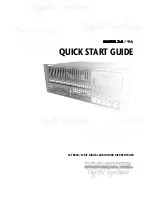3
Quick Start Guide
Quick
Star
t
Guide
Please write your serial number here for future
reference:
Purchased at:
Date Of Purchase:
Contents
Introduction ----------------------------4
Save your Box! -------------------------------- 4
How To Use This Guide --------------------- 4
Conventions ---------------------------------- 5
About “Tape” --------------------------------- 5
Overview -------------------------------------- 6
Setup & Configuration----------------7
Required Equipment ------------------------ 7
Installation------------------------------------ 7
I/O Cards & Cables ------------------------------- 8
Sync Card & Cables - Word Clock and Digital
Synchronization -------------------------------- 10
Mackie Media (Optional) ----------------------- 12
Remote 24 / Remote 48 (Optional) ---------- 13
Footswitch (Optional) --------------------------- 13
Power-Up -------------------------------------- 13
Configuration--------------------------------- 14
I/O Cards ------------------------------------------- 14
Synchronization ---------------------------------- 16
Hookups ----------------------------------------18
Analog Hookup (AIO•8) ------------------------- 18
TDIF Hookup (DIO•8) ---------------------------- 20
ADAT Optical Hookup (DIO•8 or OPT•8) ---- 22
AES/EBU Hookup (PDI•8) ----------------------- 25
MDR24/96 Operation ----------------27
Opening Projects ---------------------------- 27
Time Display ---------------------------------- 28
Basic Transport Operations ----------------28
Locate Points and Looping----------------- 29
Track Editing ---------------------------------- 30
Cut / Join ------------------------------------------ 30
Copy ------------------------------------------------- 30
Paste / Insert -------------------------------------- 30
Undo / Redo -------------------------------------- 30
Creating Projects ---------------------------- 31
Monitoring ------------------------------------ 32
Metering and Setting Record Levels ----- 33
Recording ------------------------------------- 34
Footswitch Operation ---------------------- 35
Delete Last ------------------------------------ 36
Saving Projects --------------------------------36
Project Backup / Restore ------------------ 37
Purge Audio ------------------------------------38
Appendix A: Compatible Cables ----39
Analog and Digital Multitrack Cables ----39
Other Cables---------------------------------- 40
Troubleshooting and service --------42
Notes -------------------------------------43
Manual Part No. 0000107 Rev. A1 08/01
© 2001 Mackie Designs Inc., All rights reserved
Printed in the U.S.A.
Summary of Contents for MDR 24/96
Page 44: ......