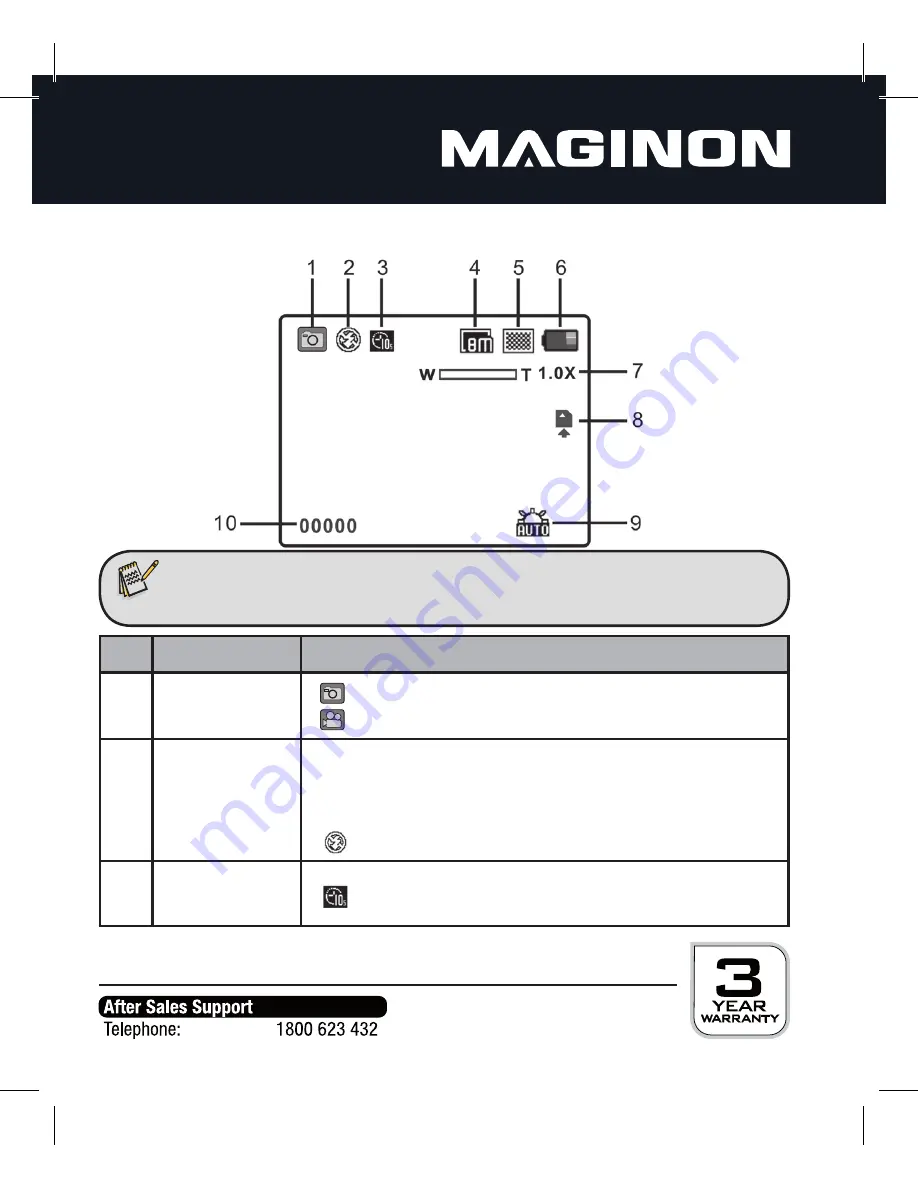
12
5. Explanation of status notifi cations
No.
Function
Description
1
Recording Mode
Photo mode
Video mode
2
Flash
a
Flash is always on: Flash will trigger in any lighting situation
b
Auto Flash: The camera automatically determines whether the
fl ash will trigger or not.
No Flash: The fl ash is disabled.
3
Self timer
Display of the self timer function
Note:
• The status notifi cations are only displayed on the rear monitor.















































