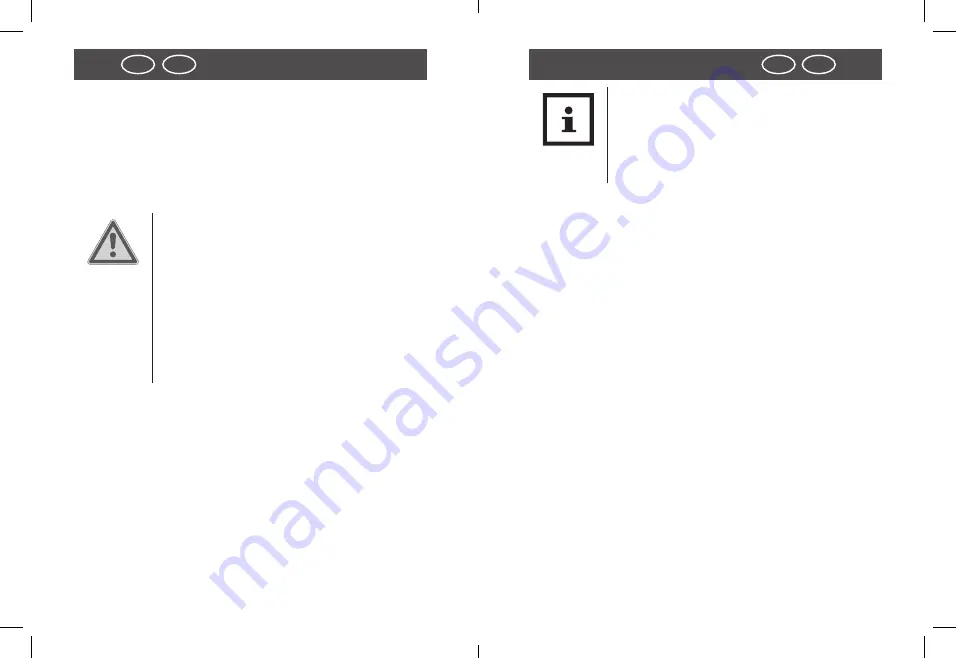
12
13
IRL
UK
Safety
Safety
IRL
UK
− When not using or cleaning the Digital Camera or in case
of a fault, always switch off the Digital Camera and remove
the batteries.
− Keep children under the age of eight away from the Digital
Camera and the accessories.
− Ensure that children do not push objects into the Digital
Camera.
WARNING!
Hazard or children and persons with
reduced physical, sensory or mental
abilities (such as partially disabled,
older persons with limited physical
and mental abilities) or lack of expe-
rience and know-how (such as older
children).
− This Digital Camera may be used by persons with reduced
physical, sensory or mental abilities or lack of experience
or know-how provided they are supervised or have been
instructed on how to safely use the Digital Camera and
understand hazards resulting therefrom. Children may
not play with the Digital Camera. The camera may not be
cleaned or maintained by children.
− Keep packaging foil away from children. They could get
caught in it during play and could suffocate.
− Do not leave Digital Camera unintended during operation.
− Never place Digital Camera on or near hot surfaces (e.g.
stove tops, etc.).
Note!
Danger of material damage!
Incorrect use of the Digital Camera can cause
the Digital Camera to be damaged.
− Ensure that mains cable does not come into contact with
hot parts.
− Never expose Digital Camera to excessive temperatures
(heating, etc.). Never pour liquid into Digital Camera.
− When cleaning, never immerse Digital Camera in water
and do not use steam cleaner. The Digital Camera could
otherwise be damaged.
− Do not use Digital Camera if plastic or metal parts of it
show cracks or tears or are deformed. Replace damaged
parts only with original spare parts.
− Damage to the electronics, lens or accessory caused by
external influences such as impacts, falls or others are not
covered by the warranty and are chargeable.
− The Digital Camera is waterproof up to a depth of 9.8 ft.
(3m), so it can also be used outdoors.





































