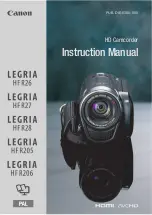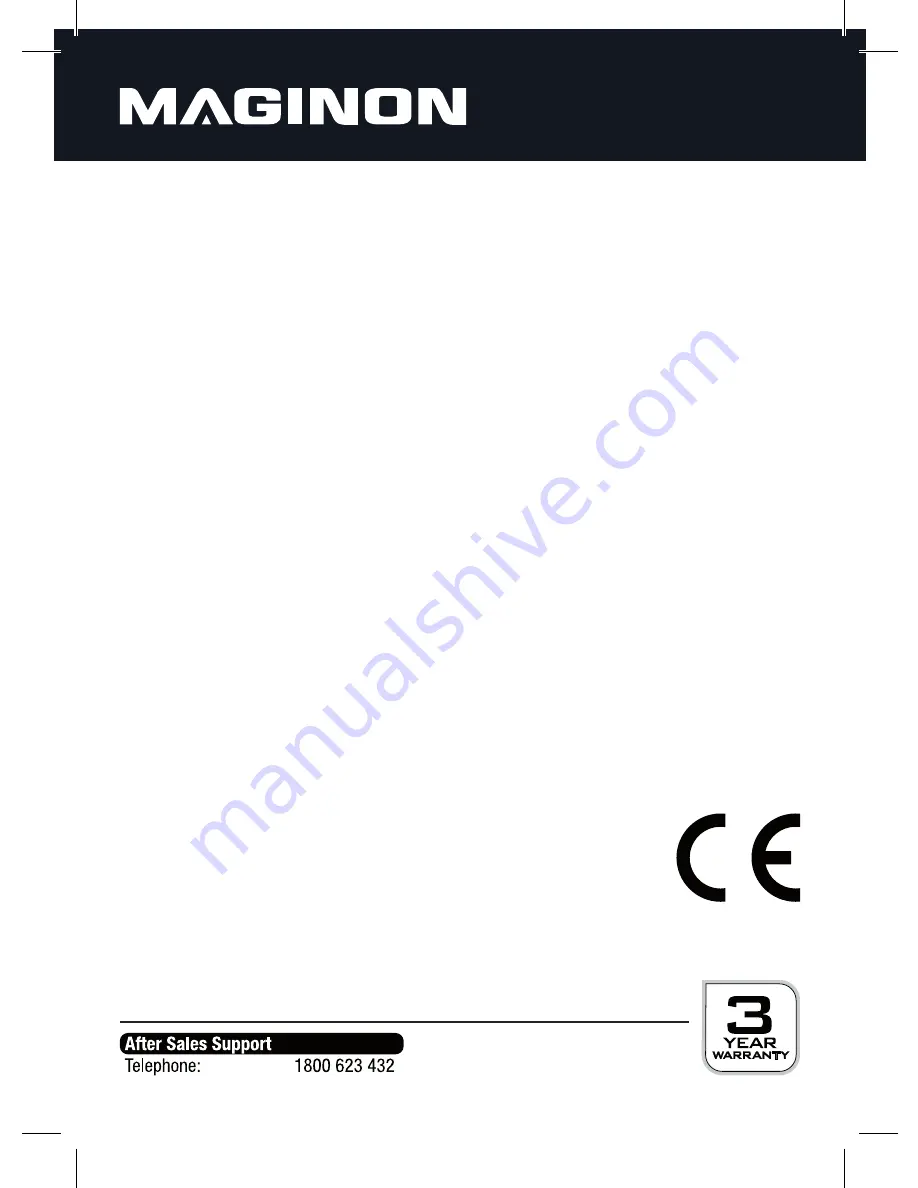
19
9. Conformity
This device corresponds with section 15 of the FCC guidelines. The operation is subject to the
following two conditions:
This device may not cause any disruptions.
This device must be able to absorb all disruptions, even disruptions that result in
undesired operation.
This device was tested and corresponds in accordance with section 15 of the FCC guidelines with
the threshold values for a digital device from the B class. These threshold values serve as an
appropriate protection against interference disruptions in living spaces. This device creates and
uses high frequency energy and can emit this as well.
If the device is not connected and used pursuant to the instructions provided here, the device
may signifi cantly disrupt radio transmissions. Nevertheless, despite following the instructions it
is possible for disruptions to occur by certain devices.
If this device causes disruptions by radio or television reception, which you can determine
by turning the device on and off , you can try to solve this problem with one or several of the
following measures:
Adjust the receiving antenna or place it in a different location.
Increase the space between the equipment and receiver.
Connect the device and the receiver to two different electric circuits.
Contact a specialized merchant or an experienced radio/television technician.
This device was labelled with the CE marking, in accordance with the
following European Directives:
Low Voltage Directive 2006/95/EC
EMC Directive 2004/108/EC
The EU declaration of conformity can be requested from the address listed on the warranty card.