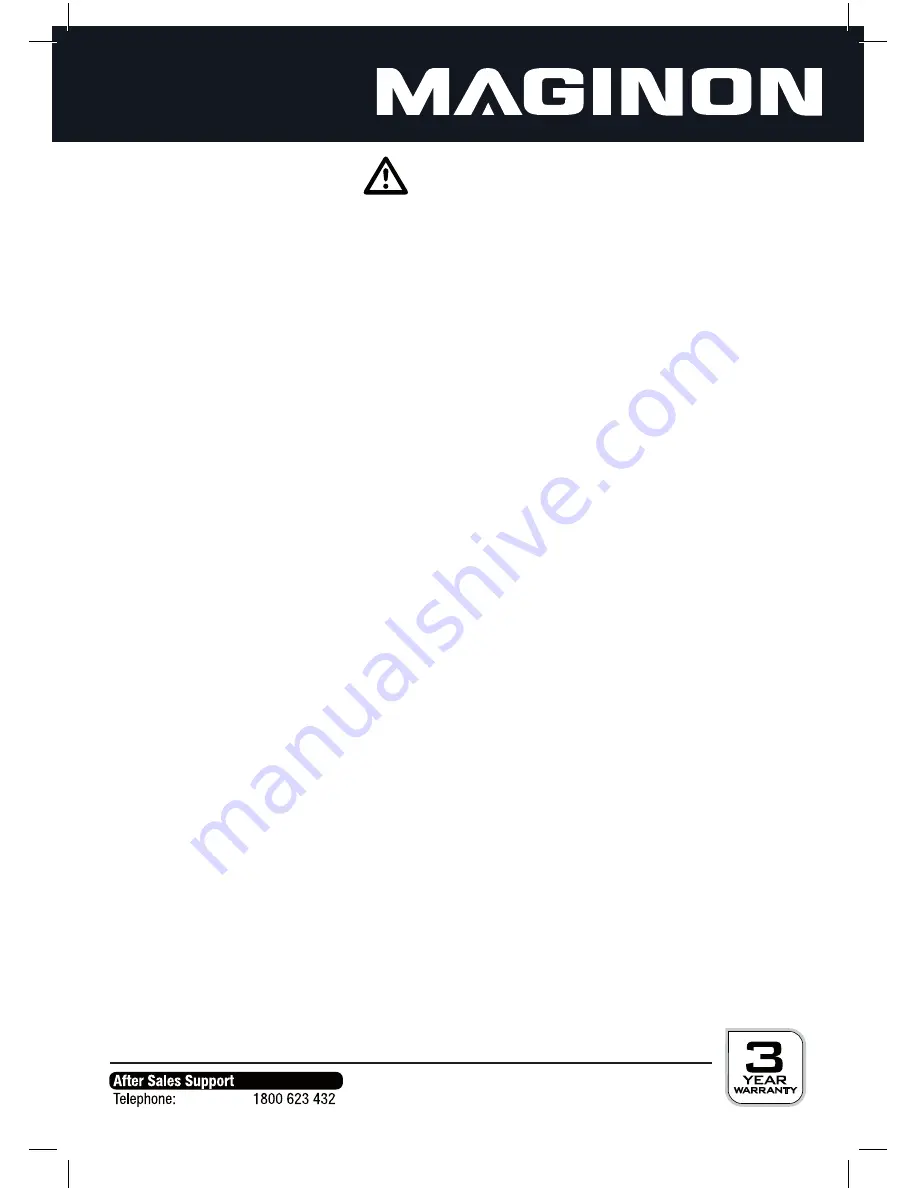
4
Safety instructions
DANGER for children
• Children do not recognize the dangers associated with the improper handling of electrical
appliances. Therefore, keep children away from the product.
• Keep children away from the packaging materials. There is also a danger of suffocation!
DANGER from electricity
• Do not immerse the digital picture frame, the power cable and the mains adapter into water,
since there will then be a danger of electrical shock.
• Do not touch the product with wet hands and not operate it outdoors or in rooms with high
humidity.
• Do not place any liquid filled object such as vases on or in the immediate environment. The liquid
filled object can be knocked over and the liquid impair the electrical safety.
• Only connect the unit to a properly installed outlet whose mains voltage matches the
specifications of the AC adapter.
• Unplug the AC adapter from the wall outlet ...
... if you do not use the unit for a long time,
... during a lightning storm,
... before cleaning the unit and
... if faults occur during the operation. Hereby, always pull on the AC adapter, not on the power
cord.
• The power button does not disconnect the device from the mains voltage. To completely
disconnect the power supply, unplug the power adapter. Use a good accessible outlet so that you
can, if necessary, unplug the power cord quickly.
• The power cable may not be kinked or crushed. Keep the power cable away from hot surfaces and
sharp edges.
• Do not put the device into operation, if the device itself, the power adapter or the electric cable
show visible damages.
• Do not make any modifications to the product. Even the power cable itself may not be replaced.
Only have repairs to the device or on the power adapter conducted by a specialist workshop or in
the Service Center. Improper repairs can cause considerable danger to the user.
• Use only the supplied AC adapter.
WARNING of injuries
• Route the power cable in such a way that it does not become a tripping hazard.







































