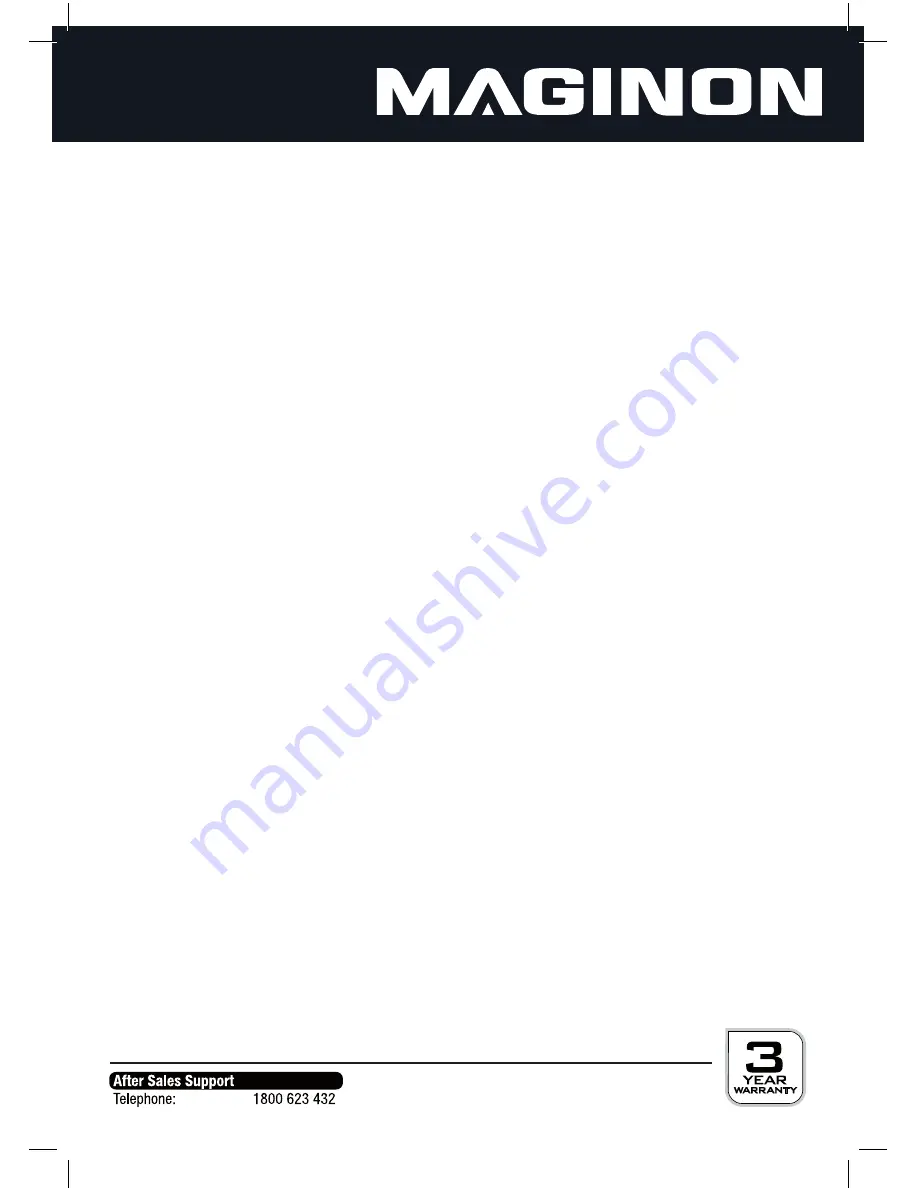
14
2.7.3. Slide show mode
Here, you are able to specify whether 1, 2, 3 or 4 images will be displayed simultaneously during a
slideshow.
2.7.4. Slide show interval
You can set how long a picture is displayed during a slide show on the screen before the next image
appears. You are able to choose from interval times of 3, 5, 15 and 30 seconds, 1, 5, 15 and 30
minutes and up to 1 hour.
Please note that, especially for the setting of short transition times, these may not be precisely
adhered to in all cases. If an image has a high resolution, there may be delays of 2-3 seconds before
it can be read and displayed.
2.7.5. Photo effect
Here you can set in which hue the images will be playback. Available options are colour, mono-
chrome (black and white) and Sepia (yellow).
2.7.6. Picture transitions
Here you can choose the form in which the current image will fade out and how the next image will
fade in. A total of 14 different transition modes are available as well as a setting a randomly selected
image transition.
2.7.7. Picture size
Images whose resolution is larger than that of the picture frame (800x600 pixels) at least one
direction, and whose height-width ratio does not match that of the picture frame (4-3), can be
adapted to the screen in various ways.
Automatic adaption:
The images are adjusted so that they coincide in the direction of the greater
extension of the screen. In the other direction, black bars will be shown.
Optimal size:
The images are adjusted so that they coincide with both directions of the screen.
Overlapping image parts will hereby be "cut off".
Full screen:
The images are adapted so that they are flush with the left and right and fill the screen
in the up and down direction through stretching.
Images whose resolution is less than 800x600 pixels in both directions will be displayed unchanged.
2.7.8. Monitor set-up
Here you can specify the settings for the display characteristic of the screen. Specifically, you can
adjust contrast, brightness, colour and tint each in a range of 1-40.









































