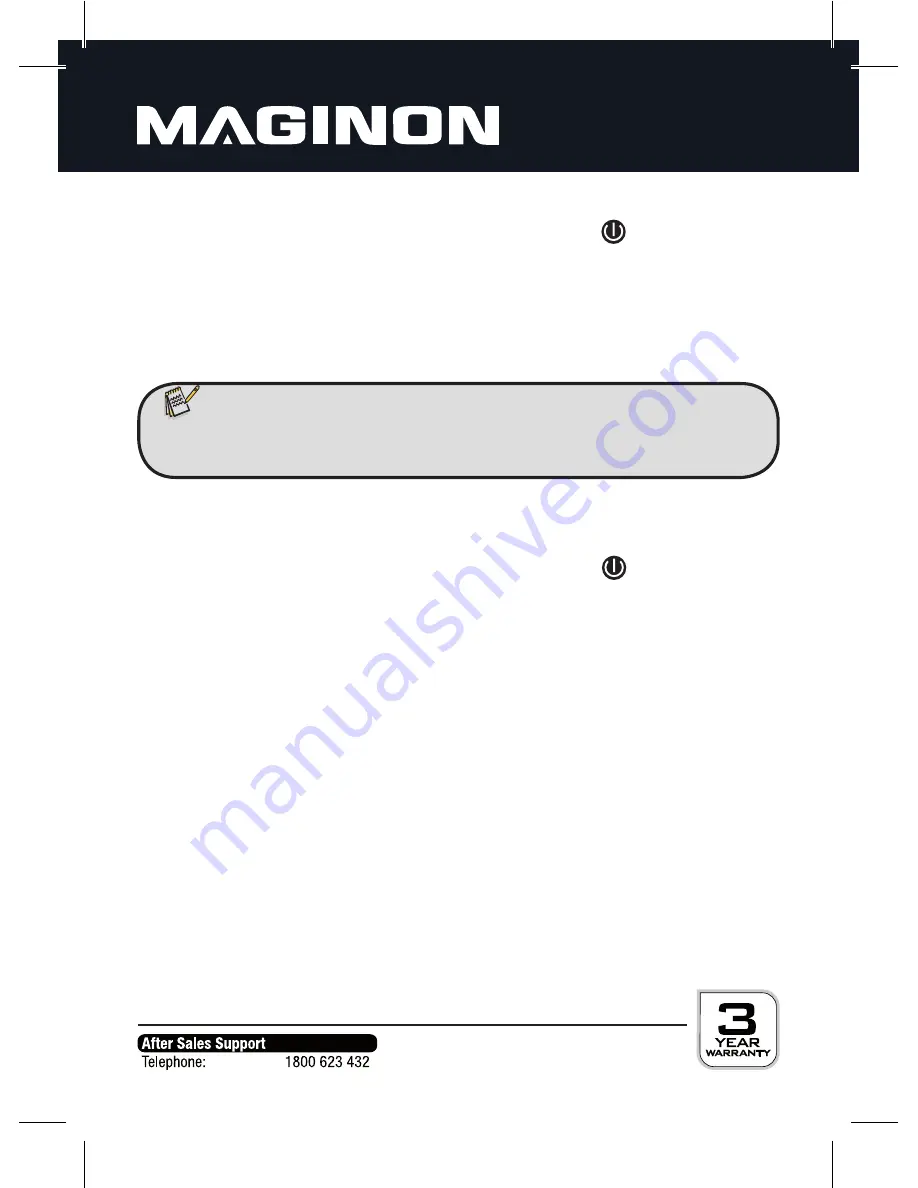
15
5.3. Switching on the camera
To switch on the video camera press the On/Off button
for 2 seconds,
releasing the button as soon as the blue control LED lights up. The camera
then vibrates for a little while and switches to the Standby mode. The time it
takes for the camera to enter the Standby mode depends on the size of the
memory card.
5.4. Switch-off and automatic switch-off function
To switch off the video camera press the On/Off button
. The blue light
flashes three times before it is switched off. You can now release the button.
The camera vibrates twice and is switched off.
The camera switches off automatically once the memory card is full (and
loop recording has finished), the battery is empty, the AV cable has been
removed or the camera has not been used for 3 minutes. The red and blue
lights alternate when the camera switches off.
Note:
• The blue control LED flashes if the camera is switched on without an
inserted memory card. Switch camera off again and insert memory card.






























