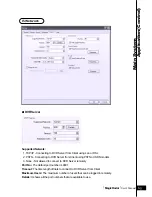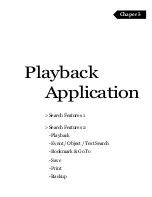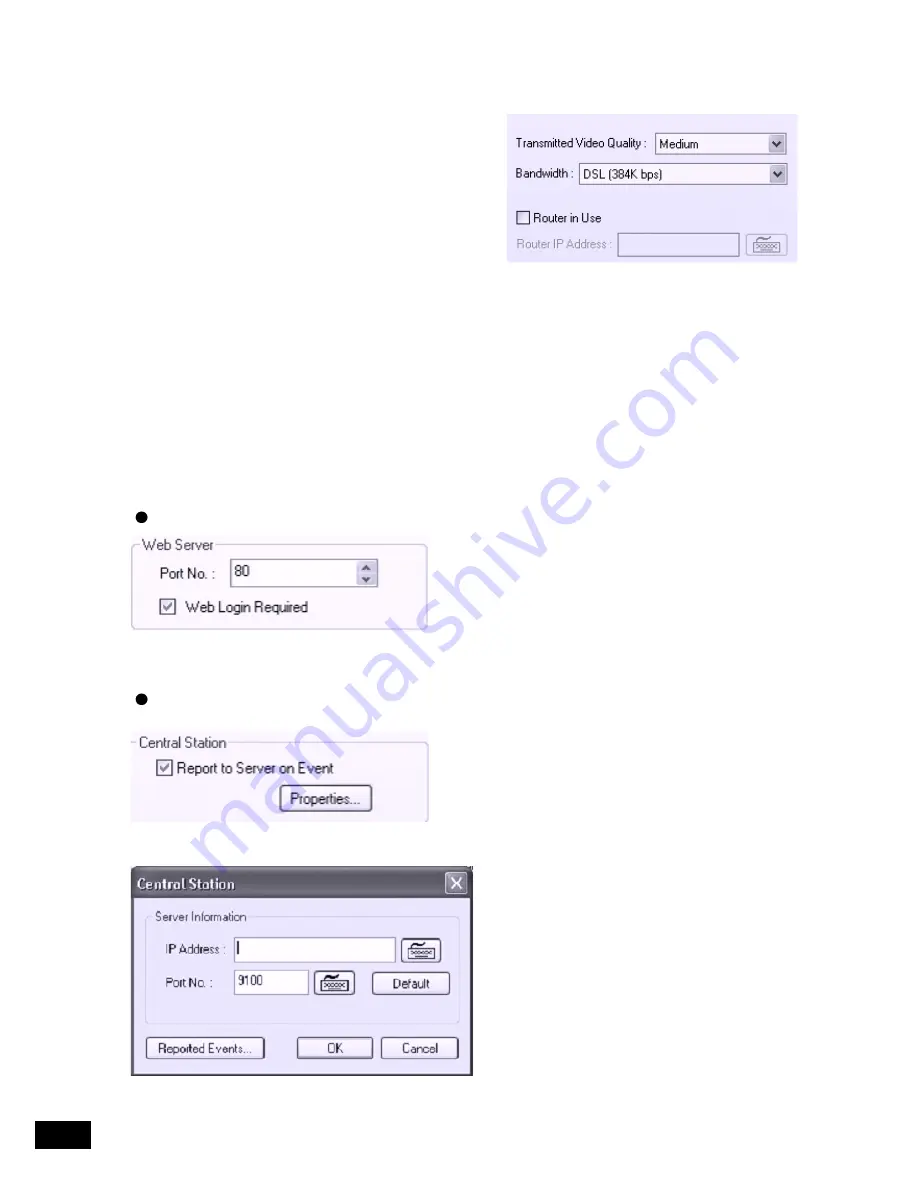
Tibetsystem Co.,Ltd.
66
Transmitted Video Quality:
Video quality to be transmitted to Client.
As a reminder, the higher video quality gets, the
slower network transmission speed becomes.
Therefore, it is often recommended to select low video
quality when using “Narrowband”.
Bandwidth:
Make sure to select the right bandwidth
to have the right network performance.
Router in Use:
If there is a router in use, follow the steps below:
1. Check the box above.
2. Type in router’s IP address.
3. Go to router setup
4. Register DVR’s IP address.
5. Put in all the port numbers under “Details”.
“Central Station” is a function that enables Client
with static IP to manage multi DVR sites.
Check the box and click on “Properties” for setup.
Note:
“DVR Manager” must be installed on Central
Station Server(Client). For more details, refer to
Appendix 3.
Web Server
Central Station
Type in the IP address of Central Station
Server (Client with Static IP) and click on
“Reported Events” for more setup.
Port No.:
Fixed HTTP Port No.
Web Login Required:
If the box is checked, login is
required when connecting DVR server using web
browser. If the box is NOT checked, automatic
login as “anonymous” will be done.
Summary of Contents for T04
Page 3: ...Digital Video Surveillance System MagicRadar...
Page 4: ...Hardware Installation Chaper 1 Product Specification DVR Cards Accessories Installation...
Page 12: ...MagicRadar User s Manual 13 Hardware Installation...
Page 14: ...MagicRadar User s Manual 15 Hardware Installation...
Page 16: ...MagicRadar User s Manual 17 Hardware Installation...
Page 18: ...MagicRadar User s Manual 19 Hardware Installation...
Page 20: ...MagicRadar User s Manual 21 Hardware Installation...
Page 22: ...MagicRadar User s Manual 23 Hardware Installation...
Page 23: ...Digital Video Surveillance System MagicRadar...
Page 25: ...Steps 1 Insert MagicRadar S W 2 Double click magicradar 4 0 0 0 exe Tibetsystem Co Ltd 26...
Page 35: ...Digital Video Surveillance System MagicRadar...
Page 54: ...MagicRadar User s Manual 55 Main System Application Control...
Page 63: ...Tibetsystem Co Ltd 64 Input Output...
Page 69: ...Digital Video Surveillance System MagicRadar...
Page 70: ...View Log Application Chaper 4 Screen Features Event Log...
Page 73: ...Digital Video Surveillance System MagicRadar...
Page 83: ...Tibetsystem Co Ltd 84 Save in JPEG Format Click Start and select JPEG as you save images...
Page 86: ...MagicRadar User s Manual 87 View Log Application Search...
Page 87: ...Digital Video Surveillance System MagicRadar...
Page 88: ...Remote Monitoring System Chaper 6 Program Execution...