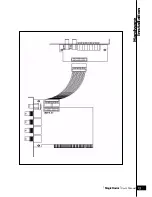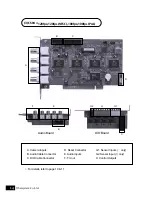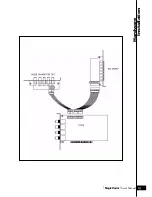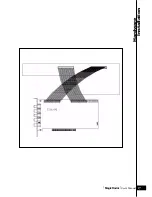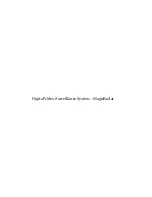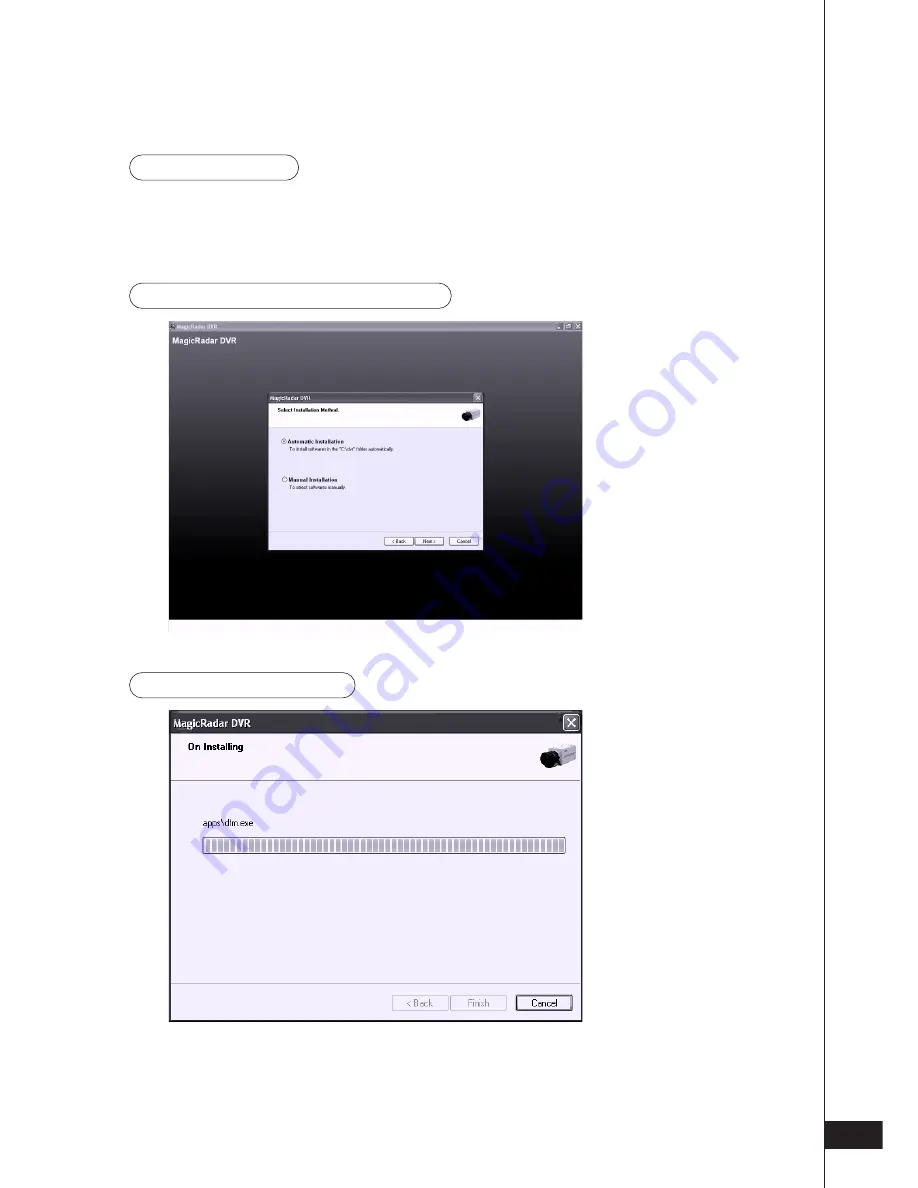
It is a method to install all the relevant softwares automatically. Select “Automatic Installation”
at all times unless only “MagicRadar Client” is to be installed.
[
MagicRadar
] User’s Manual
27
Softw
ar
e
Installa
tion
(1) Definition
(2) Installation Method Selection
(3) Installing Drivers
1. Automatic Installation
Summary of Contents for T04
Page 3: ...Digital Video Surveillance System MagicRadar...
Page 4: ...Hardware Installation Chaper 1 Product Specification DVR Cards Accessories Installation...
Page 12: ...MagicRadar User s Manual 13 Hardware Installation...
Page 14: ...MagicRadar User s Manual 15 Hardware Installation...
Page 16: ...MagicRadar User s Manual 17 Hardware Installation...
Page 18: ...MagicRadar User s Manual 19 Hardware Installation...
Page 20: ...MagicRadar User s Manual 21 Hardware Installation...
Page 22: ...MagicRadar User s Manual 23 Hardware Installation...
Page 23: ...Digital Video Surveillance System MagicRadar...
Page 25: ...Steps 1 Insert MagicRadar S W 2 Double click magicradar 4 0 0 0 exe Tibetsystem Co Ltd 26...
Page 35: ...Digital Video Surveillance System MagicRadar...
Page 54: ...MagicRadar User s Manual 55 Main System Application Control...
Page 63: ...Tibetsystem Co Ltd 64 Input Output...
Page 69: ...Digital Video Surveillance System MagicRadar...
Page 70: ...View Log Application Chaper 4 Screen Features Event Log...
Page 73: ...Digital Video Surveillance System MagicRadar...
Page 83: ...Tibetsystem Co Ltd 84 Save in JPEG Format Click Start and select JPEG as you save images...
Page 86: ...MagicRadar User s Manual 87 View Log Application Search...
Page 87: ...Digital Video Surveillance System MagicRadar...
Page 88: ...Remote Monitoring System Chaper 6 Program Execution...