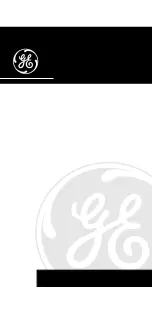15
FM mode
Press and release the ‘DAB/FM’
button on the top of your radio
until ‘FM’ is displayed.
When your radio is in FM mode it
can receive Radio Data System or
‘RDS’ information if this is being
transmitted by the broadcaster.
RDS information will often include
the station name, detail about the
programme and the current time.
If you were listening to an FM
station when you switched the
radio off then this station will be
automatically selected when you
switch the radio back on.
Telescopic aerial
Please make sure that the aerial
on the top of the radio is fully
extended and adjusted before
you attempt to tune to an FM
station. This will ensure that
the maximum signal strength is
available when the radio begins
to scan. Extending the aerial also
ensures the best possible sound
quality.
Tuning to an FM station
1.
Press and release the ‘Scan’
button on the top of your radio
to scan up the frequency band.
Press and hold the ‘Scan’ button
to scan down the frequency band.
Your radio will search for the next
available station and then stop on
that station.
2.
Use the ‘S’ and ‘-
7XEXMSR´FYXXSRWXS½RIXYRIIEGL
frequency.
The RDS information for each
station will be displayed, if
available.
Note:
If reception is still poor
adjust the position of the aerial or
try moving the radio to another
location.
Storing an FM station preset
Your radio can store up to 9 FM
stations in its preset memories for
instant access to your favourite
stations.
Note:
When you store FM
radio station presets, these do
not overwrite your DAB+ station
presets.
1.
Tune your radio to the station
that you wish to preset (see
Tuning to an FM station on this
page).
Using your FM radio