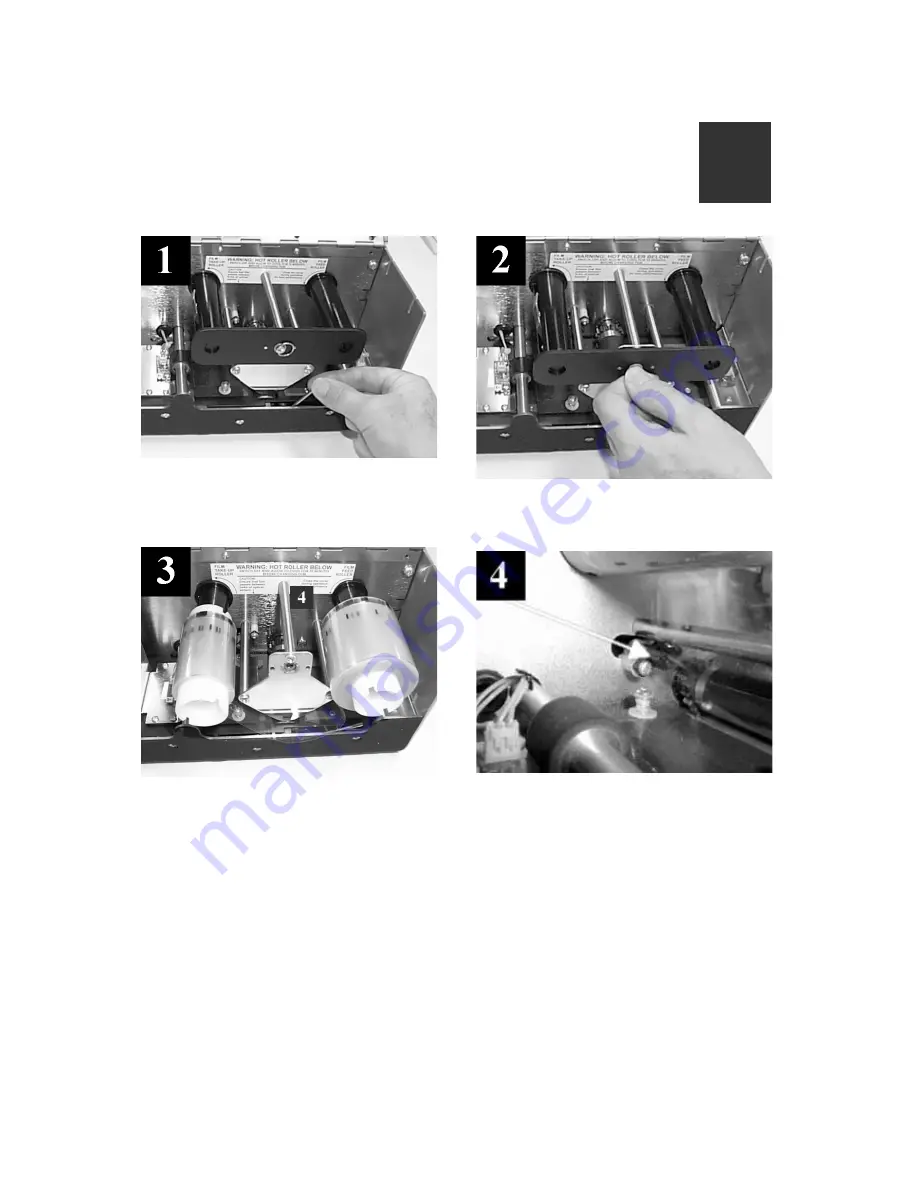
Ultra Electronics Card Systems
Quick Start Guide
MAGICARD Sicura Laminator
Page 7
Install the
Lamination Film
D
Lift the transparent cover and move the
roller lever to the OPEN position.
Gently install the roll of film between
the rollers. The black alignment marks
on the film should be innermost.
Turn the fastener ¼ turn counter-
clockwise and remove the plate.
Ensure that the film passes between the
forks of the optical sensor.




































