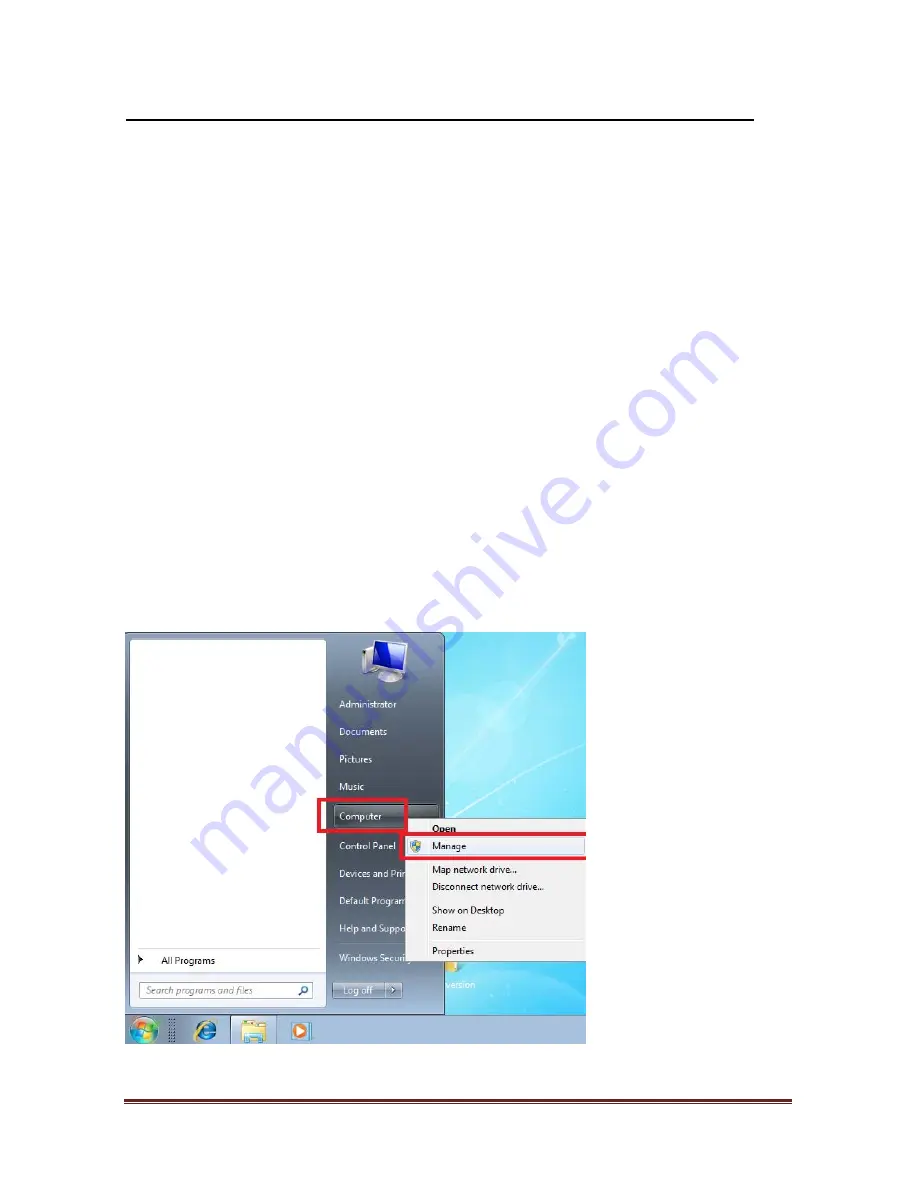
M
ULTI
P
OINT
™
Workstation
MWS8820
8
INSTALLING MWS8820 HARDWARE
Step 1
Connecting monitor to the VGA connector of the MWS8820, turn on the monitor.
Connecting power adapter, USB cable, keyboard, and mouse to the MWS8820.
Step 2
Connect one end of the USB cable to the MWS8820 and the other end to an available USB
2.0 port of your computer. The driver installation will proceed automatically.
Step 3
Repeat steps 1 & 2 for the remaining MWS8820 on to other workstation.
VERIFYING THE MWS8820 CONNECTION
Step 1
Right click ‘Manage’ from the ‘computer’ as the screen



































