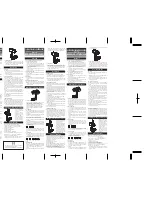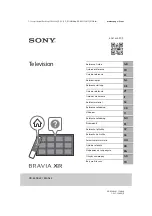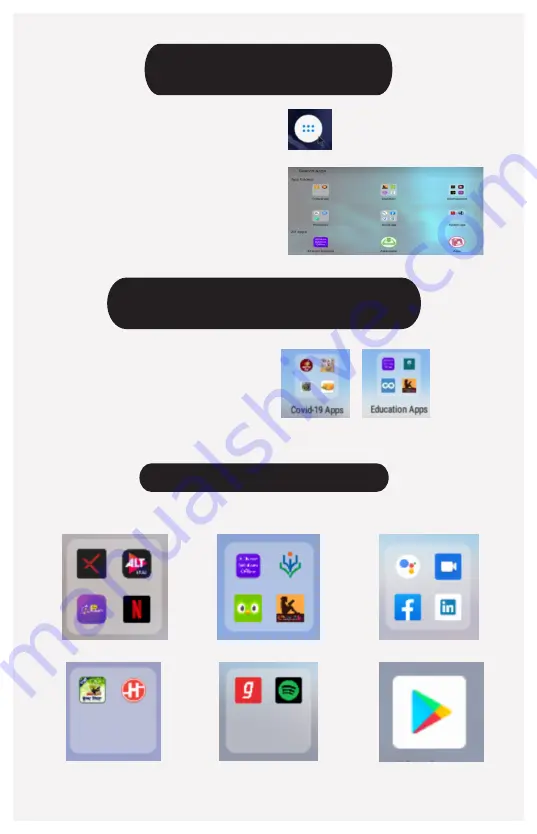
The Applications are categorized as
The Magic Box comes with a variety of Applications installed on the device.
Once in the Menu screen, user can see the newly
installed Application icon. Just select the Application
icon with your Remote and press OK. Refer adjacent
snapshot.
Once inside the folder, user can again click on the desired Application and start using it.
Once the New application is installed,
Go to Home screen and click on Menu button.
Opening pre-installed applications
from Play Store
In the Menu screen, user can see many folders of
different Domains. User can select any of the
Folder by selecting the folder icon with Remote
and press OK. Refer adjacent snapshot.
Applications in Magic Box
Also, Magic Box has the Play store application,
from which user can download application of choice.
Entertainment
Education
Social
Fitness / Covid-19
Music
Play Store APP
Opening new application,
installed from Play Store