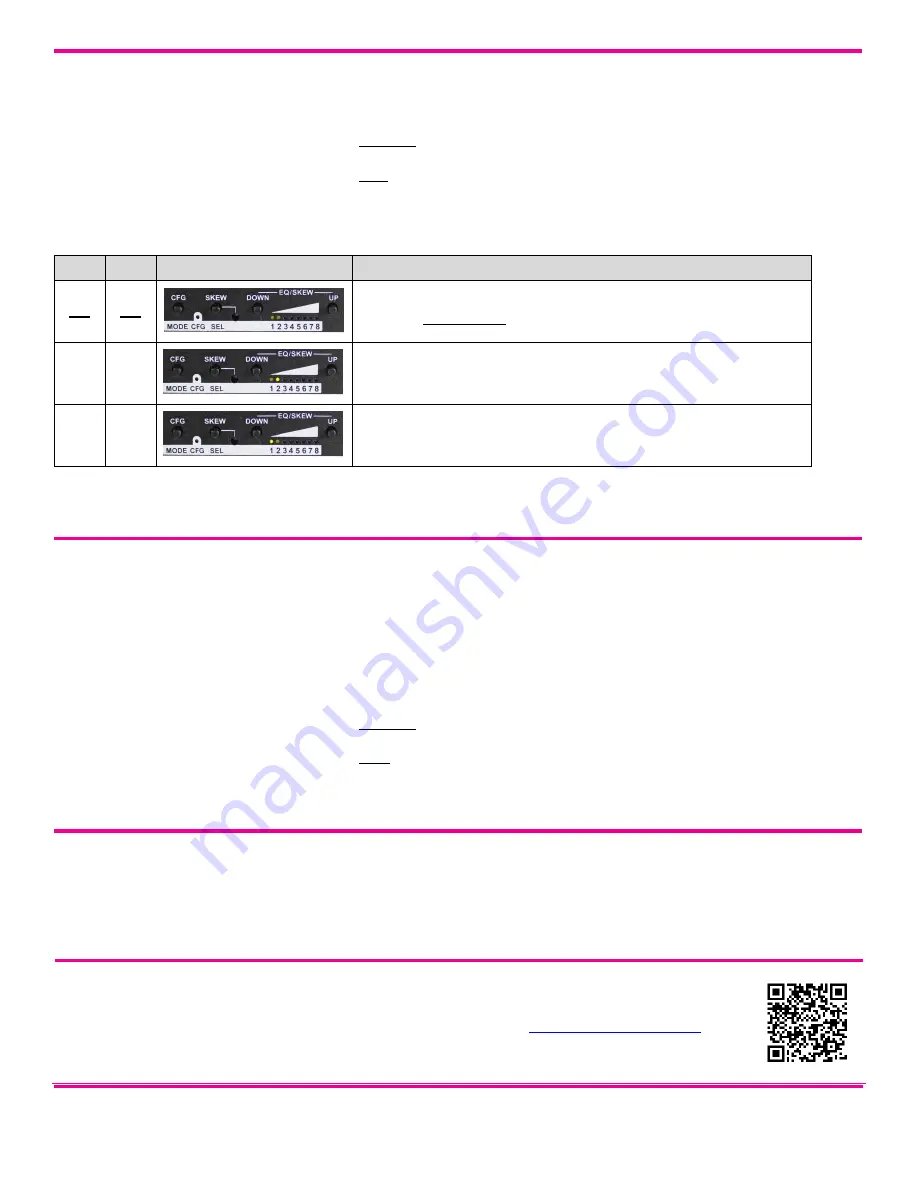
© 1998-2012 by Magenta Research, LTD., All rights reserved.
Magenta Research, LTD, 128 Litchfield Road New Milford, CT 06776 USA
USA: (800) 805-0944
INT: (+1) 860-210-0546
www.magenta-research.com
Document # 5310268-01 Rev-01 (10/8/2012)
Page 4 of 4
Configuration Mode-2, Clamp-Mode:
The MVII-AK1200 allows you to select the video clamp-mode.
(starting in normal-mode)
Press and hold the
CFG
button until the
CFG
indictor is
ON
. Release the
CFG
button.
o
LEDs 1-8 will show the current value for all Mode-1 configuration settings as bright/off.
Press and release the
SKEW/SEL
button five times. The
CFG
indicator will start
flashing
.
o
LEDs 1-8 will show the current value for all Mode-2 configuration settings as bright/off.
Press and release the
SKEW/SEL
button once.
LED indicators 1 and 2
should be illuminated (either DIM or ON); all others (indicators 3-8) should be off.
Press the
UP
and
DOWN
button repeatedly to step through the available video-option settings as shown below.
To leave configuration-mode-2, leave the buttons untouched for 10 seconds or press the
CFG
button.
LED1
LED2
Front Panel View
Clamp-mode Settings
dim
dim
Auto-detect the required clamp-mode based on the video signal format.
This is the factory-default mode.
dim
ON
Force clamp-mode Off.
If needed, this is the preferred setting for component/composite video.
ON
dim
Force clamp-mode On.
If needed, this is the preferred setting for RGBHV (VGA) video.
Note:
The default
auto-detect
clamp-mode setting will usually work for any RGBHV(VGA), component or composite video signal
being received from a MultiView transmitter. However, in some cases it may be necessary to manually select either the
OFF
or
ON
setting:
OFF
is preferred for component & composite signals;
ON
is preferred for RGBHV(VGA) signals.
Configuration Mode-2, 4
th
Pair Termination:
The MVII-AK1200 provides settings for 4
th
pair
termination:
ON
or
OFF
. This
setting has an effect only for “-S”, “-A” and S/PDIF operating modes.
Note:
It is not possible to access the 4
th
-pair setting if an option
board is installed
– since this setting is ignored.
Set to
ON
for all
single-receiver
applications, and for the
last receiver
in a daisy-chained configuration.
o
This is the factory-default.
Set to
OFF
only for
mid-span
receivers in a daisy-chain configuration.
(starting in normal-mode)
Press and hold the
CFG
button until the
CFG
indictor is
ON
.
o
LEDs 1-8 will show the current value for all Mode-1 configuration settings as bright/off.
Press and release the
SKEW/SEL
button five times. The
CFG
indicator will start
flashing
.
o
LEDs 1-8 will show the current value for all Mode-2 configuration settings as bright/off.
Press and release the
SKEW/SEL
button twice.
LED indicator 3
should be illuminated (either DIM or ON); all others (indicators 1, 2 and 4-8) should be off.
Press the
UP
and
DOWN
button repeatedly to turn 4
th
-pair termination ON (bright) or OFF (dim).
To leave configuration-mode-2, leave the buttons untouched for 10 seconds or press the
CFG
button.
To reset all user-configurable options back to factory-default settings:
Disconnect the DC power cable (or AC power).
Press and hold the
CFG
button.
Connect the DC power cable (or AC power). All LEDs
(except the “on” LED) will blink 3 times.
o
All settings are now changed back to factory-defaults.
Release the
CFG
button.
Troubleshooting:
In many cases, problems encountered when installing
MultiView™ II extension products can
be resolved by checking the CAT5 cable termination. It must be pinned out according to the TIA/EIA 568B
standard wiring specification. For additional troubleshooting information or to obtain the TIA/EIA 568B wiring
specifications please refer to the MVII-AK1200 User Guide, downloadable from
or
scan the QR-code shown here to access the user guide directly:





















