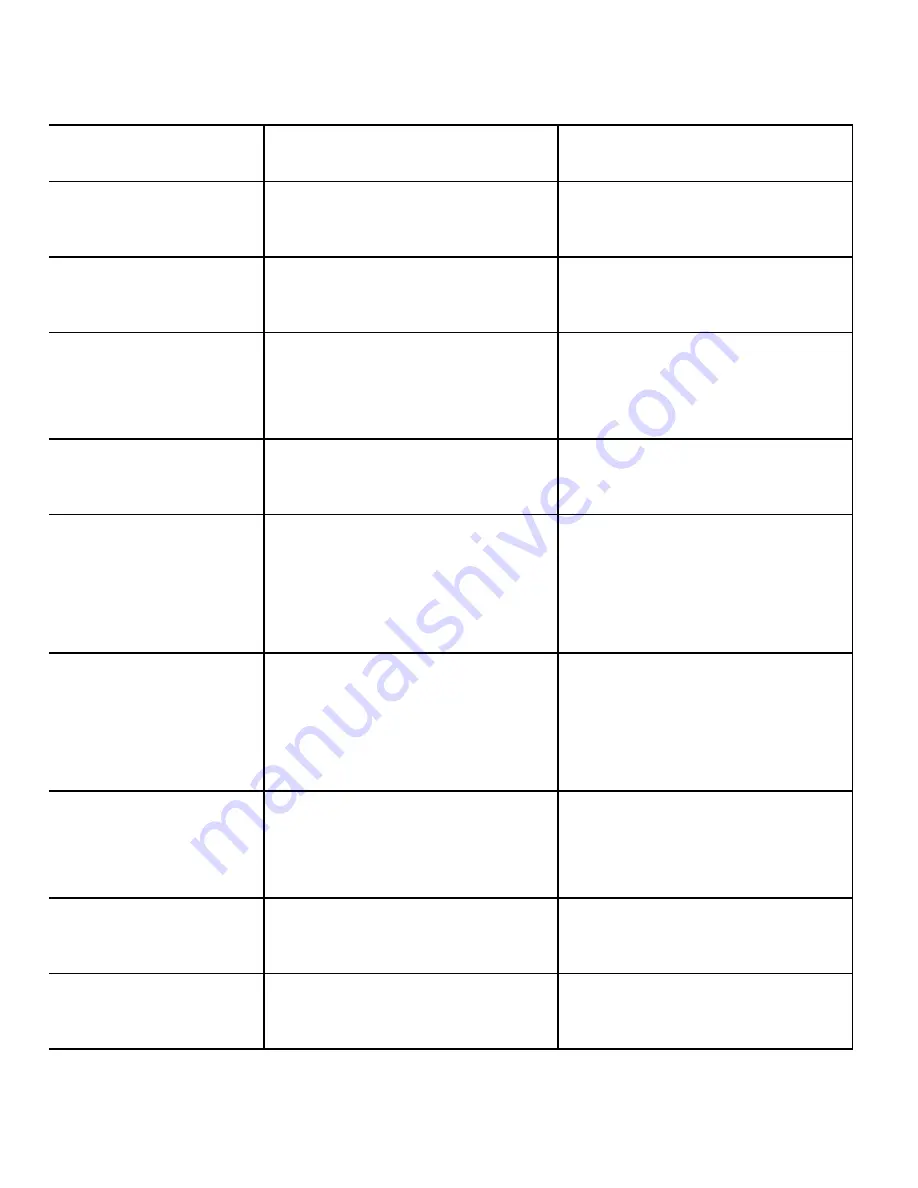
18
Z-Max Surveying System Pocket Guide
Channel Not Pro-
grammed
Radio channel number
has not been set
Set the radio channel
number (CHN)
Wrong setting
A parameter conflict is
preventing radio loading.
Check and reset radio
parameters.
Communication
Error
An error has occurred
during setup or trying to
power off external device
Resend the radio user
parameters (PRO-
GRAM submenu).
Not Loaded Yet
The radio LOAD function
was not performed.
Load radio parameters
(LOAD submenu).
MODEM Not
Detected
GSM modem not
detected
Verify a GSM modem is
in the COMM module.
Verify that the module is
securely connected.
MODEM Not
Responding
Can not communicate
with GSM modem
Verify a GSM modem is
in the COMM module,
and verify that module is
securely connected.
Enter Phone Num-
ber
Need to enter Base
receiver phone number
Enter the correct base
station GSM modem
phone number.
MODEM No Car-
rier
Attempt to call Base
receiver unsuccessful
Verify that the GSM
base is operational.
MODEM Line
Busy
Base receiver gives
busy signal when called
Re-try later.
Table 5 Common Warning Messages
Warning
Definition
Action
Summary of Contents for Z-Max
Page 1: ...THALES NAVIGATION POCKET GUIDE for the Z MAX SURVEYING SYSTEM...
Page 14: ...11 using the power button will also clear the data from the SD card Table 2...
Page 18: ...15 Figure 6 Display Main Menu...
Page 23: ...20 Z Max Surveying System Pocket Guide Figure 7 Static Setup...
Page 29: ...26 Z Max Surveying System Pocket Guide Figure 10 RTK Base Setup with Thales U Link Radio...
Page 30: ...27 Figure 11 RTK Base Setup with Pacific Crest PDL Radio...
Page 33: ...30 Z Max Surveying System Pocket Guide Figure 12 Pole Mounted RTK Rover Setup...
Page 34: ...31 Figure 13 Backpack Mounted RTK Rover Setup...
Page 35: ...32 Z Max Surveying System Pocket Guide Figure 14 SURVEY RTK Rover Menu...
Page 36: ...33 Figure 15 COM OPTN THALES Radio Menu...
Page 37: ...34 Z Max Surveying System Pocket Guide Figure 16 COM OPTN PDL Radio Menu...
Page 38: ...35 Figure 17 COM OPTN GSM Rover Menu...
Page 39: ...36 Z Max Surveying System Pocket Guide Figure 18 COM OPTN GSM Base Menu...
Page 40: ...37...















































