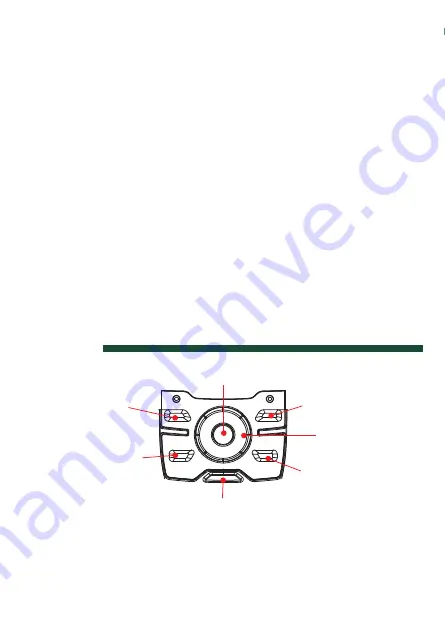
Map Screen Details
A
E
F
G
H
A
Track.
Data Field 2. Customize to display data type selected.
Data Field 1. Customize to display data type selected.
Route indicator.
Destination icon.
Battery level indicator
Present position cursor with direction of travel.
B
C
D
E
F
G
North indicator
Navigational Fields access
Satellite signal strength indicator
H
I
J
Satellite Signals
4 bars green: Strong signal
Blank: No satellite signals.
Unable to compute position.
Tips on improving satellite signal strength
Use the Page button to step
through the navigation
screens until the Satellite
Status screen is displayed.
This screen provides a visual
representation of the
satellites and signal strength.
Go outdoors and hold the receiver with the antenna (top of the
receiver) up so the GPS receiver has a clear view of the sky.
This receiver may not be able to get satellite signals while indoors. If you
are not getting strong satellite signals, go outside and follow the tips
provided above.
Move away from large structures or overhanging trees that may
interfere with satellite reception.
If still not receiving strong satellite reception, try moving slightly to
a new location.
Saving a Waypoint
Keep this Reference Card handy for quick reference to the basic
operation of the Magellan Triton.
Magellan
®
Triton™ 2000
Reference Card
5
© 2007 Magellan Navigation, Inc. All rights reserved.
The Magellan logo, Magellan, and Triton are trademarks of Magellan Navigation, Inc.
-Z1-
-Z1-
A
B
C
D
E
F
G
A
Backlight/Flashlight. Turns screen backlight, on or off.
(Press and hold to turn the flashlight, located at the top of
the receiver, on or off.)
B
Hold Button. Disables touchscreen and buttons. Prevents
accidental screen presses while in a backpack or pocket.
C
External Antenna. Provides a connection for the use of an
external antenna.
D
Power Button. Press to turn the receiver on, press and hold
to turn the receiver off.
E
SD Card Slot. The Magellan Triton can use SD cards to
transfer files and load maps.
F
Headphones. Access for the connection of headphones
with a 3.5mm audio jack.
G
Touchscreen Stylus. Storage for a stylus that can be used
to access the touchscreen function of the Magellan Triton.
Keypad
Zoom Out
Zoom In
Page / Goto
Menu
8-way Cursor
Contextual Menu
/Enter
Escape
The Page / Goto key is a dual function key. Press for the
Page function, press and hold for the Goto function.
B
C
D
I
J
Select baseline for the new
waypoint:
From your current location,
from a point on the map, or
from coordinates you enter.
To change the information in
a field, tap on the field.
To save the waypoint, scroll
down the page and tap ‘OK’.
C
M
Y
CM
MY
CY
CMY
K
631557-01 B.pdf 10/11/2007 1:34:33 PM




























