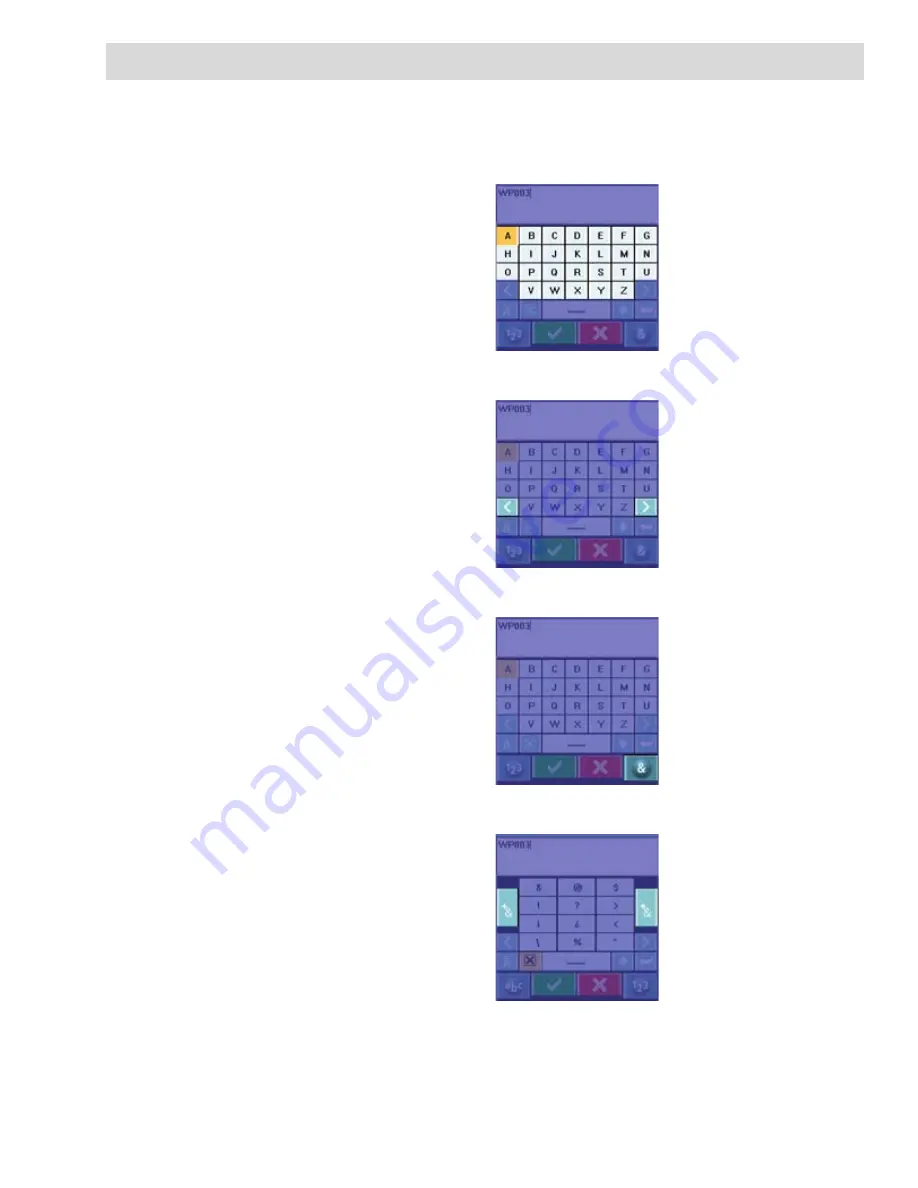
Using the Keyboard
27
Using the Keyboard
Entering alphanumeric characters into the Magellan Triton is done by the use of the keyboard.
Key Types
Color
Sample
Description
Alphanumeric
Light Blue
Enters the alpha,
numeric or symbol
character selected.
Cursor Position
Medium Blue
Moves the character
cursor to the left or
right.
Symbol Select
Blue
Changes the
available characters
to symbols.
Symbol Set Select
Medium Blue
Available only when
symbol characters
are displayed. Steps
through three
different sets of
symbols and
navigation terms.
















































