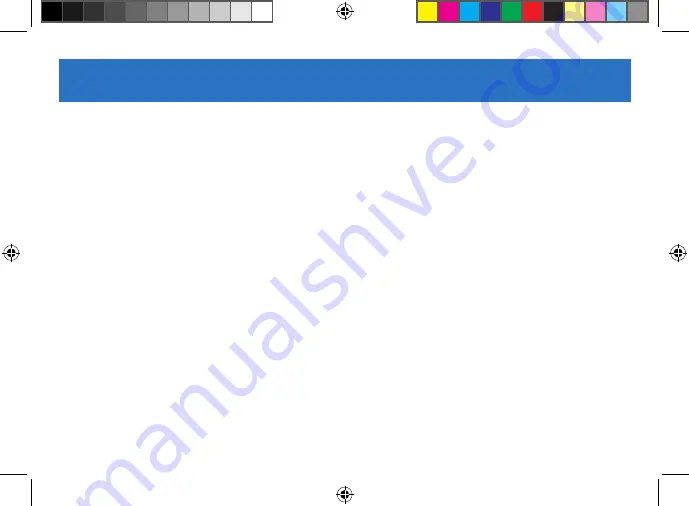
12
Bluetooth
If you have a compatible mobile phone with
Bluetooth wireless technology, you can use
your Roadmate device as a hands-free car kit.
Pair RoadMate with Bluetooth device
1. On the Main Menu, tap
Settings
>
Bluetooth
.
2. Tap
On
to turn on the Bluetooth of your
RoadMate device.
3. Make sure that the Bluetooth feature of
your phone is turned on.
4. From your phone, scan for nearby
Bluetooth devices.
5. From the device list, select your
RoadMate device.
6. To pair your phone with your RoadMate
device, enter
1234
on the mobile phone
when prompted.
Note:
To pair another Bluetooth mobile
phone with your RoadMate device, first
disconnect the current Bluetooth connection
on the mobile phone, then repeat the above
procedure to set up a new connection.
Add Contacts to RoadMate device
On the Main Menu, tap the
Phone
icon.
Your RoadMate device uses contacts created
on your mobile phone. If there are no contacts
on your RoadMate, you will be prompted to
download the contact list from your phone.
• To search for a contact, tap
Contacts
> tap
Filter
to enter the contact name > tap
OK
.
• To add a phone number to your favorites,
tap
Contacts
and tap the desired contact
from the list. Then tap the
Favorite
(heart) icon in the entry. Tap the red
Favorite
(heart) icon to remove the entry
from Favorites.































