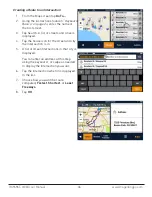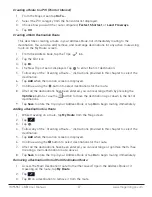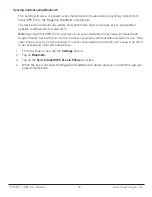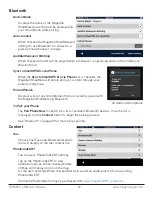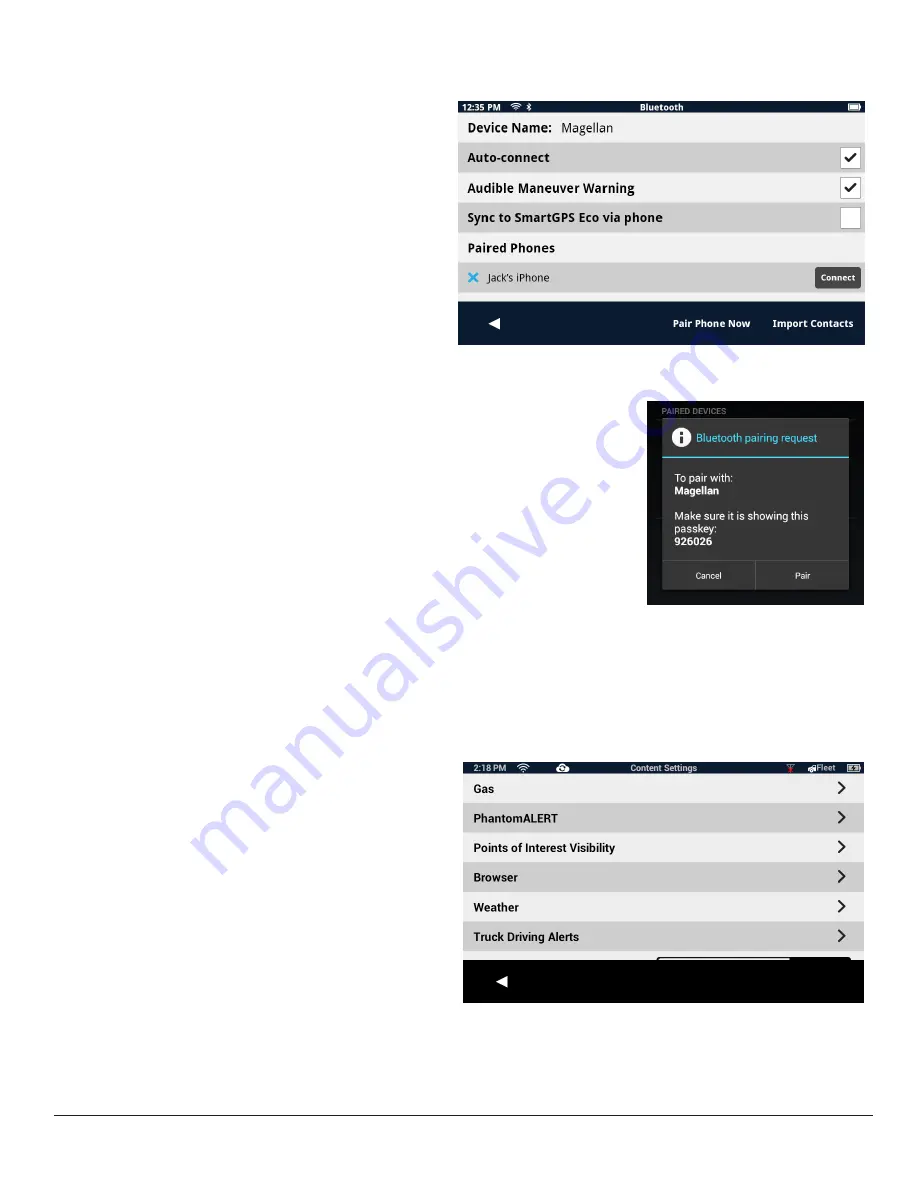
RC9496T-LMB User Manual
49 www.magellangps.com
Bluetooth
Device Name
Displays the name of the Magellan
RoadMate device that will be displayed on
your smartphone while pairing.
Auto-connect
When checked the Magellan RoadMate will
attempt to use Bluetooth to connect to a
paired phone whenever in range.
Audible Maneuver Warning
When checked an alert will be played when a maneuver is upcoming and is in the middle of a
Bluetooth call.
Sync to SmartGPS Eco via Phone
When the
Sync to SmartGPS Eco via Phone
box is checked, the
Magellan RoadMate will obtain and sync content through your
paired smartphone.
Paired Phones
Displays a list of any smartphones that are currently paired with
the Magellan RoadMate via Bluetooth.
To Pair your Phone
Tap
Pair Phone Now
to search for a list of available Bluetooth devices. Once the list is
displayed, tap the
Connect
button to begin the pairing process.
See “Bluetooth” on page 39 for more about pairing.
Content
Gas
Choose Fuel Type and Brand preferences
that will display on the fuel content tile.
PhantomALERT
Tap to access PhantomALERT settings.
Tap on the PhantomALERT to view
additional options. When checked Visible
on Map will display an icon on the map
for the alert selected. When checked Alert will sound an audible alert for an upcoming
PhantomALERT.
Premium PhantomAlerts may be purchased from
www.magellanGPS.com/store
On Android smartphone