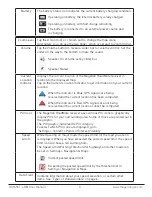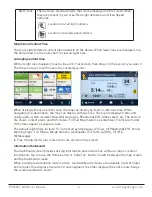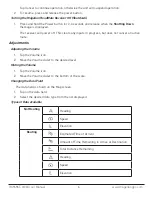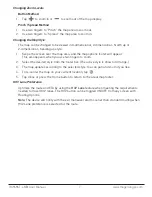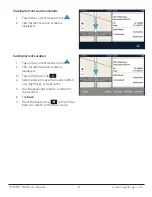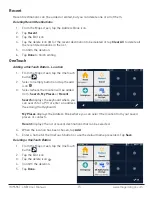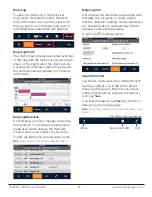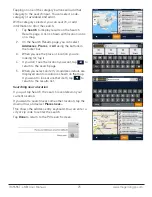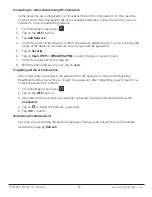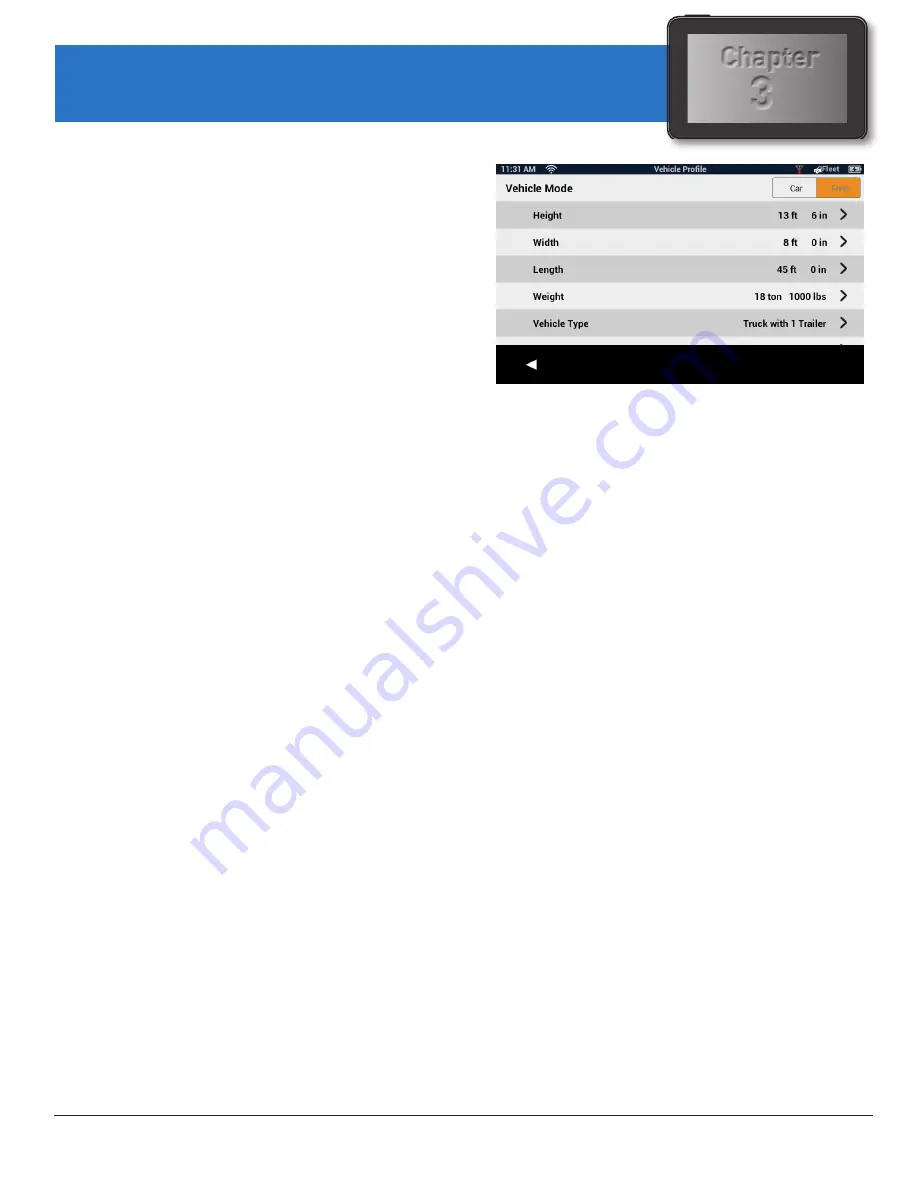
3
Chapter
RC9496T-LMB User Manual
17 www.magellangps.com
Set your vehicle profile so that when routes
are being calculated you will not be routed
over roads that your vehicle cannot travel on.
Note:
Vehicle Mode must be set to Fleet for
routing to consider Vehicle Profile.
Accessing Vehicle Profile
1. From the Map screen tap
Settings
.
2. Tap
Navigation & Maps
, and then
Vehicle Profile
.
3. Pick the vehicle mode (Car or Fleet).
Set Vehicle Mode
If Vehicle Mode is set to
Fleet
, the
Vehicle Profile (size, weight, and Hazmat
information) will be used in route planning.
When Vehicle Mode is set to
Car
, the
Vehicle Profile information is ignored.
Units of Measure
Units are set in
Settings
>
General
>
Units
1. When set to
Miles
, profile is set in feet,
inches and in tons, pounds.
2. When Units are set to
km
, profile is
displayed/set in m, cm, and kg.
Set Vehicle Height
1. Access the Vehicle Profile screen.
2. Tap the Height button.
3. Enter your vehicle height.
Set Vehicle Width
1. Access the Vehicle Profile screen.
2. Tap the Width button.
3. Enter your vehicle width.
Vehicle Profile
Set Vehicle Total Length
1. Access the Vehicle Profile screen.
2. Tap the Total Length button.
3. Enter your vehicle total length.
Set Vehicle Weight
1. Access the Vehicle Profile screen.
2. Tap the Weight button.
3. Enter your vehicle weight.
Set Vehicle Type
1. Access the Vehicle Profile screen.
2. Tap the Vehicle Type button.
3. Select from available choices.
Set Hazmat Type
1. Access the Vehicle Profile screen.
2. Tap the Hazmat Type button.
3. Select from available choices (as
applicable). Tap
None
if not applicable.
Note:
The option ‘
None
’ will reset any
previously checked Hazmat type(s).