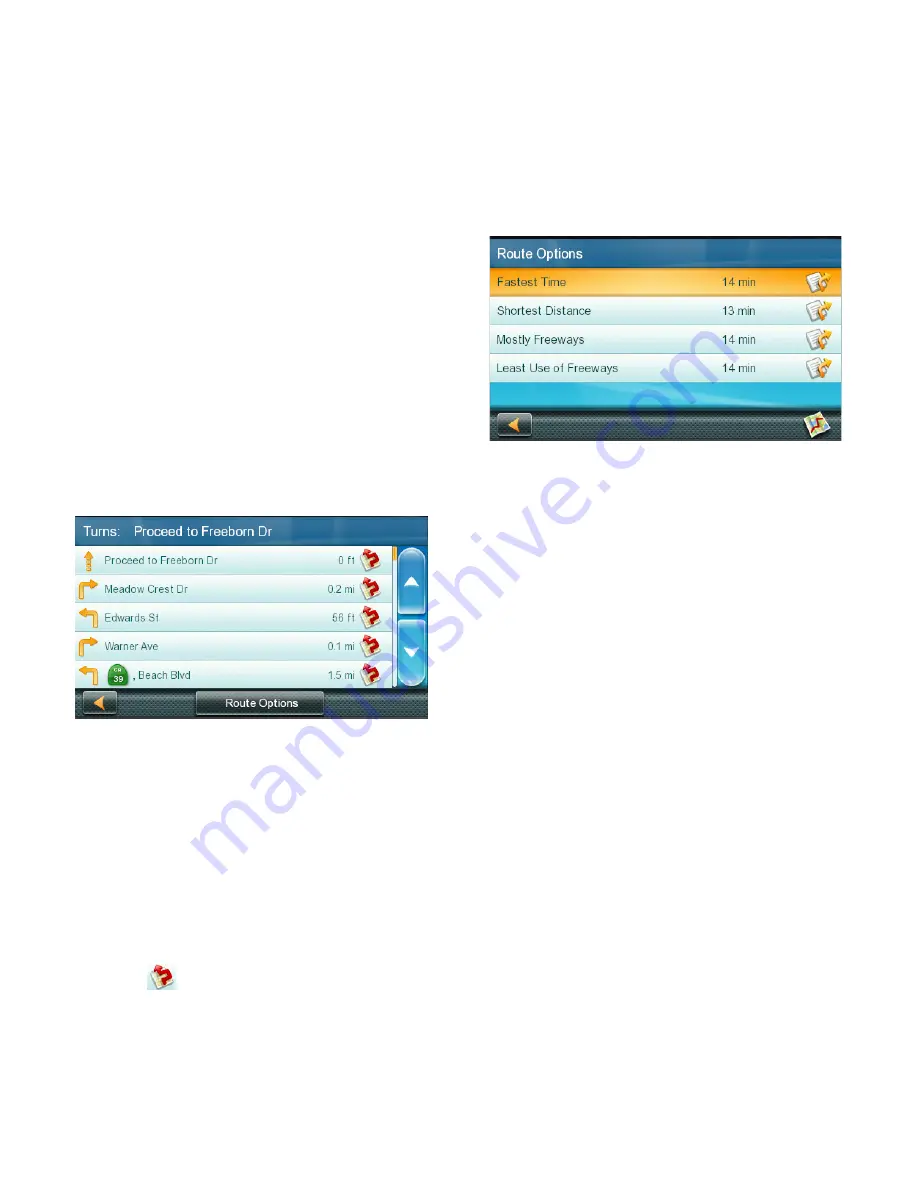
16
Traveling on a Route 6
Map Screen
A route is displayed on the Map screen in
green with small arrows indicating direction of
travel once the route has been calculated.
The name of the next street in your Turn List
as well as its distance is displayed on the top
of the screen. If you are not in the same city
as the next street, the name of that city is
displayed instead.
As the route progresses, voice alerts will be
used to prompt you of upcoming maneuvers.
Maneuver List
The Maneuver List displays all maneuvers
along your route until your chosen destination.
Tap on the
Maneuver
icon in the top left corner
of the Map screen to view the Maneuver List.
Accessing the Maneuver List
Tap the
Maneuver
icon in the top left corner of
the Map screen when you’re actively following
a route.
Excluding a Maneuver
You can modify the route to possibly avoid a
particular maneuver.
1. Access the Maneuver List.
2. Tap
for the maneuver you want to
avoid.
3. Tap
Yes
to confirm.
The RoadMate receiver recalculates the route
and returns you to the Map screen.
Types of Routes
You can use a wide variety of methods to create
a route.
Routing Method
Fastest Time (Fast):
the fastest possible route
provided the vehicle is able to travel at or near
the speed limit.
Shortest Distance (Short):
the shortest
possible route.
Mostly Freeways:
the route that uses freeways
whenever possible.
Least Use of Freeways:
the route that avoids
freeways whenever possible.
When a destination is selected, the RoadMate
offers the route with the default selected
routing method first.
Changing the Routing Method
To change the routing method, tap
Options
on
the
GO
screen. The RoadMate calculates the
route with different methods.
1. Tap on the Maneuver List for the route
method desired.
2. Tap the desired routing method in the list,
and the previous screen returns with the
new calculation.










































