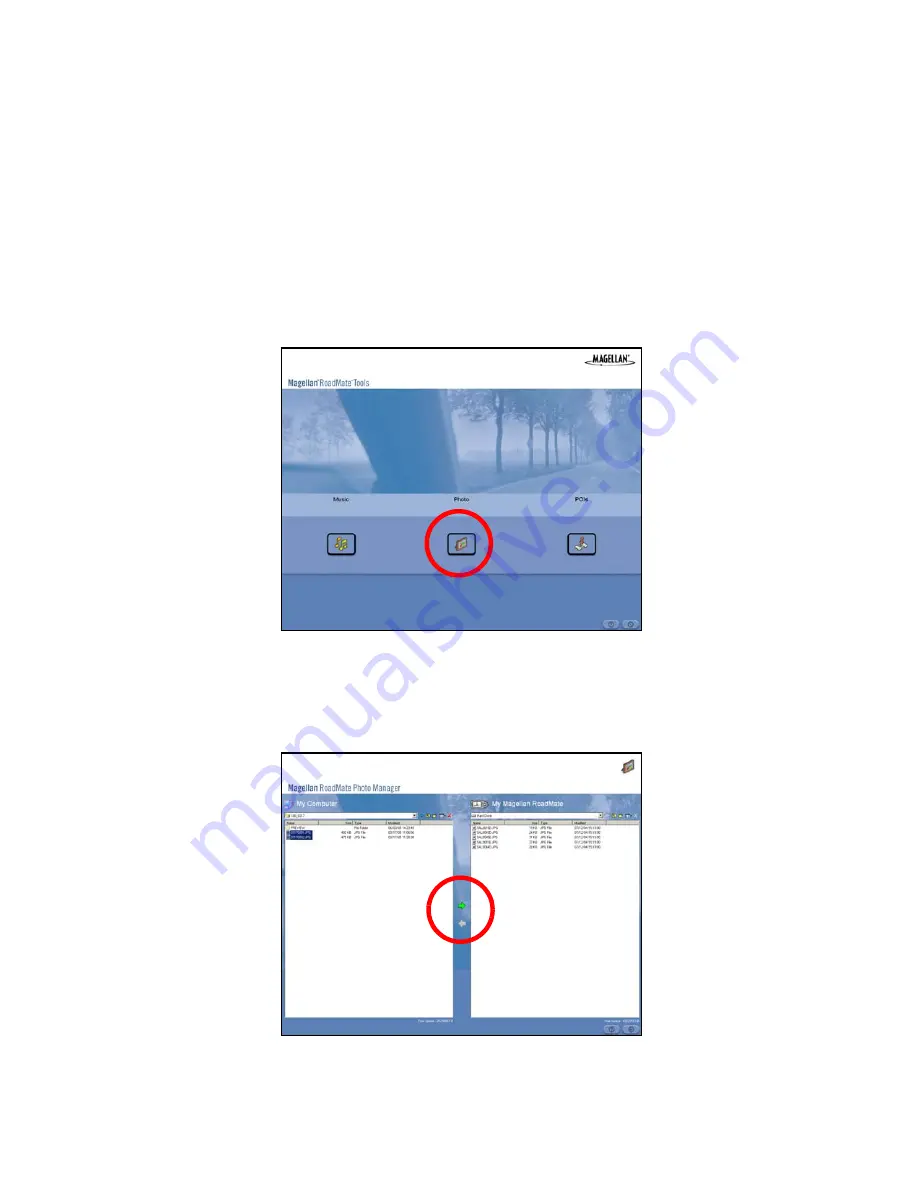
87
Chapter 16: Magellan RoadMate Photo Manager
The Magellan RoadMate Photo Manager enables you to transfer image files in either JPG or BMP format from your computer
to your Magellan RoadMate, or from your Magellan RoadMate to your computer. The Magellan RoadMate has approximately
10 GB of hard disk space available for storage of music files, image files, and custom POI files.
Using the USB cable provided with your Magellan RoadMate, insert the large end of the USB cable into an available USB
port on your computer.
Turn on your Magellan RoadMate by sliding the Reset switch to position “1” (see “Top View” on page 5), or by pressing the
Suspend button (see “Front View” on page 4) to wake up the receiver if the unit is in “sleep” mode. See “Top View” on
page 5. When the Warning screen appears, insert the small end of the USB cable into the USB port on your Magellan
RoadMate. See “Left Side View” on page 6.
Launch the Magellan RoadMate Tools application. From the Magellan RoadMate Tools screen, click on
Photo
.
The left side of the window shows the contents of your computer and the right side of the window shows the contents of the
Magellan RoadMate.
Locate the image files you wish to load. When you have selected a file, the Copy To Unit arrow will turn green. Click on the
transfer arrow to copy the file to your unit.
In the same way, if you have loaded image files onto your Magellan RoadMate from another computer, you can copy the files
from your unit to your computer.

























