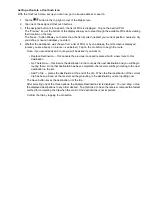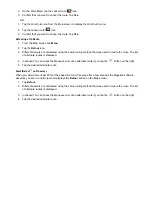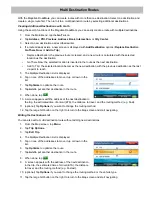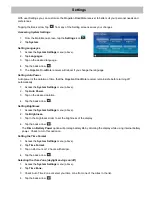Default System Settings
Restoring All Default System Settings
It is useful to set a GPS position if you are not receiving satellite information quickly due to travelling over 800
km/500 mi with the Magellan RoadMate receiver turned off. Setting the GPS position will allow the Magellan
RoadMate receiver to compute which satellites are available and calculate the position more quickly.
1. From the
Main Menu
screen, tap the Settings icon.
2. Tap
GPS Options
.
3. Tap
Set GPS Position
.
Enter an address as you were selecting a destination.
Backing Up and Restoring Data (not available on the
Magellan RoadMate 2036)
Backup and restore provides a way of storing the address book
and other data on an optional micro SD card inserted in your
Magellan RoadMate receiver.
When the data has been backed up, it can be restored at any time.
Please note that when you restore from backed up data, address
book and other data will be replaced with the restored data. The
Magellan RoadMate receiver cannot append backed up data to
your existing data.
1. Insert a micro SD card in your Magellan RoadMate receiver.
2. From the
Main Menu
screen, tap the Settings icon.
3. Tap
Backup and Restore
.
•
Tap Backup My Data to save your user data and settings on the inserted micro SD card.
•
Tap Restore Saved Data to overwrite your user data and setting with a previous backup available on the
inserted micro SD card.
•
Tap Restore All Default Settings to reset all settings to their factory defaults.
Viewing Product Information
1. From the
Main Menu
screen, tap the Settings icon.
2. Tap
Product Information
.
(Note: Scroll down the page to view the Serial Number and Software Version.)