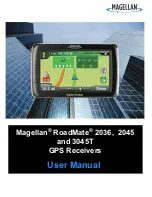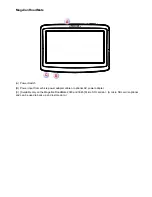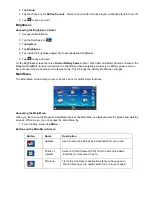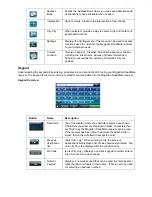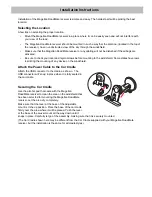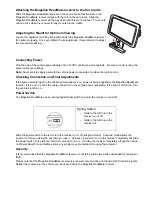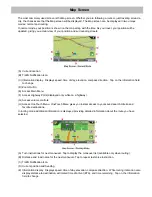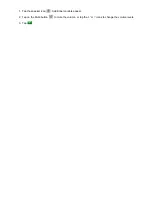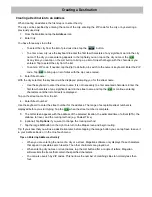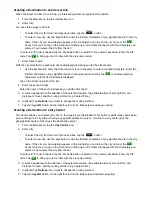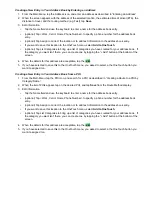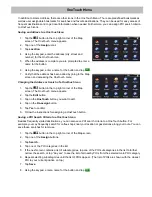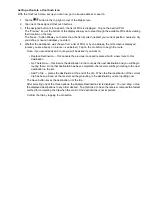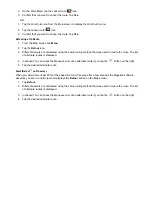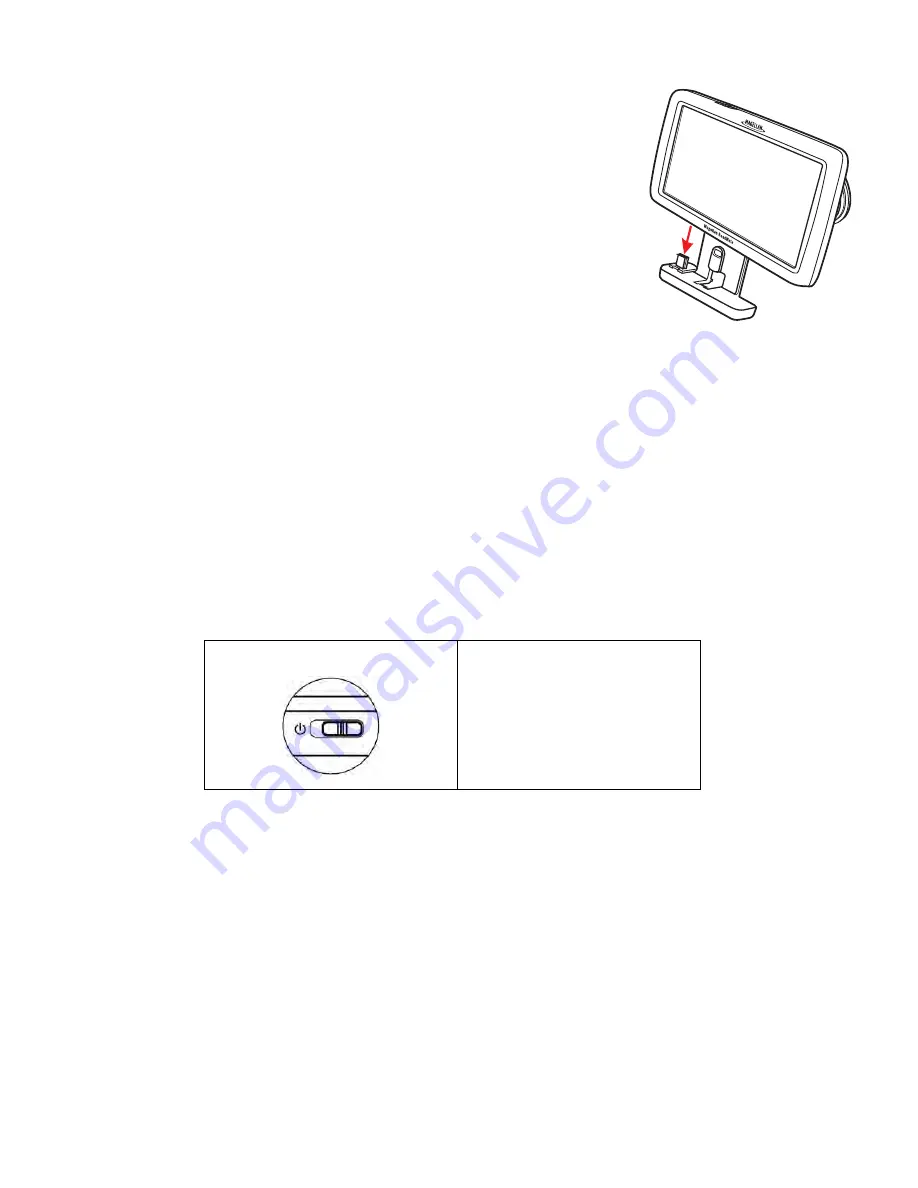
Attaching the Magellan RoadMate receiver to the Car Cradle
Slide the Magellan RoadMate receiver on the car cradle so that the slot on the
Magellan RoadMate receiver aligns with the tab on the car cradle. Slide the
Magellan RoadMate receiver all the way down until it rests on the 'feet'. You should
notice a click when the receiver is fully mounted in the cradle.
Adjusting the Mount for Optimum Viewing
Loosen the adjustment locking knob and position the Magellan RoadMate receiver
for optimum viewing. Once set, tighten the locking knobs. (Never attempt to adjust
the mount while driving.)
Connecting Power
Plug the end of the vehicle power adapter into a 12VDC vehicle power receptacle. Be sure to avoid routing the
power cable over airbags.
Note:
Some vehicles apply power to the vehicle power receptacle only when the ignition is on.
Checking Connection and Final Adjustments
If the power indicator light on the vehicle power adaptor is on, power is being supplied to the Magellan RoadMate
receiver. If it is not on, check the cable connection to the vehicle power receptacle. If the light is still not on, turn
the vehicle's ignition on.
Power Switch
The Magellan RoadMate uses a spring-loaded slider switch to power the receiver on and off.
Slide the power switch to the left to turn the receiver on or off (suspend mode). Suspend mode allows the
receiver to turn on quickly the next time you use it. However, if you want to turn the receiver completely off, slide
the power switch to the left and hold for 3 seconds or more. (Turning the receiver completely off and then back
on [Power Reset] can sometimes solve any problems encountered while using the receiver.)
Security
It is recommended that the Magellan RoadMate receiver is not left in plain view while unattended for reasons of
theft.
Please note that the Magellan RoadMate receiver is a receiver only and does not transmit GPS location signals.
Neither the receiver nor the vehicle can be tracked using the Magellan RoadMate receiver.
Spring Switch
•
Slide to the left to turn the
receiver on or off.
•
Slide to the left to turn the
receiver off.