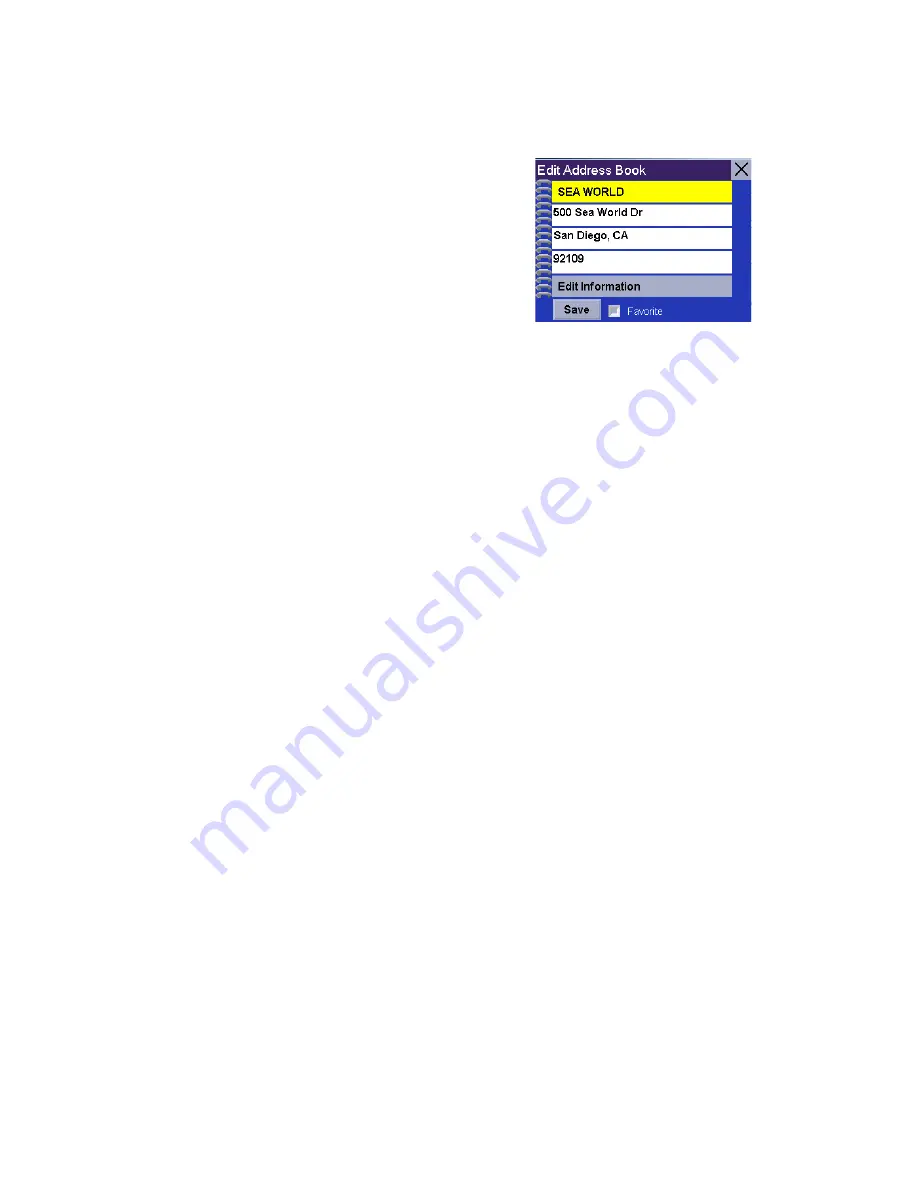
Creating Routes
16
If you do a search, you will be asked to enter the first few characters on the
address name.
4.
Select the desired address from the list of addresses in your address book.
5.
Tap
Edit
.
6.
Tap on the top line to change the name
or the bottom line to change the address
information. Use the keyboard to enter
the new text.
7.
Tap on the Favorite check box if you want
to add this address to your favorites list.
8.
Tap Save to store the changes into your
address book.
9.
Tap the “X” in the upper right corner a
few times to return to the Main Menu if
you are done.
Deleting an address from the address book
1.
From the Main Menu, tap
Address Book
.
2.
Tap
List Addresses
3.
Select
List All
or
Search Address Book
.
If you do a search, you will be asked to enter the first few characters on the
address name.
4.
Select the desired address from the list of addresses in your address book.
5.
Tap
Delete
.
6.
Confirm the deletion by tapping
Yes
.
7.
Tap the “X” in the upper right corner a few times to return to the Main Menu if you
are done.
Creating a new address
1.
From the Main Menu, tap
Address Book
.
2.
Tap
Create New Entry
3.
Select
Select on Map, Select Address, Dining, ATM, Gas..
or
Intersection
.
You can change the name or add information
(phone number, etc.) by tapping on the top or
bottom line and use the keyboard to enter new
text.
















































