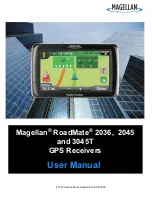Points of Interest
33
Saving an Enhanced POI to Your Address Book
A POI file must be loaded (see
Loading a POI File
) for this function to operate.
1.
From the
Main Menu
, tap the
Points of Interest
icon.
2.
Select
Enhanced
.
3.
Select
My POI
.
4.
Select
Select Category
.
5.
Select the category containing the POI you want to route to from the category list.
6.
Select
Nearest
(near your current position) or
Spell POI Name
(requires entering the POI
name).
7.
Select the POI to be routed to from the “Select POI” list.
8.
Tap
Save
.
9.
Edit the POI information and tap
Save
.
10. The
Route To This POI
screen is displayed again. Tap on
Route
to create a route or
Cancel
to
quit.