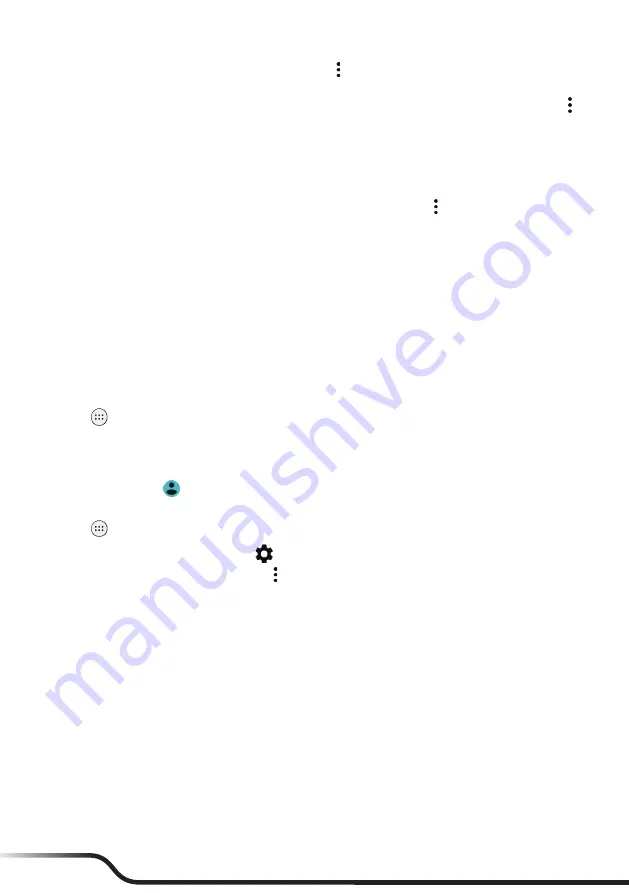
36
37
•
To format the memory card, tap the card name
Settings
Format
. Note that all data will be
erased from the card when you format it.
•
You can use and format a new memory card as the device's internal storage. Tap the card name
Settings
Format as internal
. Follow the on-screen instructions to complete the procedure. Note
that if this card is not to be used as internal storage any longer, move all data to the device's internal
storage before reformatting the card.
Battery
You can view the percentage and time of the remaining battery power since the last full charge.
You can turn on the Battery saver feature to help conserve the battery power. Tap
Battery saver
. You can
turn on or off Battery saver, or set when to turn it on automatically.
For information on battery optimization for apps, see the "Modem Interface: the interface options include USB
and UART. For optimal performances:" section in the "Getting Started" chapter.
Memory
The memory (RAM) of the device is used to handle the system and running apps. It is not used as storage space.
You can view the memory status in
Memory
.
Users
You can share the device with others by creating a separate user space for each person. Each user can have their
own settings, Home screens, etc.
You can also have someone use the device temporarily as a guest user instead of a regular user.
To add a new user:
1.
Tap
on the desktop
Settings
Users
Add user
OK
.
2.
Tap
SET UP NOW
. The device will switch to the lock screen. Unlock the screen to use the device as the
new user.
3.
To select a user, slide down from the top of the screen with two fingers or twice with one finger to open
Quick Settings, tap
and select the desired user.
To remove a user:
1.
Tap
on the desktop
Settings
Users
.
2.
If you are the owner of the device, tap
next to the user's name, and tap
Remove user
.
If you are not the owner of the device, tap
Delete New user from this device
.
Personal Settings
Security
•
Screen lock
: Set the lock setting when the screen enters the sleep mode or when you press the power
button. This can protect your personal information.
When using
Pattern
as the screen lock, you can customize the settings in
Make pattern visible
,
Automatically lock
and
Power button instantly locks
.
When using
Password
and
PIN
as the screen lock, you can customize the settings in
Automatically lock
and
Power button instantly locks
.
•
Lock screen message
: Set the message to display on the lock screen.
•
Encrypt phone
: When the device is encrypted, the data on the device cannot be read by an unauthorized
party.
•
Make passwords visible
: When enabled, the characters of your passwords will not be hidden behind
asterisks.
•
Device administrators
: View or activate/deactivate device administrators.






















