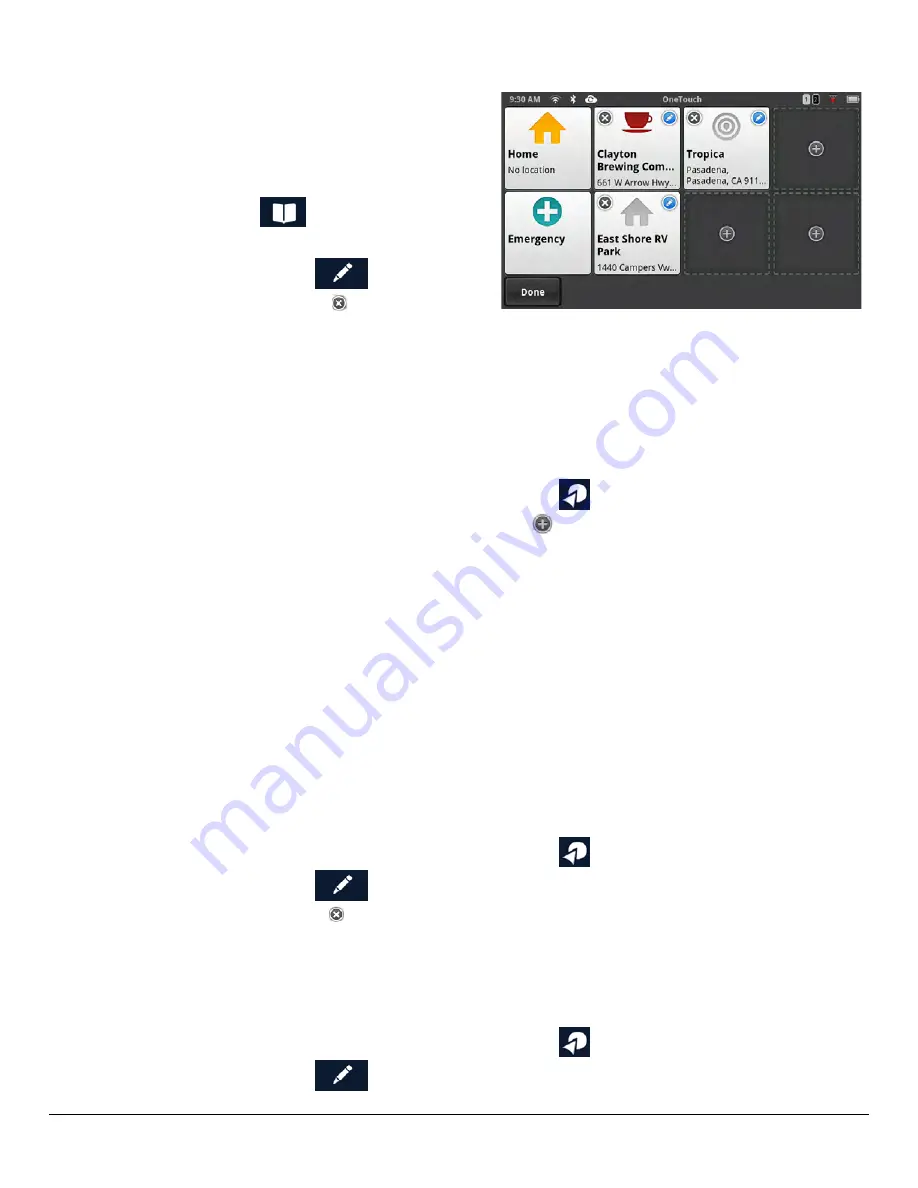
N476 User Manual
www.magellangps.com
25
Recent
Recent destinations can not be added or edited, but
you can delete one or all of them.
Deleting Recent Destinations
1. From the Map screen, tap the Address
Book icon (
).
2. Tap
Recent
.
3. Tap the Edit icon (
).
4. Tap the delete icon for the recent
destination to be deleted or tap
Clear All
to delete all the recent destinations in the list.
5. Confirm the deletion.
6. Tap
Done
to finish editing.
OneTouch
Adding a OneTouch Button - Location
1. From the Map screen, tap the OneTouch button
.
2. Select an empty button and tap the add icon
.
3. Select where the location will be added from;
Search
,
My Places
or
Recent
.
Search
displays the keyboard where you can search for a POI or enter an address. (see
Using the Keyboard.)
My Places
displays the Address Book where you can select the location from your
saved places or contacts.
Recent
displays the list of recent destinations that can be selected.
4. When the location has been chosen, tap
Add
.
5. Enter a name for the OneTouch button or use the default name presented. Tap
Save
.
Deleting a OneTouch Button
1. From the Map screen, tap the OneTouch button
.
2. Tap the Edit icon (
).
3. Tap the delete icon .
4. Confirm the deletion.
5. Tap
Done
.
Editing the Name of a OneTouch Button
1. From the Map screen, tap the OneTouch button
.
2. Tap the Edit icon (
).






























